This is a kind of DLL errors on Windows systems such Windows 11 or Windows 10, in which DLL is short for Dynamic Link Libraries. And you may meet with this Msvcr100.dll missing issue in some special time.
Contents:
When is the Msvcr100.dll Missing?
Why is Your Mscvr100.dll Not Found?
8 Ways to Fix Mscvr100.dll Missing on Windows 11/10
When is the Msvcr100.dll Missing?
This problem happens to you might in these situations:
1. You are running a program which is made up of Microsoft Visual C++.
2. Windows system such as Windows 11 or Windows 10 shuts down or starts.
3. You are installing some programs or software or even Windows.
Whatever your case is, your PC would only prompt you that This Program cannot start as the Msvcr100.dll is missing or disappearing.
Why is Your Mscvr100.dll Not Found?
Although the Windows warns you of the missing Mscvr100.dll, the fact is that the Mscvr100.dll file has not disappeared from your computer, it just went corrupted or removed carelessly in the system folder.
Therefore, you must remember: Never try to download the Msvcr100.dll files from the website. For one thing, these websites cannot only promise you the safety of the DLL file but spread viruses to your PC sometimes.
For another thing, granted the truth that DLL files are used by the Microsoft programs, for instance, the Msvcr100.dll serves Microsoft Visual C++, so you can see the real problem may not lie in the Msvcr100.dll. What you need to do is updating the Microsoft Visual C++.
How to Fix the Msvcr100.dll Missing on Windows 11/10?
Now that getting the Msvcr100.dll file individually from online sites is not advisable, it is high time that you troubleshot this DLL file problem in detailed steps.
Contents:
- 1: Download Microsoft Visual C++ Redistributable Package
- 2: Download MSVCR100.dll File
- 3: Uninstall and Reinstall Microsoft Visual C++ Redistributable
- 4: Copy MSVCR100.dll File from another PC
- 5: Run the Memory Diagnostic Tool
- 6: Scan for Malware and Virus
- 7: Restore your system
Solution 1: Download Microsoft Visual C++ Redistributable Package
As an important component, the Msvcr100.dll missing can cause your PC programs to stop working on Windows 10 or Windows 11. While now that the Microsoft Visual C++ package includes this file, you may as well download this program officially and recover the Msvcr100.dll file for your PC. If you haven’t installed this Microsoft Visual C++ Redistributable package, download it on your PC. If it is already on your PC, try to update it.
Here Driver Booster can download Visual C++ Redistributable 2015, 2013 or any other versions automatically. It is safe and professional according to the feedback of numerous users.
1. Download, install and run Driver Booster on Windows 10/11.
2. Hit Scan to let Driver Booster check your Visual C++ Redistributable corruption.

3. Then in the scanning result, find out and Update Game Support which includes Microsoft Visual C++ Redistributable for Visual Studio 2015.
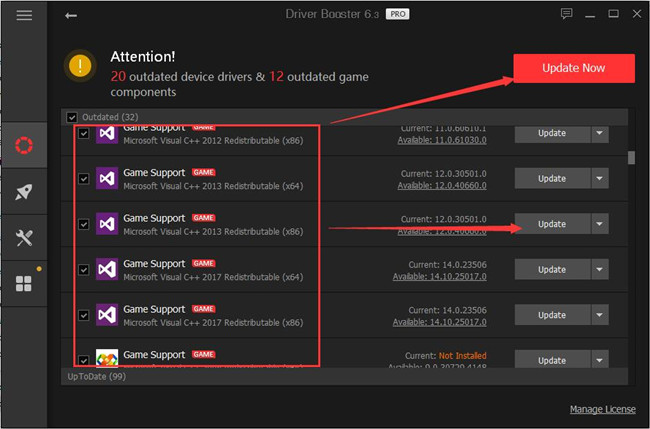
Driver Booster will automatically install Visual C++ along with MSVCR100.dll file on Windows 10. Thus this application can’t start because MSVCR10.dll was not found will disappear.
Certainly, you can also choose to download Microsoft Visual C++ from Microsoft site and install it manually.
1. Download Microsoft Visual C++ Redistributable package from the here.
Here you are able to learn more about some detail, system requirements. You may need to download Microsoft Visual C++ Redistributable package.
2. In Choose the download you want, you are to tick the box for the file you want to get depending on your Windows system version.
If your system is 32bit, choose vcredist_x86.exe.
If it is 64bit, select the vcredist_x64.exe. (For example, in this case, the PC is on Windows 10 64bit, so choose vcredist_x64.exe.)
Then click Next to move on.
3. Follow the on-screen to finish the installation.
Here if you are asked to run this program as administrator, grant this permission.
As long as you have updated this Microsoft Visual C++, the not found or disappeared Msvcr100.dll would come back to Windows 10 immediately.
Solution 2: Download MSVCR100.dll File
It also holds sure for you to fix MSVCR100.dll file missing error by getting the MSVCR100.dll directly rather than from Microsoft Visual C++ Redistributable package. DLL-Files Client can be the most effective and safe tool to find and then install the DLL files for you. You can depend on it to get back the missing MSVCR10.dll, MSVCR71.dll, etc.
1. Download DLL-Files Client on Windows 11. Then install and activate it.
2. In the search box, type in MSVCR100.dll and get started to Search for DLL file.
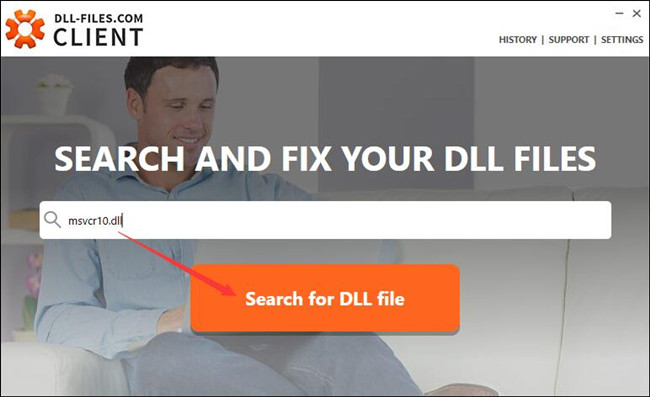
3. In the Search result, find out MSVCR100.dll and click it.
4. Then locate the MSVCR100.dll file suitable with your Windows 10 version and Install it on your PC.
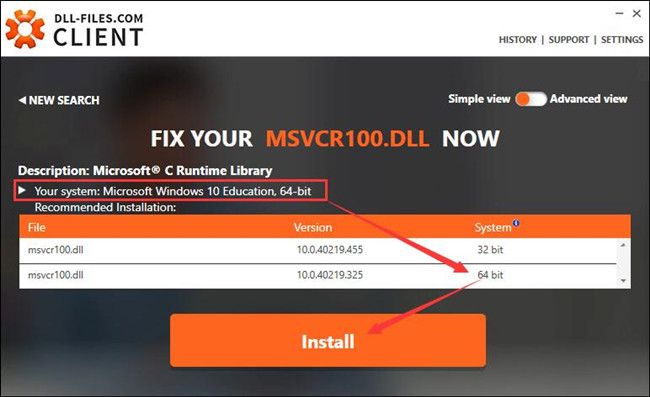
DLL-FILES Client will automatically detect your Windows system type. You can select the MSVCR100.dll version according to the search result.
Naturally, with the installed MSVCR100.dll file on Windows 10, applications won’t prompt you an error that this program can’t start because MSVCR100.dll is missing from your computer, try reinstalling the program to fix this problem.
Solution 3: Uninstall and Reinstall Microsoft Visual C++ Redistributable Package
Sometimes, perhaps your Visual C++ Redistributable is corrupted, leading to Msvcr100.dll not found on Windows 10. And you may be wondering why it is the very programs you are starting or installing such as Skype, Photoshop, or some games, that happens to the missing Msvcr100.dll file problem.
So you would better choose to remove the problematic Visual C++ Redistributable package and then download it again with ways in Solution 1. Or here you can also determine to get rid of some applications keeping meeting Msvcr100.dll missing on Windows 10.
1. Go to Control Panel.
2. Choose View by Category and select Uninstall a program under Programs.
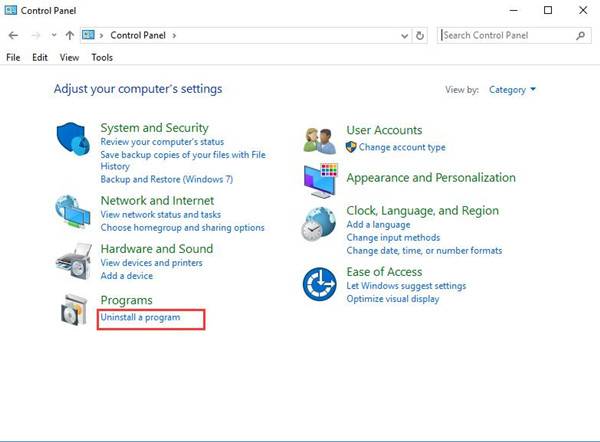
3. In Programs and Features, locate and right click the program to Uninstall it.
4. Restart your PC.
5. After you login in the next time, try to download the uninstalled program from the official site.
With the reinstalled Visual C++ Redistributable applications, check whether the error that the Msvcr100.dll is missing or not found still exists on Windows 10.
Solution 4: Copy MSVCR100.dll File from another PC
In other senses, apart from downloading Msvcr100.dll directly or from Microsoft Visual C++ Redistributable package, you can also choose to copy this DLL file from another computer running on the same Windows 10 version as that on yours.
1. On the other PC, open File Explorer and then bound for C:\Windows\System32.
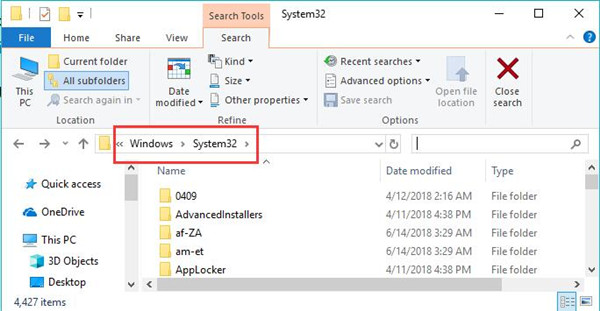
2. Then in System32 folder, find out and right click Msvcr100.dll file to Copy it.
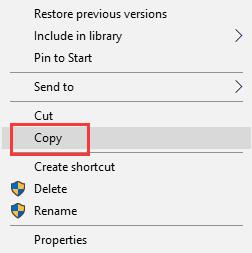
3. On your PC, go to C:\Windows\System32 in File Explorer as well.
4. After that, right click to Paste the copied Msvcr100.dll file in your PC.
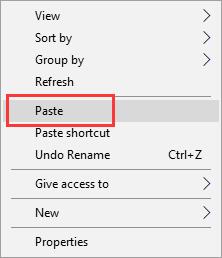
Such applications like Skype and Photoshop will not happen to Msvcr10.dll missing on Windows 11 and stop working.
Solution 5: Run the Memory Diagnostic Tool
It has long been complained that the memory or hard drive issue can be the most potential hardware leading to the DLL problem.
Thus, you would better make use of the embedded-in tool to tackle the missing Msvcr100.dll on Windows 10.
1. Type in Memory in the search box and stroke Enter to Windows Memory Diagnostic.
2. In Windows Memory Diagnostic, select the first choice — Restart now and check for problems.
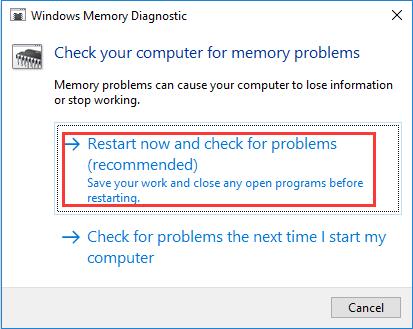
In this way, close all the programs you are running to let your computer reboot so as to detect the memory errors on Windows 10.
If the memory checking tool is capable of fixing the RAM issue on your computer, it is possible that the Msvcr100.dll not found can also be solved.
Solution 6: Scan Malware and Virus
A full scan for your system is extremely necessary when you came across the DLL file trouble. It is likely that some third-party software, such as Avast and AVG, or some potential threats or viruses causing the computer stuck in the missing Msvcr100.dll problem.
Hence, you would better run the inbuilt-in virus scanning tool – Windows Defender to detect if there are any system threats on Windows 10.
1. Search Windows Defender in the Start search box and Press Enter to open the Windows Defender Security Center.
2. Choose Virus & threat protection to start the scanning.
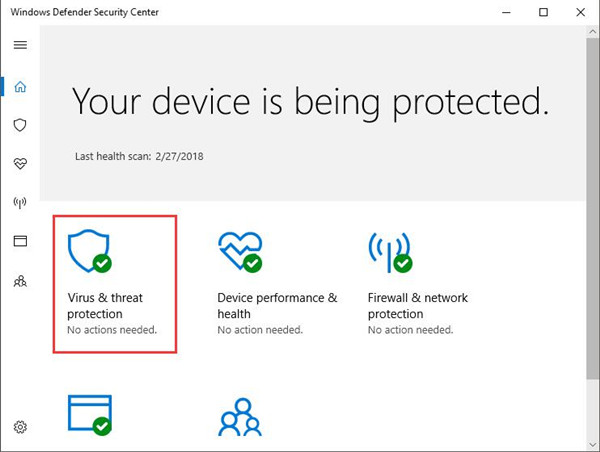
Here if you have used any other anti-virus applications, such as Malwarebytes, Windows Defender would not run on Windows 10 unless you turn these programs off.
Now you would already know which programs live on your PC with virus or threats, remove them from your system to handle the Msvcr100.dll not found issue.
Solution 7: Restore your system
Unless the methods are useless for you, you are never suggested to struggle to restore the system. It can be said to be your last resort.
To recover Windows 10 to some point where the Msvcr100.dll will not disappear or miss is to make sure it is not the system conflicts that give rise to the DLL file problem.
You must learn to create a restore point and then restore if you hope to.
Now you will not be haunted by the missing or disappearing Msvcr100.dll on Windows 10.
In short, you must take time and patience to cope with the not found Msvcr100.dll problem. Manage to update the Microsoft Visual C++ or to repair the corrupted files or memory.
More Articles:
Fixed: MSVCR71.dll Is Missing on Windows 11/10
Solved: WLDCore.dll Missing on Windows 11/10
Fixed: api-ms-win-crt-runtime-l1-1-0.dll Missing on Windows 11/10





