The HP Envy 6000 is an all-in-one printer for a variety of printing, scanning, copying, and faxing tasks. However, if you are experiencing various connection or malfunctioning issues, you may not have the correct HP Envy 6000 drivers installed. A device driver is the software that becomes the primary link between the hardware and the computer system. Downloading proper and updated drivers will ensure your printer runs smoothly.
So, to help you download, install and update HP Envy 6000 series drivers on your Windows PC, in this article, we explain three useful and easy methods.
Method 1: Manually Install and Update the HP Envy 6000 Driver via Device Manager
The HP Envy 6000 is a powerful multi-function printer, but it has bugs and errors. All possible printer errors such as printer drivers are unavailable when the corresponding printer driver is missing or out of date. As drivers are essential software components that allow your hardware device to communicate with the Windows operating system. Therefore, it is necessary to keep HP Envy 6000 driver in a good state at all times.
The first method of updating drivers for your HP Envy 6000 printer is to use a program called Device Manager that comes by default in the Windows Operating System. Device Manager acts as the default tool for updating PC drivers for all Windows users. So, it also helps you to download the latest HP Envy 6000 printer driver on your computer. However, you have to perform many steps manually. But don’t worry.
Follow the steps below to download the HP Envy 6000 printer driver through Device Manager:
Step 1: Use the keyboard shortcut Windows + R keys to launch the Run box.
Step 2: After the Run dialog box is evoked, input devmgmt.msc and click on OK.
Step 3: When the Device Manager pops up on your screen, click on the Printers/ Print queues category.
Step 4: Right-click on the HP Envy 6000 printer and select Update driver from the available options.
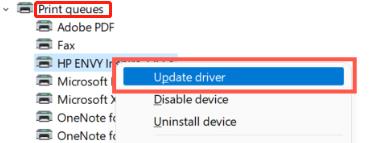
Step 5: Now, choose the option to Search automatically for updated driver software.
Step 6: Lastly, wait till Windows searches for, downloads, and installs the HP Envy 6000 printer driver on the computer.
Step 7: After the Windows is done downloading and installing the driver, restart the PC.
Method 2: Automatically Install and Update the HP Envy 6000 Driver with Driver Booster
There are a number of manual methods to update the drivers for the HP Envy 6000 printer. For example, you can update through the device manager, the official website, etc. However, all manual methods are time-consuming and do not provide an automatic solution that most users prefer. If followed incorrectly, fatal computer problems may result. So, easily and automatically updating drivers with Driver Booster is the most recommended method.
Driver Booster is an intelligent software that detects all missing, corrupt and outdated drivers on your computer and replaces them with new and updated drivers. This ensures that there are no communication gaps between the PC’s hardware and software. With all drivers updated, you will experience a smoother and flawless computer experience than ever before. Driver Booster also has a built-in backup and restore tool that saves the currently installed drivers before updating.
What’s more, Driver Booster only provides WHQL-tested and signed drivers. Besides that, it also has a huge driver database. This software not only updates drivers, but also fixes other Windows-related issues well, such as system crashes, blue screens, device connection errors, slow network speeds, and more. Follow the steps shared below to update HP Envy 6000 printer drivers via Driver Booster.
Step 1: Download Driver Booster and install it.
Step 2: Launch it on your PC and let it scan your computer.

Usually, Driver Booster starts scanning your PC automatically, but sometimes, if it fails to start by itself, in this case, you need to start it manually by clicking the “Scan” button.
Then wait for it to scan for corrupt, outdated or faulty drivers. Wait a minute or so and it gives you a detailed list of drivers that need to be updated.
Step 3: Update your HP Envy 6000 printer drivers.
Check the scan results and click the “Update” button that appears next to the HP Envy 6000 printer Driver. Also, you can update other outdated drivers as well as HP printer drivers just by clicking the “Update Now” button.
Method 3: Manually Download and Update the HP Envy 6000 Driver from HP Website
The last manual method of downloading HP Envy 6000 printer drivers is to visit the official HP support page and find the appropriate driver yourself. Just like other manufacturers, HP provides regular driver updates for its own products.
Therefore, you can go to HP’s official website and search for the correct printer driver according to your Windows OS version. Once found, the user must download it, extract it if necessary, and install the driver.
This method requires basic computer skills and does take a lot of time and effort to complete the process. Therefore, downloading and installing drivers this way can be a hassle, especially if you are a newbie without expertise in a technological niche. If you still want to give it a try, follow these steps:
Step 1: Open any browser and navigate to the HP Envy 6000 printer drivers support page.
Step 2: Check to see if the detected operating system is right.
If not, then click on Choose a different OS and select the correct OS and version.
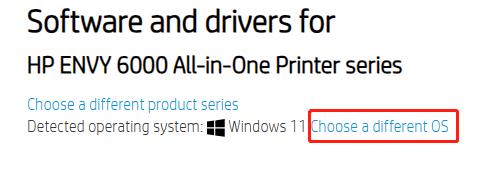
Step 3: Next, make a click on Installation Software and Full/Basic Driver-Supports print and scan functionality only (1) to expand it.
Step 4: Then, click on Download to get the driver installer.
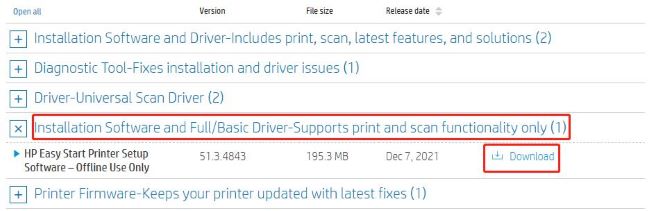
Tips:
The full solution software includes everything you need to install and use your HP printer. This collection of software includes the complete set of drivers, installer software, and other administrative tools.
Step 5: Click double on the downloaded file and comply with the on-screen instructions to install the latest drivers.
Step 6: Once installed, reboot your computer to apply the changes.
FAQ about HP Envy 6000 Driver
Yes. HP ENVY 6000 is compatible with Windows 7, Windows 8, Windows 8.1, Windows 10, and Windows 11.
Drivers are essential for enabling any of your PC peripherals to communicate with the Windows operating system. If you don’t have the apt driver for your particular hardware, you may not be able to install it on your PC, or your printer may not function properly.
Yes. HP ENVY 6000 printer supports Mac OS X 10.3 – macOS13.
Using Driver Booster is the best way to download, install and update HP ENVY 6000 drivers. Driver update software has almost zero disadvantages and huge benefits.
Make sure the HP ENVY 6000 printer and the PC are connected to the same wireless network.






