NVIDIA, a famous graphics card manufacturer, provides drivers for its products. However, sometimes, new driver versions can cause problems or compatibility issues. In this case, rolling back the driver may be the best course of action. However, it is essential to note that rolling back the driver may affect the performance of the graphics card. Therefore, rolling back the driver only if you encounter problems or compatibility issues is recommended.
In this article, we will introduce three methods to roll back NVIDIA drivers in Windows 11/10/8/7. This can help you experience the smooth performance that NVIDIA cards are capable of.
Method 1: How to Roll Back NVIDIA Drivers via Device Manager
Since Microsoft’s latest update, many users have reported issues with NVIDIA graphics cards not working. You’re not the only one, but rolling back to a previous version of the driver will fix the problem. Rolling back a driver is a feature that helps you go to an earlier version. This feature is handy when currently installed hardware drivers have issues that make the device difficult to use. You can use Device Manager to do this.
Windows provides a built-in feature called Device Manager to display computer hardware and manage driver updates. It allows uninstalling, updating, and rolling back drivers.
So, if you experience issues with your NVIDIA driver after updating Windows or your drivers, follow the steps below to roll back your NVIDIA driver:
Step 1: Open Device Manager by hitting the Windows Key and typing Device Manager into the search bar.
Step 2: To open the application, select the top result.
Step 3: In Device Manager, scroll down and locate the Display Adapters section.
Step 4: To view the complete list, click the arrow to expand it.
Step 5: Right-click the NVIDIA graphics adapter and select the Properties option.
Step 6: Click the Driver tab.
Step 7: Click the “Roll Back Driver” button.
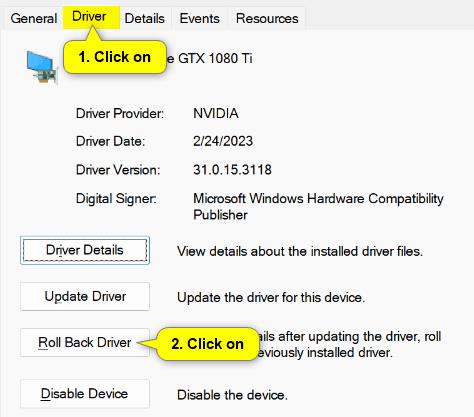
Step 8: Select the Yes button to the “Are you sure you would like to roll back to the previously installed driver software?” question. You might also be asked to select a reason for rolling back the driver.
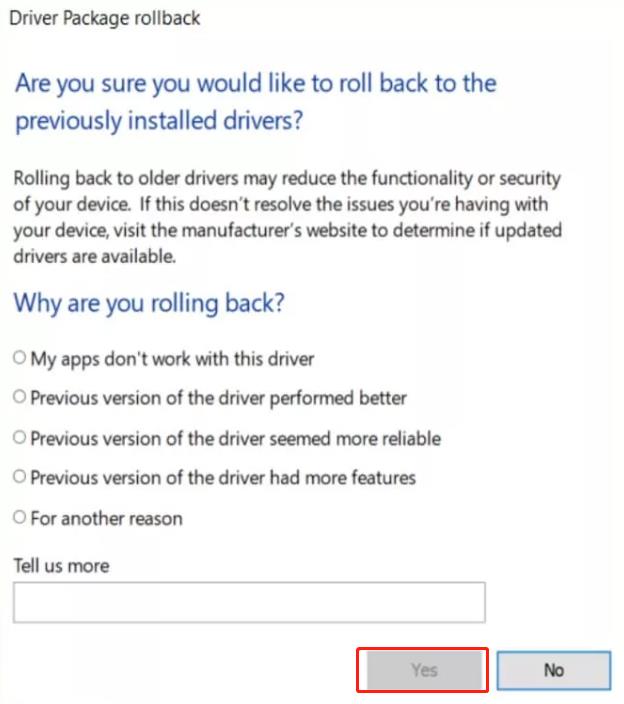
After completing the steps, the previous version of the NVIDIA graphics driver will be restored, and the problematic newer version will be uninstalled.
Read More: How to Install Windows 7, 8, 8.1 Drivers on Windows 10
Method 2: How to Roll Back NVIDIA Drivers via Driver Booster
If you’re having trouble rolling back the NVIDIA driver and installing the correct driver from the manufacturer’s website, we recommend using an automatic driver updater. This tool can detect your system and find the proper drivers for you, eliminating the risk of manually downloading incorrect drivers. A good driver updater will also have a built-in rollback feature to make the process even easier. Here, we recommend Driver Booster.
Driver Booster is highly effective automatic driver update software designed to update Windows system drivers in the fastest and easiest way possible. With IObit Driver Booster, you can quickly scan and identify outdated drivers on your Windows system and update them via the cloud. This can improve your gaming experience and stabilize your system performance. You don’t have to worry about system crashes interfering with your device experience.
As an excellent driver update software, Driver Booster will automatically back up old drivers. So, if an update goes wrong, you can undo it with a simple driver rollback. For example, suppose your NVIDIA graphics card driver has been updated incorrectly; in this case, Driver Booster allows you to roll back the driver to a previous version.
Here’s how to roll back the NVIDIA graphics driver:
Step 1:Download and install Driver Booster.
Step 2: Launch the driver updating tool and click the Scan icon to scan the system for outdated drivers.
Step 3: In the scan result window of Driver Booster, you can click the drop-down button at the end of the NVIDIA graphics driver and select Roll Back, if available, to roll back the NVIDIA graphics driver to its previous version.
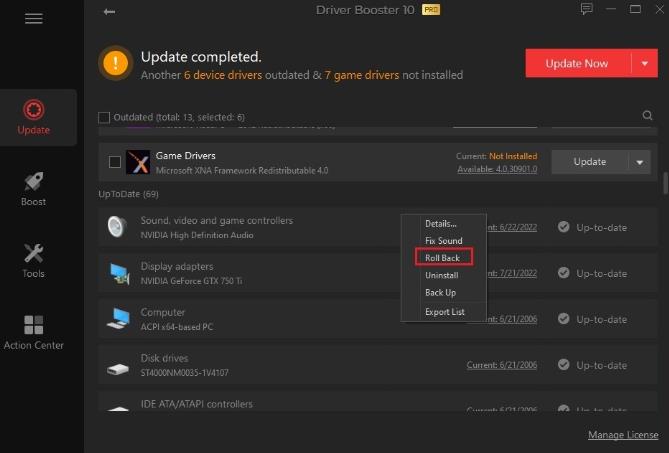
Tips:
You can check the Drivers Details window by clicking the version link (Available or Current) to determine if the driver can be rolled back to its previous version.
Method 3: Roll Back the Driver by Installing the Old Version of NVIDIA Drivers
Sometimes, you may be unable to access the Roll Back option if no previous version of the driver files exists on your computer. In this case, you must manually download and install an older NVIDIA driver version.
To install a specific version of the NVIDIA graphic driver, you should first uninstall the current driver and then download and install the desired version from the official NVIDIA website.
Follow the steps to learn how to install older NVIDIA drivers on Windows 10/11:
Uninstall:
Step 1: Open the Control Panel.
Step 2: Click on “Programs and Features.”
Step 3: Find the NVIDIA graphics card driver in the list of installed programs and right-click on it.
Step 4: Click on “Uninstall.“
Step 5: Follow the on-screen instructions to complete the uninstall process.
Reinstall:
Step 1: Visit the NVIDIA website and navigate to the driver download page.
Step 2: Select your graphics card’s product type and product series.
Step 3: Select the previous version of the driver that you want to roll back to.
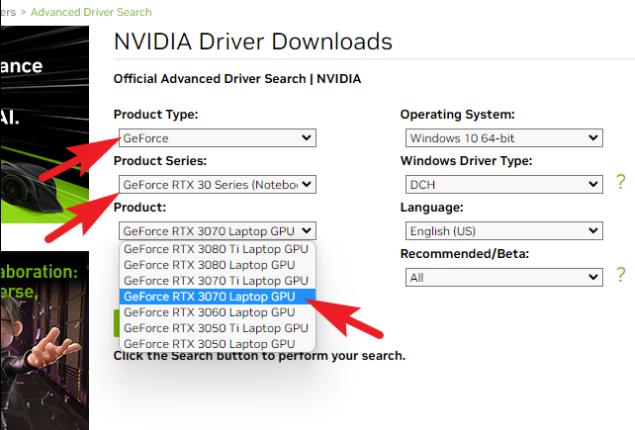
Step 4: Download the driver to your computer.
Step 5: Double-click on the downloaded driver file to begin the installation process.
Step 6: Follow the instructions on your screen to complete the installation process.
Step 7: Restart your computer when prompted.
# FAQ about Roll Back NVIDIA Drivers
The main benefit of rolling back NVIDIA drivers is that it allows you to revert to a previous version if the current version causes any issues. This may be useful if you have recently updated your drivers and are experiencing slow performance or new issues. Rollback can also help prevent future problems by restoring old drivers.
The main disadvantage of rolling back NVIDIA drivers is that older versions may need to be fixed on newer versions of Windows. Also, you may lose access to any new features or bug fixes introduced in newer versions of the driver.






