Summary
It is the top one driver download and update software. It is very convenient to update all drivers with one-click. And only this software supports to update all the game components.
What Does Driver Booster Do?
Being one of the products of IOBit, Driver Booster is a utility to update drivers available on Windows 11, 10, 8, 7, Vista, and XP. It can quickly and safely keep 2.5 million drivers up-to-date. More significantly, Driver Booster offers updates for Game Support, which makes it a preferred choice for gamers.
Is Driver Booster Safe and Free?
No one can guarantee you that Driver Booster Pro 6 is safe unless you get it from IObit official site. In the modern world, malware and Trojans awash in the market. If you hope to download Driver Booster Pro casually from uncertified sources, there is a high probability that you will also obtain a driver updater with virus or threats on Windows 10.
Yes, there does exist free Driver Booster. But it can only bring you basic functionalities, not the improved ones, which can only be gained via Driver Booster Pro. The more striking one is that Driver Booster Pro provides users with a larger driver database and enhanced functionalities to boost PC and game performance. So the following part will focus on Driver Booster Pro review.
Where Can I Get Free IObit Driver Booster? Why Driver Booster Pro?
As said before, you may as well navigate to IOBit site to download Driver Booster free version. But for more optimized system and game performance, users are all prone to get the latest paid Driver Booster, namely Driver Booster 10 Pro on the PC.
In the next part, you get more details about Driver Booster Pro.
What are the Pros and Cons of Driver Booster Pro?
Now, it comes to the strengths and also some inevitable weaknesses of Driver Booster Pro 6. All factors combined, you will be more determined whether to buy Driver Booster Pro version.
There is much need for you to dive into the advantages and disadvantages of Driver Booster Pro.
Pros:
1. Large driver database, including 6,500,000 or more drivers.
2. Boost your games by updating Game Components, which are what any other driver tools lack.
3. Fix various device errors by virtue of its Tools, for instance, fix no sound and low resolution.
4. Update all the device drivers with only one click.
Cons:
1. Promote other IObit products within the tool.
2. Some of its features are separated from updating drivers and you need to get them outside.
Above all, the pros of Driver Booster Pro far outweigh its cons. So if you need a driver updater, it is wise to first consider Driver Booster.
What is Unique to Driver Booster Pro Compared with Other Driver Updaters?
Why Driver Booster Pro rather than other driver tools? Of course, the reasons consists in its uniqueness. By comparison with other driver updaters, Driver Booster is more capable of finding or detecting the outdated drivers and for most driver. And for most drivers, Driver Booster will install them automatically for you without much of your work.
For another thing, unlike other driver software which can only update drivers, Driver Booster can also fix various system issues, like Fix network Failure, bad resolution and no sound error.
Well, it is high time that you tried Driver Booster to updated drivers and fix device errors.
How Does Driver Booster Work to Update Drivers?
You can make full use of Driver Booster to keep all device drivers and game components up-to-date on Windows 10. Once you downloaded Driver Booster on Windows 11, 10, 8, 7, Vista and XP, it will scan the device drivers on your PC and then recommend the latest or compatible drivers to you. Then Driver Booster will install the drivers or game components (Microsoft Visual C++ Redistributable, Microsoft .Net framework, OpenAL, Microsoft .XNA Framework Redistributable, etc) automatically for you. In this sense, your device and game performance can be smoothened greatly.
1. Download, install and run Driver Booster on your PC.
2. Hit the Scan button on Driver Booster.

From 0% to 100%, Driver Booster will perform a comprehensive scan for your PC. After seconds or more, Driver Booster scanning result will come into your sight.
3. In the result, click Update to update the latest driver for the device.
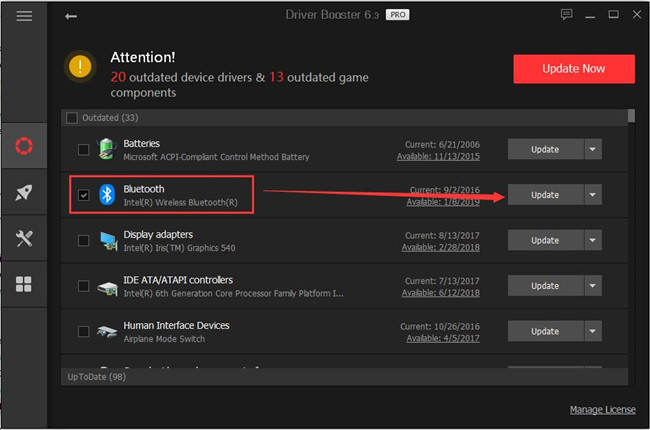
4. Or you can decide to Update Now to update all the device drivers at the same time.

Here if some game components, such as Microsoft Visual C++ Redistributable packages, are outdated, you can also utilize Driver Booster to update them. In doing so, perhaps game stuttering with fps drops may be resolved eventually.
How Does Driver Booster Tools Work to Fix System Issues?
In terms of fixing device errors using Driver Booster, you need mainly to go to its Tools tab. Though a driver updater, Driver Booster is also capable of dealing with different device problems. No matter you are experiencing any audio issue, network error, resolution problem or whatever hardware or device trouble, Driver Booster can be a good helper fixing these errors for you automatically.
1. In Driver Booster, on the left pane, hit Tools.
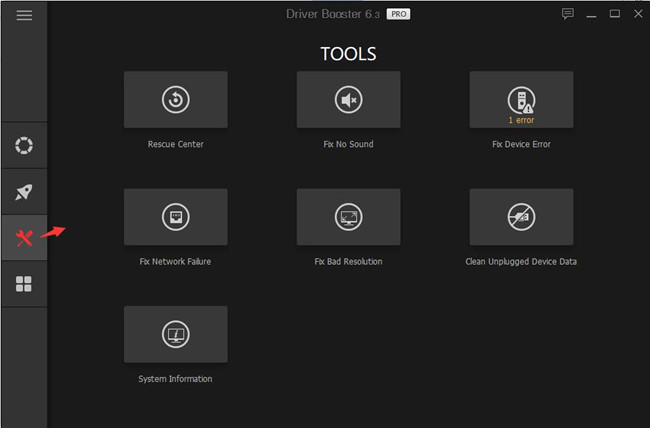
2. And then on the right pane, select the option you need, including Rescue Center, Fix No Sound, Fix Device Error, Fix Network Failure, Fix Bad Resolution, Clean Unplugged Device Data, and System Information.
In the Rescue Center, you can:
Use Driver Booster for Driver Backup, Driver Restore, and System Restore.
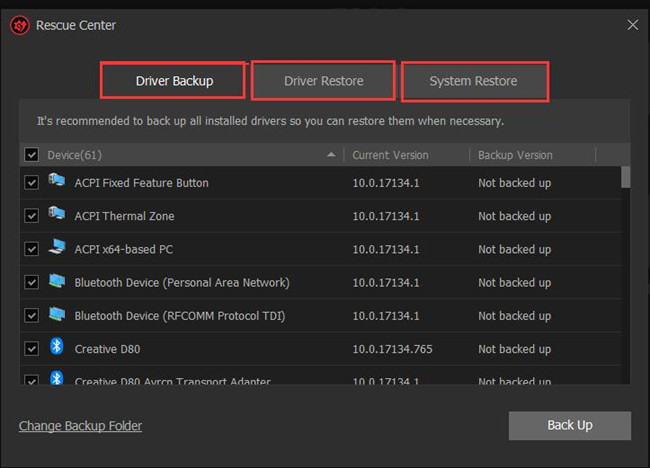
As you can see, even if the updated graphics driver, audio driver, and other device drivers are not working with Windows 10, you can restore to the previous driver using Driver Booster driver backup.
Fix Device Error:
It will let Driver Booster Detect error codes in Device Manager and repair them, such as Device Manager error code 45, error code 43, code error 28, etc.
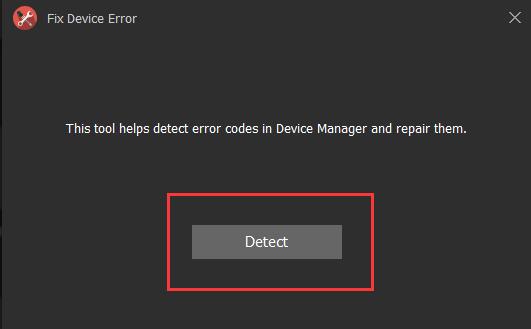
Fix Network Failure:
Driver Booster helps detect and repair network device errors once you hit Detect. Here if you are plagued by such network errors like a Network Cable is not properly Plugged in or May be Broken on Windows 10, the tool will detect out it and fix it as much as it can.
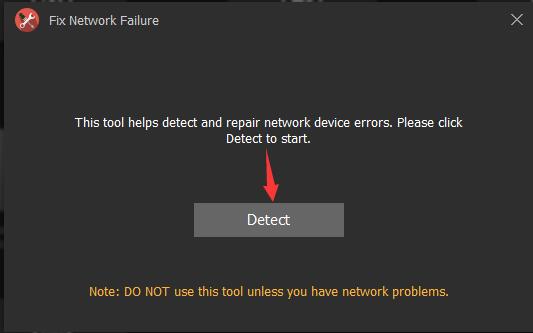
Fix Bad Resolution:
Driver Booster will detect and repair low resolution caused by the graphics driver installation.
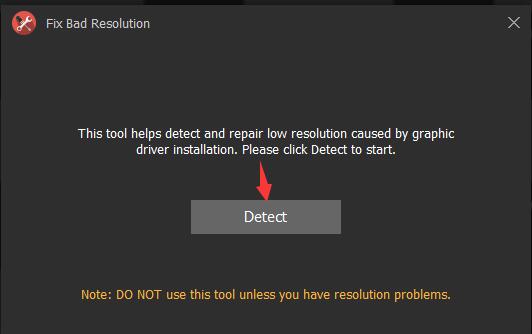
Clean Unplugged Device Data:
Driver Booster will clean up all the left data from any external devices so as to fix the related errors, such as the USB devices not working and MTP USB device failed installation.
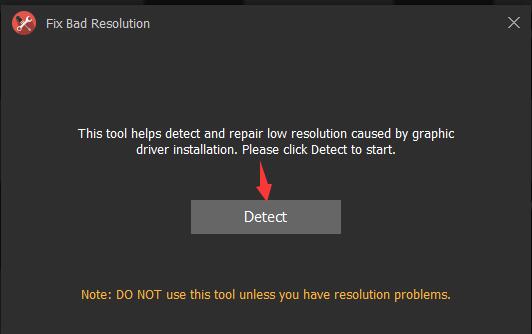
In System Information:
IOBit Driver Booster will display all the relevant system information for you, including Overall information, and that of Operating system, Processor & Motherboard, Memory Device, Display, Drives, Network, and other devices.
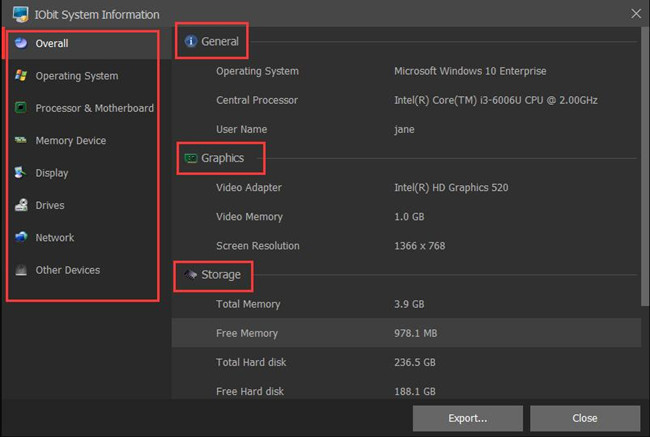
Tips: Especially, for many users, if you have no idea how to check CPU usage, it is advisable that you locate System Information > Processor & Motherboard > CPU usage.
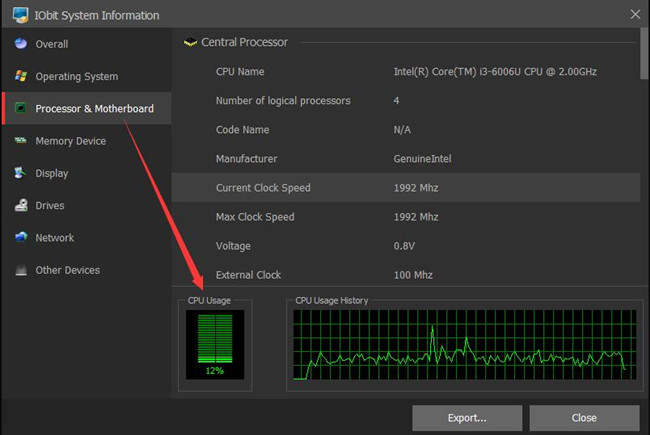
At this moment, you will not only get the hang of automatically updating drivers but also fix various device errors using Driver Booster.
Summary:
If your PC has been running with no updates for a long time, it is wise to get Driver Booster to update all the drivers automatically. On the other hand, for gamers, there is a big chance that you wish to keep game components updated for the strengthened gaming experience.






