This post will introduce one of the best free uninstaller software for you. IObit Uninstaller helps you to uninstall all your unwanted programs in almost all kinds of Windows system, no matter what kinds of programs they are, protect your PCs, update your outdated software, and so on.
So, if you have the problem of how to remove a stubborn program from your PC, this post will help you a lot.
Features of IObit Uninstaller
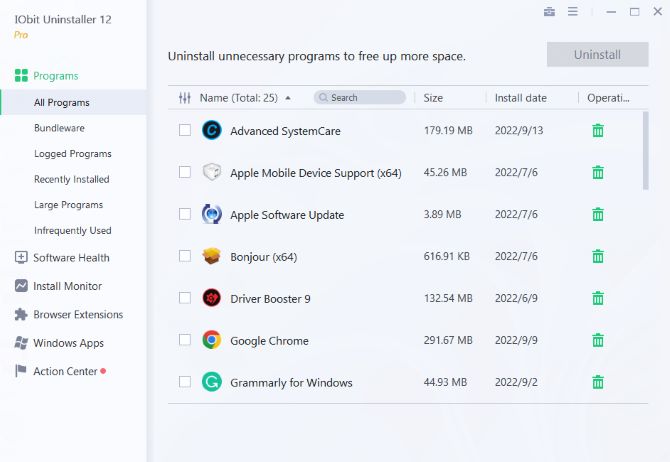
Feature 1: Uninstall all unwanted programs thoroughly
One of the most powerful features of IObit Uninstaller is that it can quickly delete any unwanted program with all associated files, or it can be understood as it can completely uninstall software programs until there are no associated remaining files on your PC.
You can even uninstall native Windows apps, or most rogue software and software with the virus, which usually can’t be easily uninstalled on your computer.
IObit Uninstaller automatically generates a list of all the programs installed on your computer. You can select any program you want to uninstall and uninstall it directly from this list. You can uninstall the software at a time or in groups.
Feature 2: Remove unwanted extensions
As we all know, some untrustworthy browser extensions will bring harm and danger to your privacy. They have the access to capture and track everything you do online, which includes your passwords, your interests, all web browsing data, and so on.
According to the data they collected, they can know your hobbies and interests easily so that they can place some ads you are maybe interested in when you are surfing on the Internet.
IObit Uninstaller will help you to distinguish whether these browser extensions are trusted or not, and then let you manage your browser extensions and uninstall any extension you wish from your browser in order to protect your privacy.
Feature 3: Safeguard your PC
Except for uninstalling your unwanted programs, IObit Uninstaller can also analyze all your software to find out whether there is a fault. It can protect your PC in the following ways:
- Delete uninstallation leftovers to free up more disk space.
- Update outdated software to reduce security risks.
- Detect hidden permissions and disable unneeded permissions.
- Block popup notifications and unwanted Ads from interrupting you.
- Fix uninstall issues to uninstall programs easily.
- Clean installation files to free up more disk space.
- Remove malicious software and browser extensions for a fast and secure PC.
Feature 4: Avoid annoying notifications and pop-ups
Have you tired of every website and passage you visit or read sending you notifications and pop-ups? Do you try your best to protect yourself from their invasion or stamp with fury? Do not worry.
IObit Uninstaller can help you to stop them quickly. What you need to do is just list all the pop-ups that you allowed on Windows Apps and websites. And the not allowed notification and pop-ups will be refused to appear on the websites.
How to uninstall programs with IObit Uninstaller
Since you are familiar with the features of IObit Uninstaller, you must rush to uninstall your unwanted program at once. Before uninstalling programs with this software, you should install and run it on your PC. After installing this software, the uninstalling journey begins.
Download, install and run it on your computer.
Uninstall programs, browser extensions, and Windows apps
Following these simple steps, you can uninstall all your unwanted programs, browser extensions, and Windows apps immediately.
Step 1: Click the choice Programs/Browser Extensions/Windows Apps.
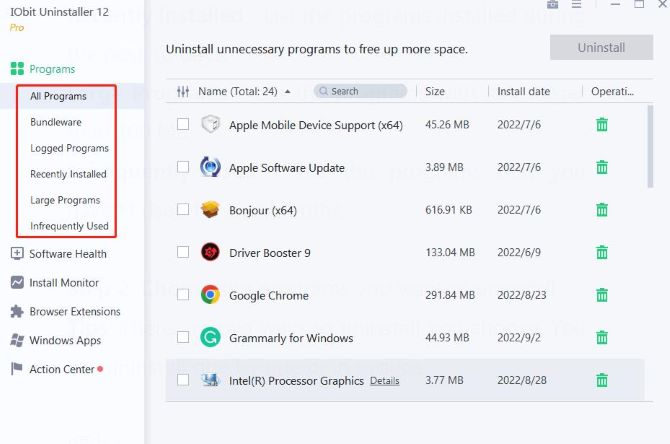
In the Program table, there are 6 categories: All Programs, Bundleware, Logged Programs, Recently Installed, Large Programs, and Infrequently Used.
- All Programs – List all programs installed on your computer.
- Bundleware – List all software that may install other programs without your notice when you install the main program.
- Logged Programs – List all programs logged by the installation monitor.
- Recently Installed – List the programs installed during the past 10 days.
- Large Programs – List the programs with a size larger than 100 MB.
- Infrequently Used – List the programs that you haven’t used for two months.
Step 2: Choose the programs you want to uninstall.
There are two ways to uninstall the programs you choose. You can uninstall one by one or in groups.
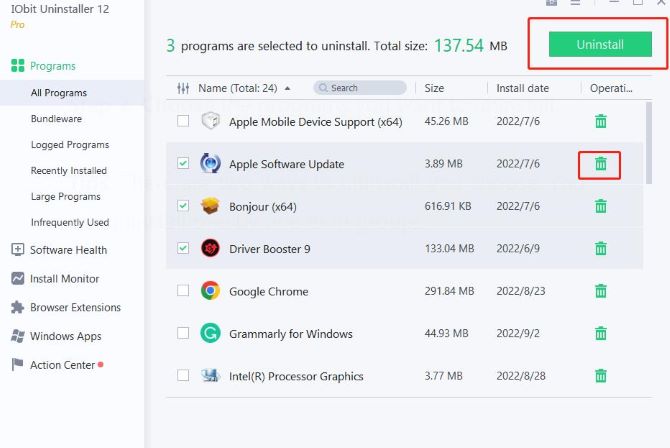
And then on the pop-up windows, there are two options for you. The first one is to create a restore point before uninstalling. The second one is to automatically remove residual files. According to your own need, you can click these two options.
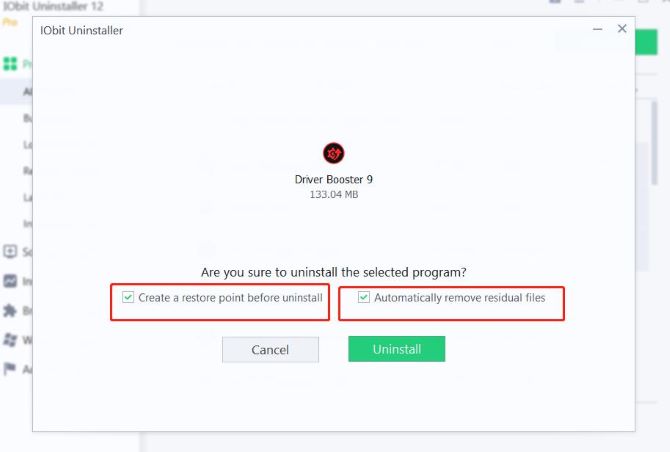
Force Uninstall+
IObit Uninstaller can also help you uninstall a program that cannot be uninstalled in a routine way due to missing uninstall registries or built-in uninstaller errors, and clean all related files easily and thoroughly.
The steps are as follows:
Step 1: Click the Toolsicon at the top right of the main screen.
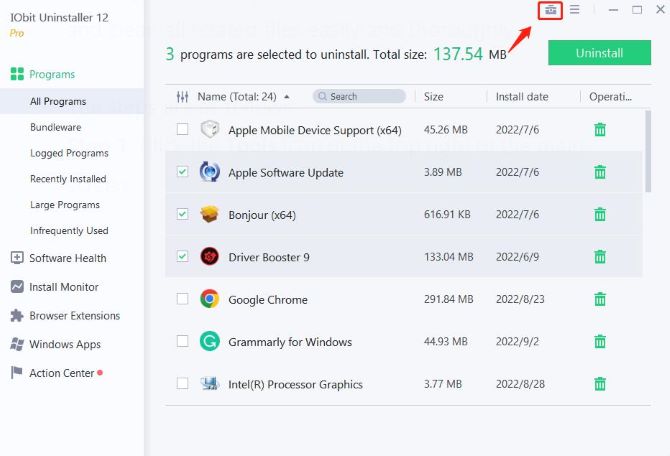
Step 2: Choose the Force Uninstall +.
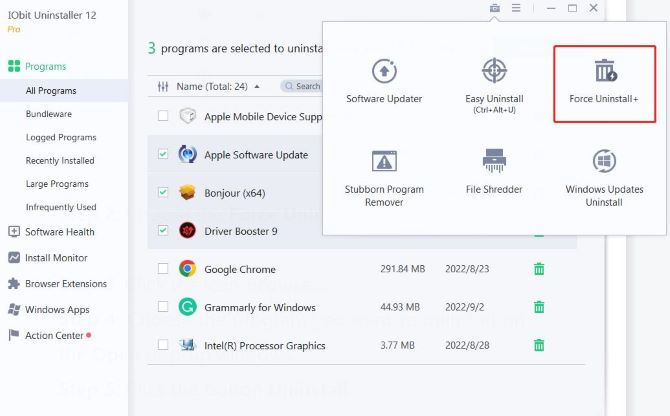
Step 3: Click the icon Browse….
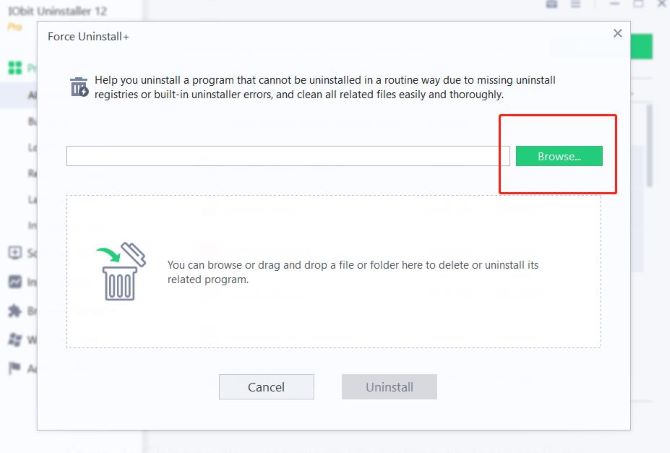
Step 4: Choose the program you want to uninstall on the Open pop-up windows.
Step 5: Click the button Uninstall.
Tips:
Another way to execute Force Uninstall+ is to drag and drop a file or folder into Force Uninstaller + main screen.
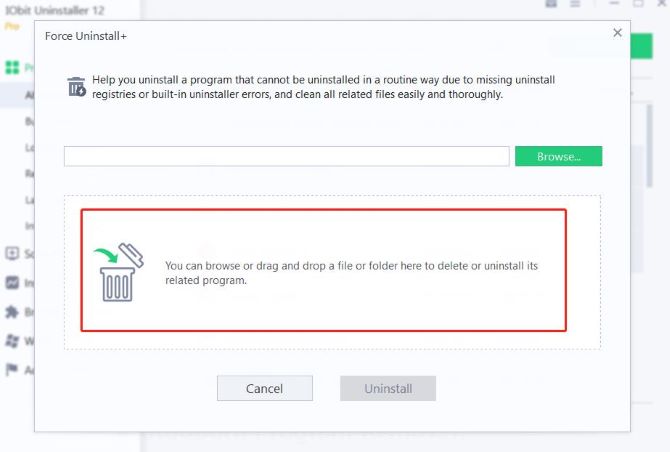
Stubborn Program Remover
The function of Stubborn Program Remover is to display the programs that you may not find an uninstallation entry at other places. You can easily remove them using IObit Uninstaller. The Unique database supports removing 1000+ stubborn programs.
The simple way is to click the Tools icon at the top right of the main screen and then choose the program you want to uninstall on the list and then click the button Uninstall.
Tips:
The Official Remover Database is free for all users, but the Supported Programs Database is only available for PRO users.
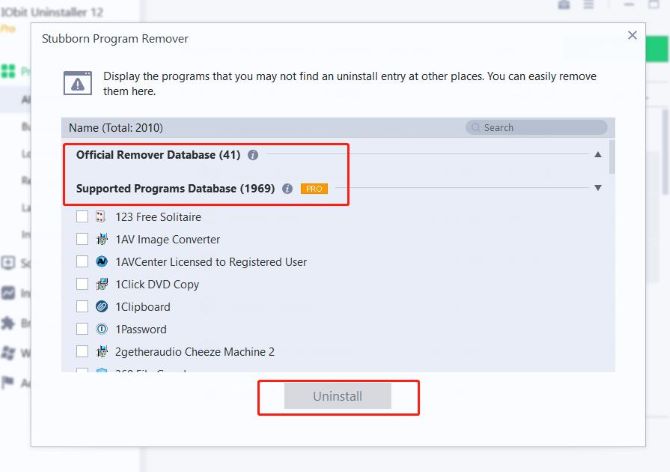
File Shredder
File Shredder helps you remove unwanted files safely and permanently.
There are three shredding methods for you to choose from.
Quick Mode: Overwrites data with zeros before deletion. (Secure and Quick)
Advanced Mode: Overwrites data with random characters and repeats the overwriting several times before deletion. (More Secure and Slower)
Expert Mode: Overwrites data with random characters and repeats the overwriting tens of times before deletion. (Most Secure and Slowest)

The steps are that click the Tools icon at the top right of the main screen and then choose the mode you want at first, and then you should click + Add file… or + Add folder… to add files or folders you want to shred. Finally, click the Shred button. On the pop-up window, click the choice YES to shred and delete them completely.
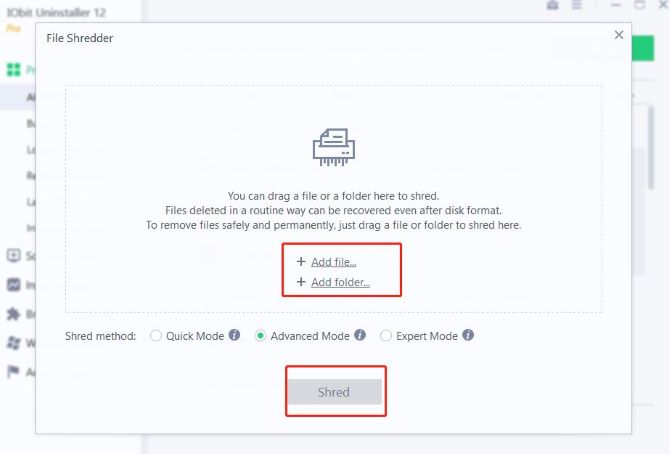
Windows Updates Uninstall
If you want to uninstall a Windows update version, there are two methods. Take Windows 11 as an example here.
Method 1: Uninstall by yourself
Step 1: Open your Start Menu.
Step 2: Click the icon Settings.
Step 3:Click the icon Windows Update on the Settings page.
Step 4: Click the icon Update history.
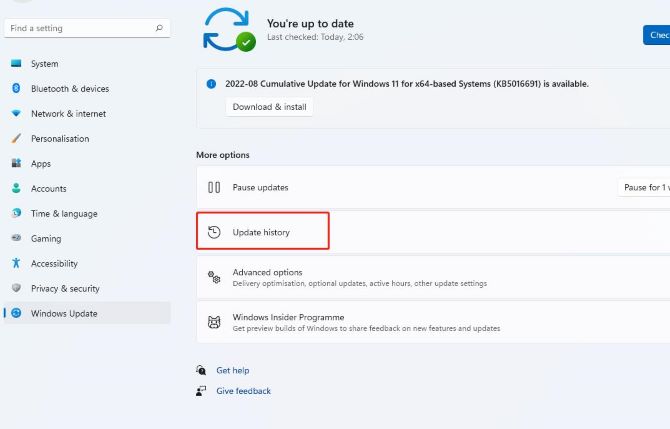
Step 5: Find out the choice Uninstall updates.
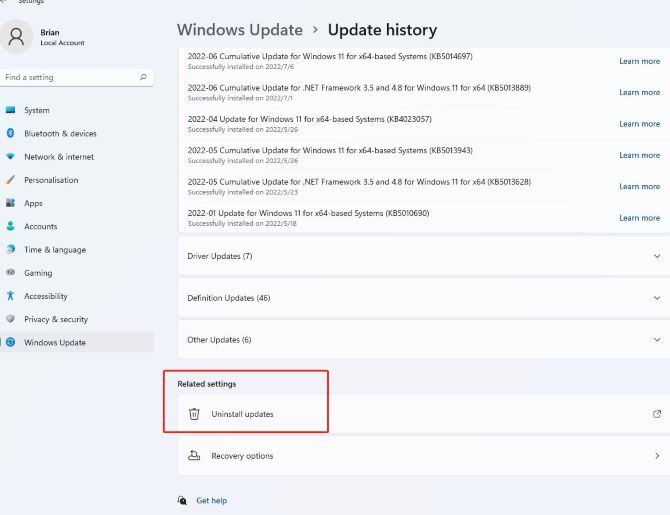
Method 2: Uninstall by IObit Uninstaller
The steps are simple. You just need to click the Tools icon at the top right of the main screen and click the choice Windows Updates Uninstall. And then click the Windows version you want to uninstall.
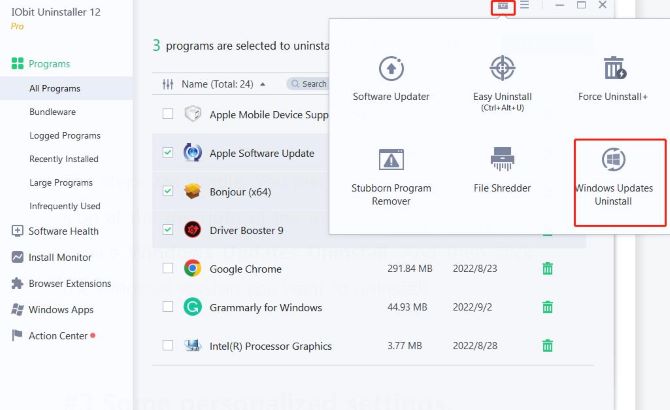
Some personalized settings of IObit Uninstaller
IObit Uninstaller provides you with different languages, two kinds of skin, three kinds of font sizes, and different levels of transparency. So you can select and reset them if you like.
The reset steps are simple:
Click the Options icon at the top right of the main screen and then click Settings to open the Settings screen.
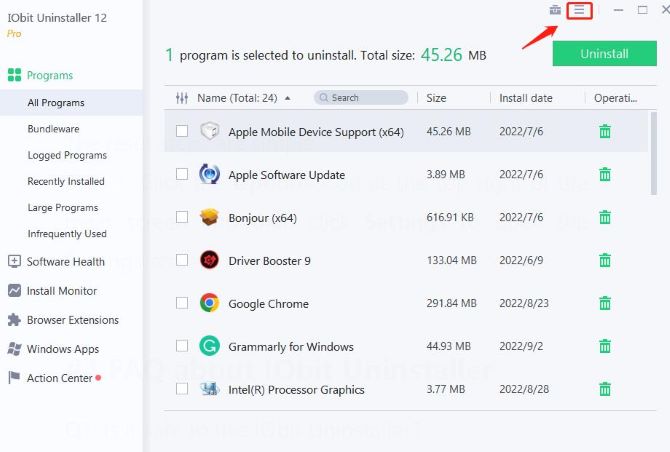
Far away from that, you can also redefine General Rule. You can reset the periods of Infrequently Used Programs and Recently Installed Programs for your own need, and can also reset the size of Large Programs.
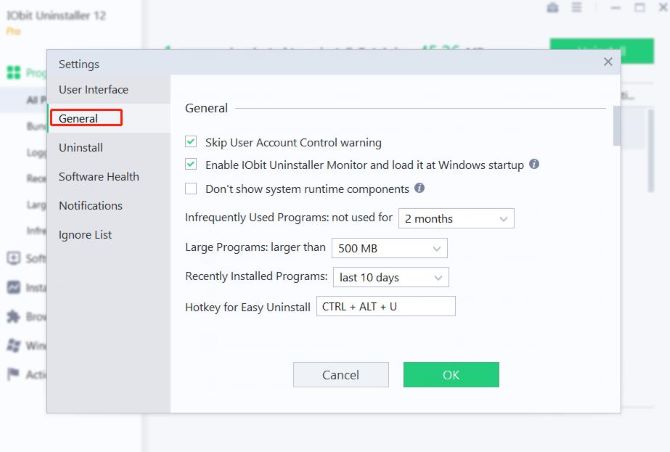
# FAQ about IObit Uninstaller
Yes. IObit Uninstaller is a legitimate program that can help you thoroughly remove other applications from your PC.
Yes. You can use all IObit Uninstaller features for free, except for receiving auto-updates and auto-deleting leftovers after removing programs with other uninstallers. To benefit from those two extra features, you must upgrade to IObit Uninstaller Pro.
Open your Start Menu, and next search for Control Panel, and then click Programs and Features. Now you can choose IObit Uninstaller to uninstaller it.
No. IObit Uninstaller can only be used on the Windows systems. Maybe you can consider another software which is similar with IObit Uninstaller, which is Mac Booster.
Firstly, open IObit Uninstaller FREE, and then click the Enter Code at the bottom right of the main screen. Secondly, copy or paste to enter your license code, and lastly, click Register Now button to enjoy Pro version.
More Articles:
How to Uninstall Driver Tonic (Including Won’t Uninstall Solution)
How to Uninstall and Reinstall Windows Media Player on Windows 10





