The Riot client offers many popular games such as Valorant, League of Legends, and more, which are constantly being updated to keep things fresh.
However, removing the Riot Games client (both its associated games and Riot Vanguard) can sometimes seem complicated when you want to clear space, fix issues, or just no longer need the software.
This article will give you two ways to help you simplify the process and ensure that every trace of Riot software is properly removed from your system. So, whether you want to clear up space or stop playing, we’ll show you how to completely delete the Riot client.
Method 1: Manually Uninstall Riot Client and Vanguard
To play Riot games, popular titles like Valorant and League of Legends, users need to install the Riot client. Yet when users stop playing games on the client, they want to get rid of software they no longer use.
To successfully uninstall Riot Client, Vanguard, and related software, you must first uninstall the associated games and software, and then uninstall the Riot Client.
Still, if you’re not the most tech-savvy, we’ve got you covered below on how to completely uninstall them:
Step 1: Right-click on the Start icon and open your Windows Settings.
Step 2: Head over to the ‘Apps‘ section.
Step 3: Under the ‘Installed Apps‘, look up for Riot Vanguard, and the games you installed like Valorant and League of Legends.
Step 4: Click on the menu icon to the right and choose the “Uninstall” option.
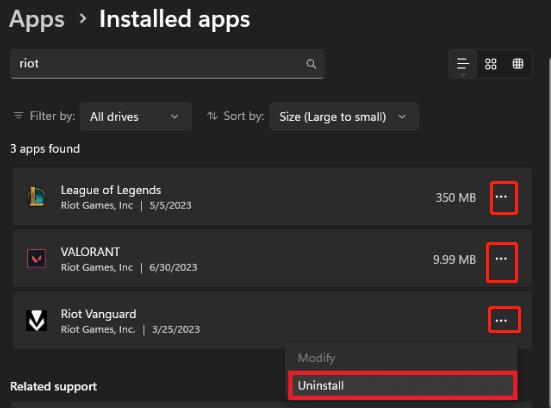
Step 5: Now, open File Explorer and delete Riot Games Folder.
Step 6: Navigate to the path:
C:\Users\User_Name\AppData\Local\Riot Games
Step 7: Delete the Riot Games folder.
Step 8: Empty Recycle Bin and restart your computer.
Method 2: Automatically Uninstall Riot Client and Vanguard
The Riot client is a launcher only and has no uninstall functionality. You will find that when you uninstall the Riot client, the games will still exist on your PC. According to users, sometimes games downloaded on the Riot client are not completely uninstalled, mainly because of Riot Vanguard, Valorant’s anti-cheat software.
Therefore, even after uninstalling the Riot client, your computer will still be left with auxiliary files such as anti-cheat, save data, configuration, etc. So you can choose to completely uninstall Riot Client, Vanguard and related games of Riot by using a professional application uninstaller, such as IObit Uninstaller.
IObit Uninstaller is one of IObit’s most popular software. This program can help you completely uninstall any program from your PC. IObit Uninstaller can completely remove unwanted, stubborn or bundled programs as well as malware or plug-ins. It also scans and removes all residual files and privacy traces left by programs that have been uninstalled. An improved install monitor can revert any system changes made by the installer. Also, fix software uninstall errors with just one click.
Another great and useful feature of IObit Uninstaller is the browser add-on remover. From this software, you can remove browser plug-ins and extensions of all web browsers. It is very safe. Even, it keeps you safe by removing malicious add-ons, and plug-ins and updating outdated software from your browser.
All in all, to remove any third-party program, you can use IObit Uninstaller and it is completely safe for your PC. Not only does it remove unwanted programs, but it also automatically cleans up their associated plug-ins.
Step 1: Download IObit Uninstaller and install it on your PC.
Step 2: Start the tool and tick the Riot Client, Vanguard, and related games like Valorant and League of Legends.
Step 3: Click the Uninstall icon at the top right.
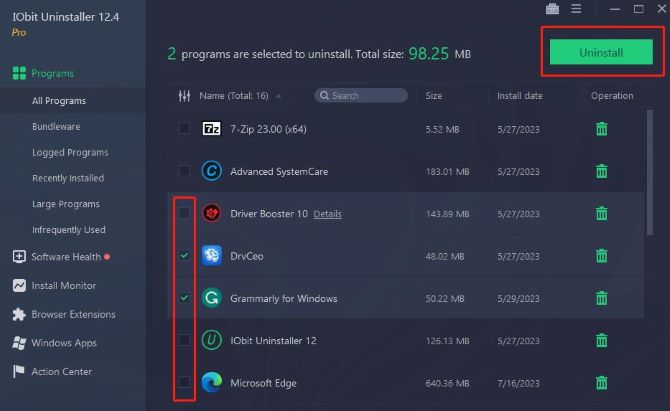
Step 4: Follow the uninstallation process and then click on the “Finish” button.
Step 5: Once all the leftover files have been deleted, reboot your PC for the changes to take effect.
Conclusion:
Those are the two ways to uninstall the Riot client. By following the clear steps above, you can ensure a complete and clean removal of Riot Client and Riot games and all its components from your PC.





