Smartbyte Drivers and Services is a pre-installed application on Dell PCs and Notebooks. It is used when streaming videos, movies, and other content. The Smartbyte is useful on some Dell PCs, but most users report that sometimes, the Dell laptop suddenly slows down, which is caused by Smartbyte running in the background. So you might ask, do I need it? Can I disable it? Can I uninstall it?
Don’t worry. This article explains in detail the SmartByte drivers and services and provides detailed steps for you to disable, uninstall, and update it.
What Is Smartbyte Drivers and Services?
Smartbyte drivers and services are developed by Rivet Networks LLC. SmartByte Telemetry is a pre-installed application on many Dell machines that schedules data packets to communication as well as entertainment applications such as web browsers, watching videos or movies, and video chatting.
The purpose of SmartByte is to prioritize network traffic on your computer so that when bandwidth is limited, the applications that need it the most will get the lion’s share. By default, video streaming is the top priority, followed by browsing/downloading and live chat.
How Can I Disable Smartbyte Drivers and Services?
Some users reported that instead of speeding up, Smartbyte Drivers and Services slowed down their connection considerably. And Smartbyte can cause a host of problems, such as radio interference, poor wireless signal strength, and recording at slower speeds than the connection provides. If the user wants to for some reason, you can easily disable Smartbyte Drivers and Services.
Disable Using Task Manager:
Step 1: Launch Task Manager by pressing the Ctrl+shift+Esc keys.
Step 2: Go to the Startup tab.
Step 3: Then, right-click the SmartByte from the list and select Disable.
Disable From Service Tab:
Step 1: Press the Windows + R key to open the Run box.
Step 2: Type services.msc and hit Enter.
Step 3: Look for the SmartByte Network Service and right-click on it.
Step 4: Select Properties from the menu and click on the General tab.
Step 5: Then under the Startup type option choose Disabled from the menu, now click on Apply for saving changes.
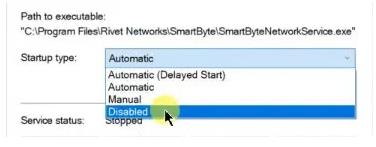
How Can I Uninstall Smartbyte Drivers and Services?
Some users are complaining that their PC is running slower since installing SmartByte.exe drivers and services. One user reported that internet speed increased from 100 Mbps to 400+ Mbps after uninstalling SmartByte.
Also, such programs may mess with your browser settings and redirect you to various pages where you are viewing advertisements.
Not to mention, SmartByte runs continuously in the background, which consumes a lot of CPU resources. So if you don’t really need to run the app, or even the associated services and drivers, you can always uninstall Smart Byte.
Here are two ways to uninstall Smart Bytes from the PC.
Uninstall SmartByte Removal from Control Panel:
Step 1: Navigate to the Search menu and look for the Control Panel.
Step 2: From the Control Panel window, click on Programs and Features.
Step 3: Find the SmartByte application from the list of programs and right-click on it to choose the Uninstall option.
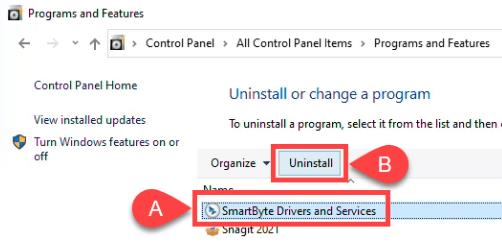
Step 4:Confirm your decision and the app will uninstall.
Uninstall SmartByte in Apps & Features:
Step 1: Click the Start icon and select Settings.
Step 2: In the left-hand menu, click Apps.
Step 3: Click Apps & Features.
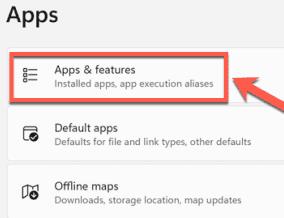
Step 4: Scroll down through the installed apps and locate SmartByte.
Step 5: Select the SmartByte app and click the three dots icon.
Step 6: Select Uninstall.
Step 7: Confirm the uninstall decision.
Update Smartbyte Drivers and Services By Using Driver Booster
Like outdated WiFi drivers, common issues related to SmartByte telemetry can arise due to outdated SmartByte drivers. Many users have not updated since getting the Dell SmartByte update. If you are one of these users, it is imperative that you use the latest Dell SmartByte update to resolve any issues related to this software. It is recommended that you update your entire system drivers using the Driver Booster tool.
Driver Booster is a software that supports the automatic download and installation of PC and laptop drivers. It can automatically search for unavailable drivers and install them for you automatically. While providing millions of driver updates, Driver Booster ensures that all drivers provided are from official websites or Windows, and have passed WHQL and strict IObit review rules. These certified drivers can be updated without system or security concerns.
While using Driver Booster, the computer will always have the latest drivers installed and you don’t have to worry about missing drivers. In addition to automatically installing missing and outdated drivers on your PC, Driver Booster helps users fix hardware-related errors or conflicts on their computer systems.
In short, Driver Booster is the best free driver updater that helps you update your Smartbyte Drivers and Services drivers without spending much time and effort.
Step 1: Download and install Driver Booster.
Step 2: Open the Driver Booster software. Press Scan.

Driver Booster will scan for PC drivers. It can be stopped when you click Stop. After the scan is complete, a list of drivers that require immediate attention appears.
Step 3: Update your Smartbyte Drivers and Services drivers.
A list of missing, faulty, and outdated drivers will be displayed. This may take a while. So if you are in a hurry, you can simply update Smartbyte Drivers and Services driver. Just click the “Update” button to the right of it.
FAQ about Smartbyte Drivers and Services
SmartByte is software that ensures you cut down the time of buffering and spend more time enjoying your favorite video. Basically, SmartByte helps you have outstanding streaming and interactive video-watching experience.
It depends on yourself. There is always a risk of containing malware. Such malware can disrupt your browsing by making you watch advertisements. If you feel that you are encountering similar issues, it is best to uninstall the SmartByte Network Service driver and service.
Many problems can be fixed by simply updating the program. You can use Driver Booster to automatically update the SmartByte drivers on your Dell PC.
According to Dell, it’s not a virus or malware, but a legitimate executable. But it can also get a virus.
You can fix SmartByte lowering internet speed errors by adjusting the speed limits manually.
More Articles:
Dell Laptop TouchPad Settings on Windows 10/11





