Normally, users tend to use the Dell Universal Dock D6000 station to connect other devices with the Dell laptop with a single cable supporting the USB 3.0 and USB Type-C.

For many users, a Dell Universal docking station can be used to help them connect the Dell laptop to various peripheral devices like a smartphone, a mouse, or an external hard drive.
However, sometimes, you may have no idea how to update the Dell D6000 driver to keep it compatible with the Windows system.
Or sometimes, Windows users need to download the latest Dell D6000 driver to fix the Dell universal dock station not working on Windows 7, 8, 10, or even 11. Fortunately, there are different methods for you to update the Dell D6000 drivers.
How to Download Dell D6000 Docking Station Drivers?
Many Dell laptop users have reported that the Dell D6000 docking station is essential in their study and work to connect the external devices to the laptop easily.
For better performance, or if you hit upon Dell docking station D6000 driver outdated, missing, or even corrupted error, it is wise for you to determine to download and install the latest Dell D6000 driver. You can download the Dell docking station in a way that best suits your demands.
Methods:
1: Download Dell Docking Station D6000 Driver Automatically
2: Update Dell D6000 Drivers in Device Manager
3: Download Dell D6000 Docking Station Driver Manually
Solution 1: Download Dell Docking Station D6000 Driver Automatically
As many users complained that it is difficult to get the right Dell d6000 driver easily and quickly by yourself, you can try to update the Dell docking station automatically with a professional tool.
Driver Booster, in this case, can be an efficient tool for you to find out, download, and install the latest Dell d6000 docking station driver automatically and accurately.
1. Download, install and run Driver Booster on Windows 11 or Windows 10.
2. Hit Scan.

3. In the scanning result, locate the Dell universal docking d6000 driver and Update it automatically.
After a while, you can see that the most up-to-date D6000 driver has been installed. If possible, you might as well try to connect your Dell laptop to external devices like the hard drive.
Before, users may notice that the Dell D6000 driver was missing or corrupted as shown with an exclamation mark next to this driver in the device manager.
But currently, the updated D6000 docking station driver may turn the Dell universal dock d6000 to be recognized by Windows 10, 8, 7, or 11.
Solution 2: Update Dell D6000 Drivers in Device Manager
You can also install the latest d6000 driver within the Windows-embedded tool, Device Manager. As mentioned above, when this docking station isn’t detected by the Windows systems due to the driver issue, it is necessary for you to check the status of the Dell d6000 docking station and then try to update it via the device manager.
1. Open Device Manager.
2. Locate the Dell D6000 docking station and then right click it to Update driver. Here, you may notice that the Dell D6000 is listed under “Unknown devices”.
3. Then hit “Search automatically for the updated driver software”.
4. Wait until the Device Manager finds out the latest universal docking station driver and then follow the on-screen instructions to install the driver.
If lucky, you can notice that the inbuilt tool Device Manager has downloaded the newest Dell D6000 driver for Windows 10, 8, or 7. Thus, you can connect various peripheral devices to the laptop via the docking station as you wish.
Solution 3: Download Dell D6000 Docking Station Driver Manually
For users who would prefer to search for and download the Dell universal docking station driver on their own, it is up to you to find and install the driver manually on Dell Support Center.
While you need to ascertain the operating system version and the Dell docking station version before starting to download and install the driver manually. After that, follow the steps below to manually install the Dell D6000 drivers.
1. Navigate to Dell Support Center.
2. In the search box, input Dell Universal Dock D6000 and then hit Search.
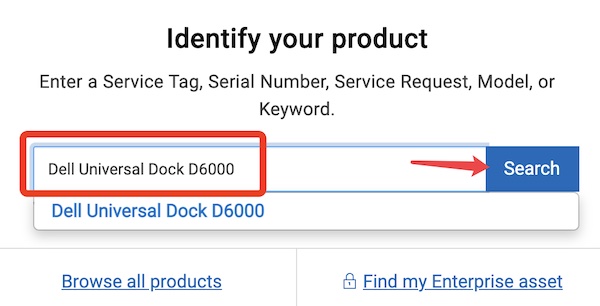
3. Under Drivers & Downloads, scroll down to find out and then Download the Dell Universal Dock D6000 driver.
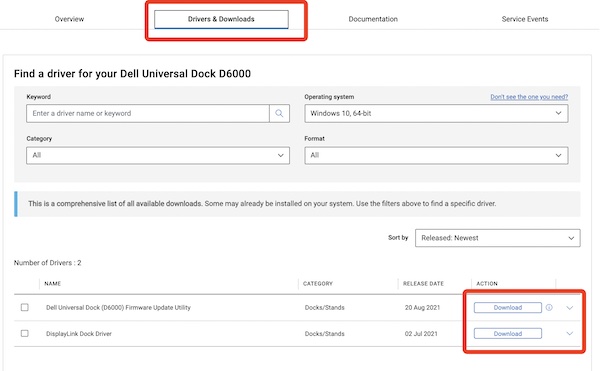
4. Follow the on-screen instructions to finish installing the D6000 docking driver for Windows 10, 64-it.
In the same way, you can download driver for Dell dock WD 15 or 19 or K17A or D3100 or any other Dell dock station drivers for Windows 11, 10, 8, and 7 in line with your Windows system version and Dell dock version.
The latest Dell dock driver that you have manually downloaded will offer better connection performance and fix the Dell D6000 dock not detecting monitors or not charging issues.
Summary:
This post is designed to help you download and update the Dell Docking Station D6000 drivers on Windows 7, 8, 10, and 11 in different methods. You can choose one of them to install the latest Dell Universal dock driver smoothly and correctly.
More Articles:
Fix Dell Wireless Mouse Not Working in Windows 11, 10






