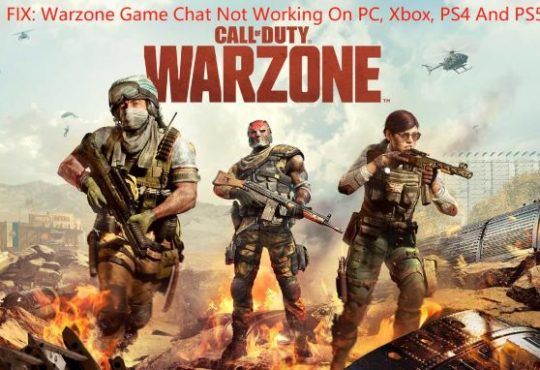Call of Duty Modern Warfare 2 is loved by gamers. But unfortunately, many PC gamers are complaining that Modern Warfare 2 crashes for them too many times. Some players also receive the error code 0xC0000005, which has a serious impact on the gaming experience. If you are also facing the same problem, don’t worry. We have mentioned some possible solutions for you that should help you.
In this article, we have come up with nine effective and simple solutions that can easily fix Modern Warfare 2 crashing issues. So, let’s take a look.
Solution 1: Check the System Requirement
If Modern Warfare 2 keeps crashing, then you should check that your PC meets the (minimum) system requirements. Failure to meet the system requirements will result in the game not launching at all, or even if running, the system will freeze or simply black out.
Therefore, you must ensure that your system meets the minimum requirements to run Call of Duty: Modern Warfare II. Check the system requirements below and make sure your PC specs meet at least the minimum requirements.
The minimum requirements:
- (Requires a 64-bit processor and operating system)
- OS: Windows® 10 64 Bit (latest update)
- Processor: Intel® Core™ i3-6100 / Core™ i5-2500K or AMD Ryzen™ 3 1200
- Graphics Card: NVIDIA® GeForce® GTX 960 or AMD Radeon™ RX 470
- Memory: 8 GB RAM
- Storage: 125 GB available space
- DirectX: Version 12
The recommended requirements:
- (Requires a 64-bit processor and operating system)
- OS: Windows® 10 64 Bit (latest update) or Windows® 11 64 Bit (latest update)
- Processor: Intel® Core™ i5-6600K / Core™ i7-4770 or AMD Ryzen™ 5 1400
- Graphics Card: NVIDIA® GeForce® GTX 1060 or AMD Radeon™ RX 580 – DirectX 12.0 compatible system or Intel® Arc™ A770
- Memory: 12 GB RAM
- Storage: 125 GB available space
- DirectX: Version 12
Solution 2: Verify Game Files Integrity
If you lose some game files or the game files are corrupted on your computer, MW2 will not work properly, so you will face crashes. In this case, you must repair the game files to resolve the issue.
This solution has been proven effective by many players and hopefully, it will work for you too. You can follow the steps below to verify and repair the game files on your computer so the game can run properly.
In Battle.net launcher:
Step 1: Start your Battle.net client and select Modern Warfare 2.
Step 2: Click on the gear next to the blue button “Play” to open the options.
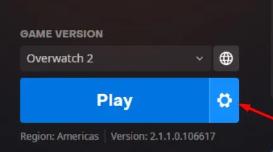
Step 3: Now select the “Scan and repair” option and click “Start scan”.
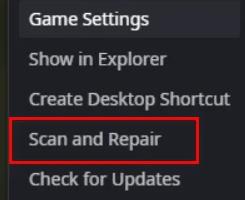
In Steam:
Step 1: Open Steam and click on the Library tab.
Step 2: Right-click on MW2 and select Properties.
Step 3: Click on the Local Files tab > click on the Verify Integrity of Game Files… button.
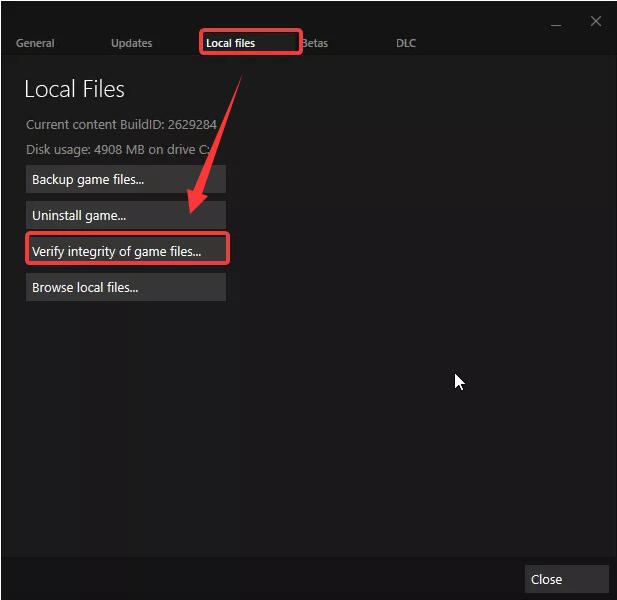
Solution 3: Update Graphics Driver
Outdated graphics drivers can also be the cause of Modern Warfare 2 PC crashes. To this end, Warzone 2 developers released, updating drivers is the best way to fix the MW2 crashing issue. Getting the latest driver fixes game crashes, according to what users have reported. You can go to your graphics manufacturer’s website to download the latest drivers. However, if you don’t have the patience to manually download step by step, you can use Driver Booster.
Driver Booster quickly checks, downloads and installs device drivers in the most practical way. The driver database supports more than 12 million devices and drivers from 6+ important manufacturers. Additionally, all driver sources are Microsoft WHQL and IObit tested and sourced directly from the original hardware manufacturer. All in all, Driver Booster is a good driver updater with tons of features.
Driver Booster also provides built-in solutions to some typical Windows problems. Examples include no sound, frozen keyboard, jerky mouse movements, or frequent network interruptions. Plus, the built-in game acceleration will optimize your PC for better gaming performance.
Before making any changes, creating a restore point may give you peace of mind in case you need to go back in time and restore a version of your system data and settings.
Step 1: Download, install and run Driver Booster.
Step 2: Scan the PC.

Driver Booster can automatically identify outdated drivers with just one click of the Scan button on the interface. When an outdated driver is found, the program will list the latest update available for the driver. You can update them individually or choose to update them with a single click.
Step 3: Update the graphics card driver.
To update the outdated graphics driver individually, just find it in the lists of outdated devices and click the Update icon next to your graphics card driver. To update all outdated drivers, click the Update Now icon.
Solution 4: Disable In-Game Overlays
Overlays you are using while playing COD Modern Warfare 2 may cause your game to crash. While these overlays can be helpful, it has been reported that they can interfere with your game as they consume a lot of system resources.
Eventually, it runs in the background and causes game performance issues or even launch issues. You should follow the steps below to turn them off to resolve the issue:
Step 1: Launch the Discord app > Click on the gear icon at the bottom.
Step 2: Click Game Overlay from the left > Turn off the Enable in-game overlay.
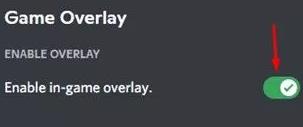
Solution 5: Run the Game as an Administrator
Starting a game as an administrator has been a common remedy for many games in recent years. If MW II is run as an administrator, it will most likely prevent it from crashing.
Please try the following:
Step 1: Right-click the Call of Duty Modern Warfare 2 shortcut icon on your PC and select Properties from the list of options.
Step 2: In the Properties menu, pick the ‘Compatibility‘ option.
Step 3: Locate the ‘Run this program as an administrator‘ option and click the small tick box next to it.
Step 4: Apply the change.
Solution 6: Update MW II
Just like outdated graphics drivers, outdated game versions can also cause game crashing issues. Call of Duty: Modern Warfare II technicians release updates continuously and you must keep up with the latest version to play the game without encountering any bugs.
Follow the steps below to check for game updates on your computer:
Step 1: Open your Steam library.
Step 2: Right-click on MW2.
Step 3: Select Properties…
Step 4: In Properties, go to Updates.
Step 5: Under Automatic Updates, make sure Always Keep This Game Updated is selected.

Solution 7: Change Texture Settings
Another way to fix Modern Warfare 2 crashes might be to change texture settings. The texture streaming feature allows for game optimization so players can enjoy a seamless gaming experience. Sometimes this feature can also cause some issues with game startup.
Try disabling it:
Step 1: Open Settings.
Step 2: Select Graphics.
Step 3: Click on the Quality tab.
Step 4: Scroll down until you find ‘On-Demand Texture Streaming’.
Step 5: Disable it.
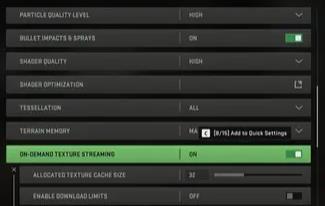
Solution 8: Close Background Applications
Certain applications running in the background may consume resources otherwise allocated to the game, often causing Modern Warfare 2 to crash.
Therefore, we recommend that you close all unnecessary background applications before launching Call of Duty Modern Warfare II.
Solution 9: Reinstall Modern Warfare 2
If all else fails, the next solution is to simply uninstall Modern Warfare 2 and reinstall it.
Step 1: Navigate to the Windows search bar and type “Apps & Features”, and click on the option that comes up.
Step 2: Search for Modern Warfare 2, and once you find it, click on it and uninstall it.
Step 3: Go to the official site to reinstall it on your PC.
Conclusion:
Above are the nine most common solutions for the MW2 keeping crashing issue on PC. We hope you were able to successfully resolve the crash using our method and play Modern Warfare 2 without interruption in the future.
More Articles:
Solved: Call of Duty Black Ops Cold War Keeps Crashing PC
[6 Ways] Modern Warfare Multiplayer Not Working on PS4, PS5, Xbox, and PC