According to numerous users, since the WarZone Pacific update, they have encountered the issue of Modern Warfare multiplayer not working. If you are one of these users, then you must be wondering how to solve this problem.
Let’s take a look at some possible causes and solutions for the COD Modern Warfare multiplayer not working on PS4, PS5, Xbox or PC issues.
In this article, we provide six possible solutions. You can try the ways mentioned below to resolve COD Modern Warfare multiplayer not working on Xbox, PlayStation, and PC.
# Why is Modern Warfare multiplayer not working?
First, let’s try to understand why COD Modern Warfare multiplayer isn’t working. There can be several reasons behind problems with this issue.
Below is a list of possible reasons for the COD Modern Warfare not working issue:
- Missing Multiplayer Packages: Many Xbox users are receiving a “Missing Data Packages” error on the game loading screen. You will not be able to play COD on any device if any data is missing.
- Improper License: One of the main reasons behind the issue could be some inconsistency in the system. Using COD Modern Warfare without the proper license is one of the reasons multiplayer games won’t work.
- Corrupted cached data: Caches help games and applications run efficiently, but can sometimes cause problems. Existing caches may interfere with your game.
- Multiplayer appears to stop working when players launch the game through the Cold War launcher. However, you can try launching the game directly instead of the Cold War launcher to get multiplayer to work.
Now, let us understand the troubleshooting steps you need to implement to fix Modern Warfare Multiplayer not working error.
Solution 1: Restart the game and device
Sometimes game freezes or launch issues can be caused by temporary issues, and restarting the game can often resolve most issues you may encounter. To restart the game, simply force-quit the application and restart.
If restarting the game does not solve the problem, you can go to restart your device. Refreshing the DNS cache by simply restarting the system is the easiest and most effective way.
Solution 2: Launch the game through its dedicated launcher (PC & Consoles)
As we all know, Activision decided to merge Modern Warfare Multiplayer and Warzone into a single game launcher called Call of Duty Cold War. This has created ongoing problems for both games.
So, from now on, you need to be a little cautious when launching Modern Warfare multiplayer. You just have to make sure to launch the game from its dedicated launcher.
This solution has been confirmed for PC and consoles.
For PC: Simply double-click the Call of Duty: Modern Warfare executable to launch the game directly.
For consoles: Simply launch COD Modern Warfare using the dedicated games list, not from the Cold War interface.
Solution 3: Clear cache files (PS4, PS5, Xbox & PC)
Another common cause of the Call of Duty Modern Warfare multiplayer not working error is corrupted cache data. The system recognizes corrupted cache files as missing multiplayer files, causing issues with multiplayer mode.
So you can try clearing the console’s clear cache. Here’s how to clear cache files on PlayStation (4 and 5), Xbox (1 and Series X), and PC (Steam and Battle.net).
Clear Cache on PS5/PS4:
Step 1: First, turn on your PS5 or PS4.
Step 2: Then press and hold the Power button until you hear a beep sound.

Step 3: When you hear the beep and the light indicator stops blinking, unplug the power cable from the back of your console.
Step 4: Wait at least 30 seconds to let the cache get deleted entirely from your console’s storage drive.
Step 5: Now, plug the power cord back in and start the PS4/PS5.
Step 6: Once done, launch Modern Warfare and see if the issue is fixed.
Clear Cache on Xbox:
(1): For Xbox One
Step 1: Press and hold the power button of your Xbox One until the LED turns off.
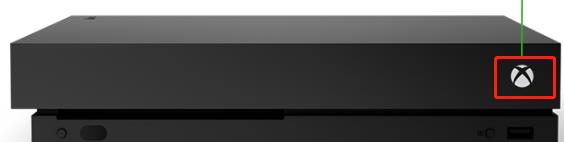
Step 2: Once the console is turned off, remove the power cable to stop the power supply completely.
Step 3: Wait at least 2-3 minutes to ensure that the cache has been deleted.
Step 4: Once the time is over, plug in the power cable again and turn on your Xbox One.
(2): For Xbox X and Xbox S
Step 1: Press the Xbox Logo Button on your gaming controller.
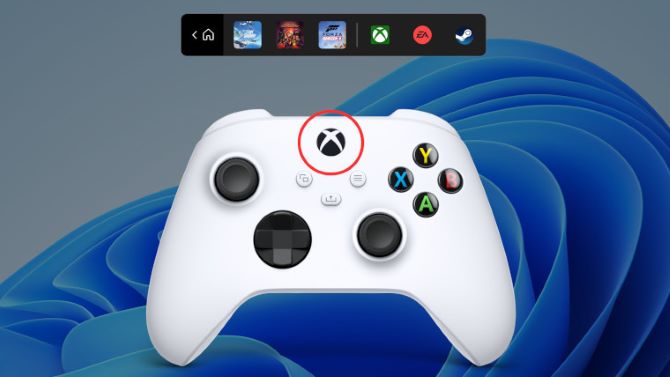
Step 2: You will now see the Profile & System window.
Step 3: Then, click on Settings and open All Settings.
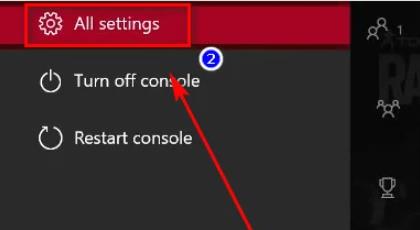
Step 4: Move to the Devices and Connections section and select the Blu-Ray option from the options.
Step 5: Go to Persistent Storage and click Clear Persistent Storage to clear your Xbox X/S Series cache files.
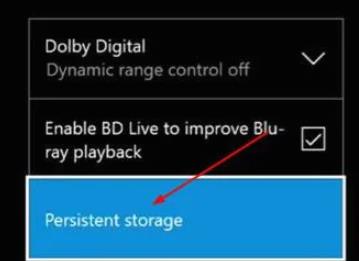
Step 6: Reboot your console and see if the problem is fixed
Clear Cache on PC:
(1): on Steam
Step 1: Open Steam and with you signed into your game account, go to Library from the top menu.
Step 2: Navigate to Call of Duty Modern Warfare, and right-click on it.
Step 3: Inside the Properties of the game, go to LOCAL FILES and click on the Verify integrity of the game files… button.
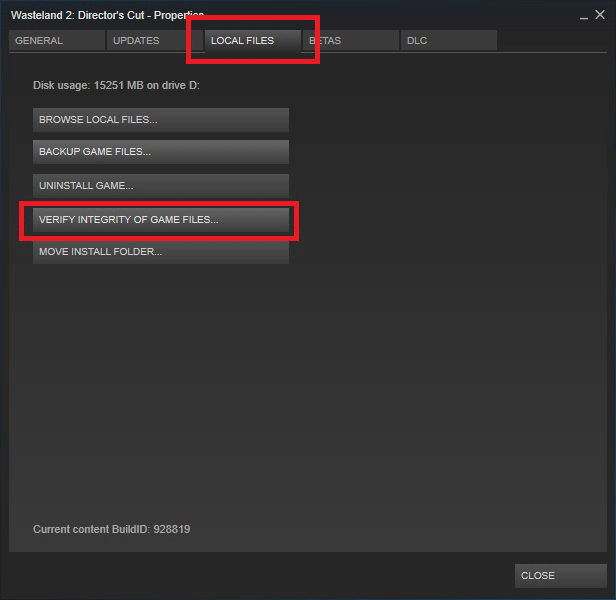
Step 4: Click on Yes to confirm your selection.
(2): on Battle.Net
Step 1: Press Ctrl + Shift + Enter to open Task Manager.
Step 2: Now, close the Blizzard programs running in the background.
Step 3: Press Win + R and type %ProgramData%, then press Enter.
Step 4: Locate and delete the Battle.net and Blizzard Entertainment folders in the program data folder.
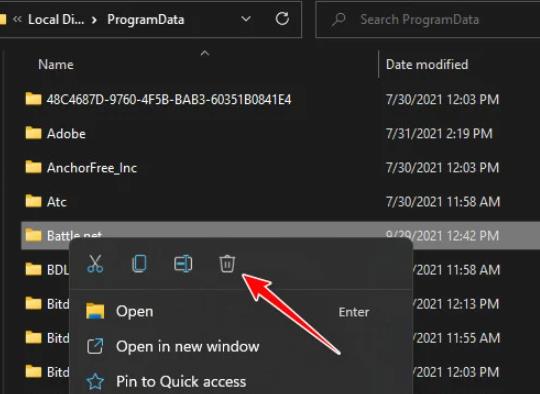
Solution 4: Update the licenses (PS5 & PS4)
One of the reasons for Modern Warfare multiplayer not working could be an incompatible issue with your game license. Mainly PS4 and PS5 users are having this issue. Here’s how to update your PS5 and PS4 licenses to enable multiplayer.
On PS4:
Step 1: Open Settings from the PS4 home screen.
Step 2: Now select Account Management, then Restore Licenses.
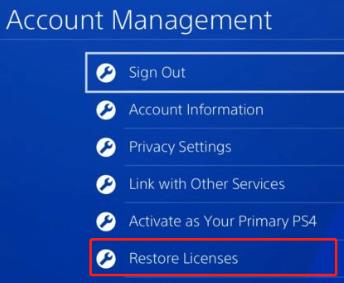
Step 3: Click on Confirm if prompted.
Step 4: Wait for the restoration and then reboot the console.
On PS5:
Step 1: Open Settings from the top-left corner of the home screen.
Step 2: Go to Users and Accounts > Other > Restore Licenses.
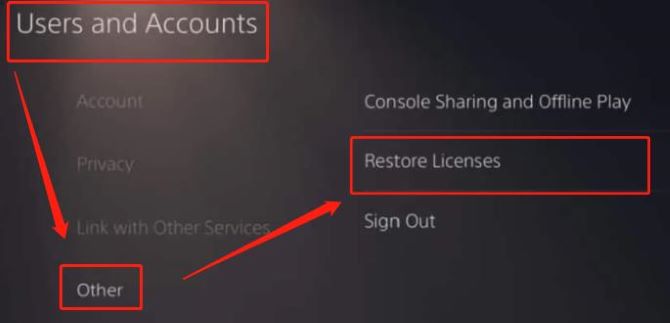
Step 3: Finally, click on Restore and confirm your selection in the next prompt window.
Step 4: Wait for the process to complete and reboot your PlayStation 5 after the process.
Solution 5: Install all the required multiplayer packs (PS5/PS4 & Xbox)
COD: Modern Warfare is a massive game that requires a different multiplayer package to function properly. However, one of the most commonly reported issues is a “missing data package” error on the game loading screen.
Therefore, you can try to install all the required multiplayer packs and see if the problem is resolved.
- Multiplayer Pack (6.0 GB)
- Multiplayer & Special Ops Pack (6.7 GB)
- Multiplayer & Spec Ops Pack (12.3 GB)
- Multiplayer Pack 2 (22.1 GB)
On PS5/PS4:
Step 1: Make sure that you have at least 90GB of free internal space.
Step 2: Launch the COD: Modern Warfare game and wait until you reach the home screen of the game.
Step 3: Press R3 on your controller to open the Manage Installs menu.
Step 4: Switch to the MODERN WARFARE GAME PACKS tab and install the above-mentioned multiplayer data packs.
Step 5: Once the missing data packs are installed, reboot your PS5 and see if the issue is fixed.
On Xbox Series S and Series X:
Step 1: Open the Home screen of the Xbox Series console and access the Microsoft Store.
Step 2: Search for the Modern Warfare game via the search bar and select the game from the list.
Step 3: Jump to In This Bundle section.
Step 4: Install all the mentioned packs.
Step 5: Reboot your Xbox and start the game to check if it’s working fine.
Solution 6: Reinstall the game
If none of the above solutions work on your PC, you may consider reinstalling Modern Warfare. The game itself may be corrupted or incomplete, which is causing this issue. Reinstalling the game will definitely fix the problem.
Conclusion:
Those are the six common solutions to fix COD Modern Warfare multiplayer not working. You can try them on your PS4, PS5, Xbox, or PC. If not, please contact the game publisher for further assistance.
More Articles:






