Ever since Windows 7, Windows Media Player is built-in with Windows systems, though it remains the version 12. That is why even if you have upgraded to Windows 10, you still find that the media player looks the same as that of Windows 7, 8.
While for some reasons, the Windows media player is not working or you cannot open it on Windows 10, there is much need for you to remove the old one and install a new Windows Media Player.
But you must know that in fact, you are not to uninstall it from your computer, you can only disable it and then enable it on Windows 10.
Contents:
Uninstall Windows Media Player in Windows 10?
Reinstall Windows Media Player 12 on Windows 10?
How to Fix Windows Media Player Not Installed/Responding?
How to Uninstall Windows Media Player in Windows 10?
To solve media player problems by disabling it, you are capable of completing it in Control panel.
1. Go to Control Panel.
2. On the top of Control Panel, type in windows features in the search box and then choose to Turn Windows features on or off.
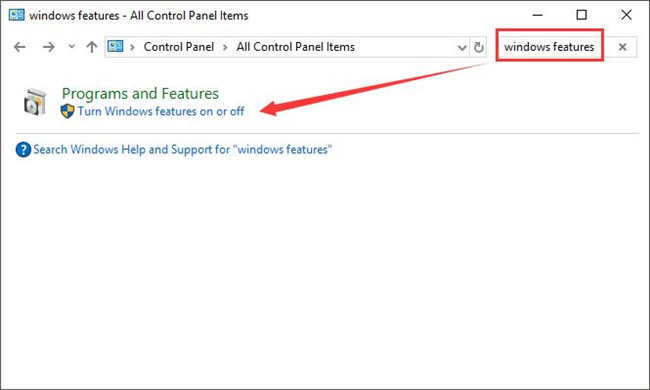
3. In Windows Features window, scroll down to find out Media Features and expand it. Then you can see Windows Media Player.
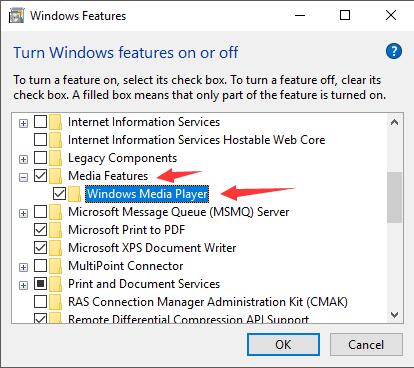
4. Uncheck the box for Windows Media Player and then in the pop-up warning window, click Yes to turn off Windows Media Player.
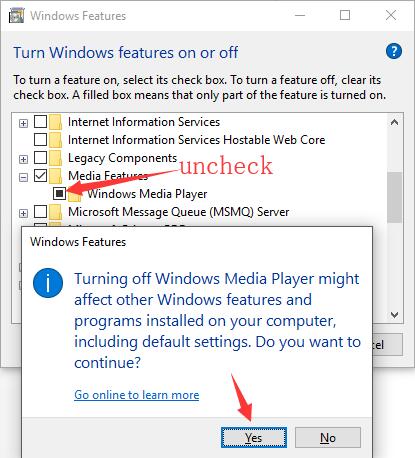
The moment you uncheck the box beside Windows Media Player, a square black box would present itself in it.
Of course, as you have been warned that once you turn the Windows Media Player off here, some other features on Windows 10 would be affected, including some default settings, in this way, be cautious before you perform this action.
5. Restart your computer.
Now it is obvious that you cannot use the Windows Media Player to play songs, movies or something else. You need to reinstall or enable the Windows Media Player for your PC.
How to Reinstall Windows Media Player 12 on Windows 10?
It is significantly easy to re-enable or reinstall the media player for Windows 10, you just need to turn this media feature on in Control Panel.
In Windows Features, under Media Features, check the box for Windows Media Player. And you will have activated or enabled it.
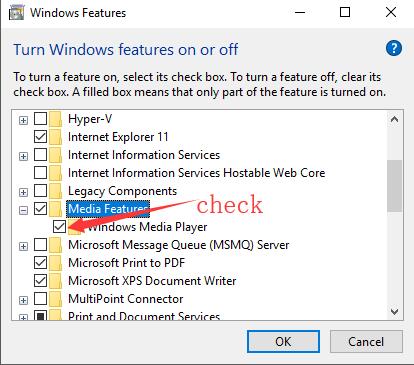
This time, it is possible that the Windows Media Player returns to normal and works well on Windows 10.
Tips:
For some users who have used VLC media player instead of the Windows Media Player, if you would like to uninstall and reinstall it on your computer, just go to Control Panel > Programs > Uninstall a program > VLC media player > Uninstall.
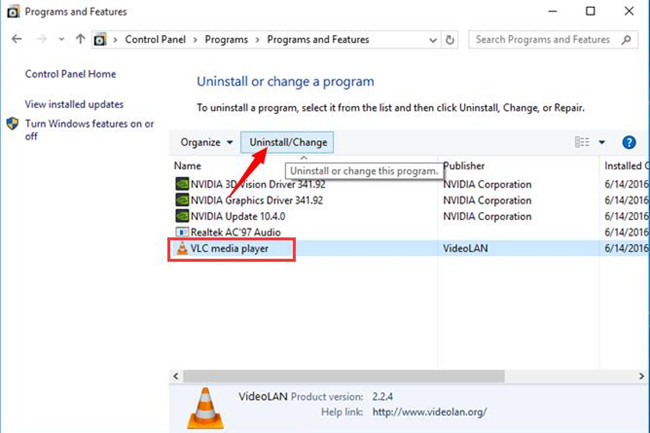
Then reinstall the new one from the official site.
How to Fix Windows Media Player Not Installed/Responding?
For some users, even if you tried to reinstall Windows Media Player on Windows 10, it is not working as the PC prompts you that Windows Media Player is not installed properly. Or some get no response from the media player.
In this sense, it is of great necessity to fix media player for Windows 10, 8, 7. Here since you have just uninstalled and reinstalled a brand-new media player, but it is not working anyway, you may as well use Advanced System Care to Fix Media Player automatically for you. It will detect the errors in media player and then go all out to fix the media player issues.
1. Download, install and run Advanced SystemCare.
2. Then under Toolbox and then pick out Win Fix to install it directly and quickly.
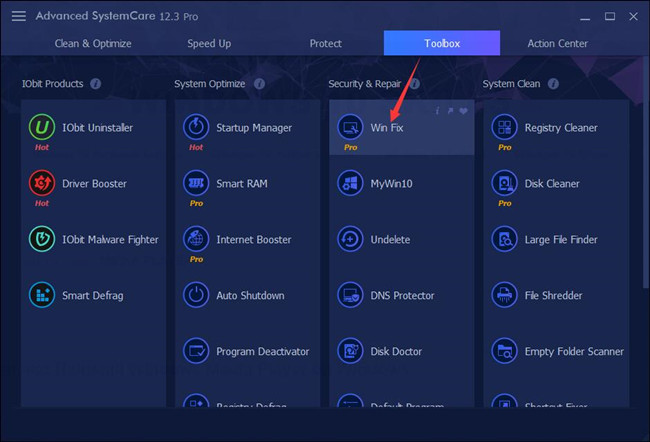
3. In IObit Win Fix, decide to Fix Media Player.
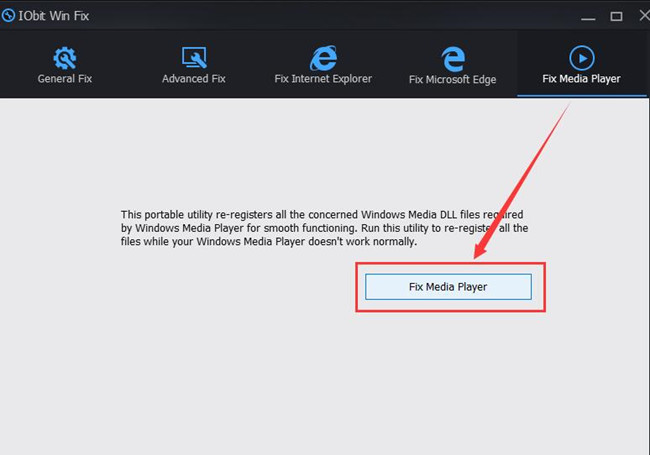
Then Advanced SystemCare will deal with the unavailable media player by re-registering all DLL and OCS files on Windows 10. After that, you can check whether the Windows media player has been resolved.
Above all, if you feel like to uninstall and reinstall your Windows Media Player for your PC on Windows 10, it is feasible and foolproof to finish it in Control Panel. Just go with this post.
More Articles:
Fixed: Windows 10 Autoplay Not Working






