As is known to us all, Control Panel is a vital part of Windows 10, it allows users to view and manipulate basic system settings and controls. So it will be of great importance for you to master the approaches to open up Control Panel for Windows 10. Once you have mastered the methods, you are able to change Windows 10/7/8 settings as you like.
There will be the most common but the quickest ways to enter Control Panel.
Methods:
2: Open Control Panel via Settings
3: Open Control Panel through Run
4: Open Control Panel via Command Prompt
5: Add Control Panel to Desktop
Method 1: Open it via Start
Step 1: Right-click or tap Win + X to enter the Start menu.
Step 2: Find out Control Panel in Start menu.
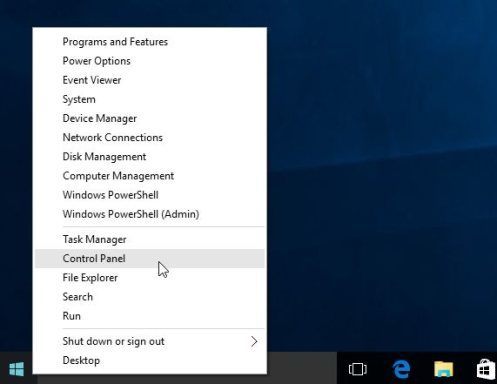
Method 2: Open Control Panel via Settings
Step 1: Click Start and then click Settings to open it. Or you can tap Win + I to open Settings.
Step 2: Type Control Panel in the search box and click the right one to open it.
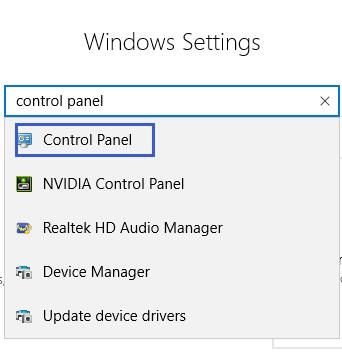
Method 3: Open Control Panel through Run
Step 1: Tap Win +R combination key to open Run interface.
Step 2: Input Control Panel and then click OK or press Enter to open it.
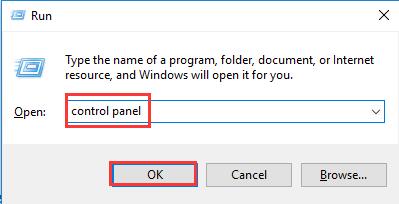
Method 4: Open Control Panel via Command Prompt
Step 1: Type cmd in the search box and click Command Prompt on the top of the interface to open it.
Step 2: Input Control Panel in the Command prompt interface and then press Enter to open it.
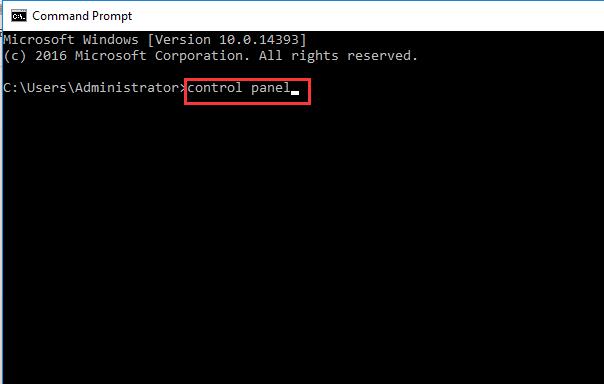
Method 5: Add Control Panel to Desktop
Step 1: On the desktop, right-click the mouse and choose Personalize.
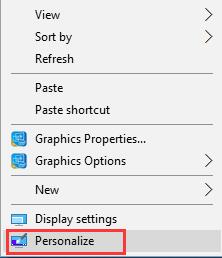
Step 2: In Settings window, choose themes and then click Desktop icon settings in Related settings.
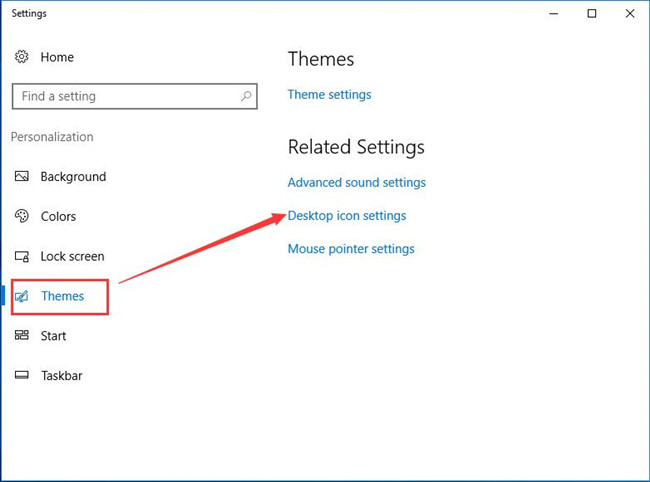
Step 3: In Desktop Icon settings window, tick Control Panel and then click OK.
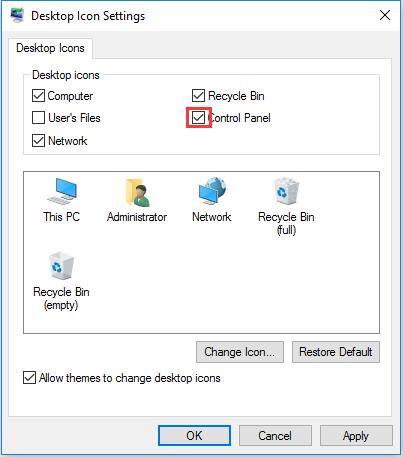
After that, you can see clearly Control Panel icon has appeared on your desktop.
In short, there are abundant ways to open the Control Panel, the ways above are the quickest ones. To master one or two of them, you can open Control Panel quickly.
More Articles:
How to Open Device Manager on Windows 10, 8, 7






