Contents:
- MTP USB Device Not Working Overview
- What is MTP?
- How to Fix MTP USB Device Drivers Issue on Windows 10?
MTP USB Device Not Working Overview
When you connect the Acer Iconia Tab, Samsung mobile or other portable devices to computer, but in the driver software installation pops an error that MTP USB Device installation is failed. Your computer cannot recognize the mobile phone or other portable devices.
In device manager, the MTP or MTP USB device is marked with a yellow exclamation. Sometimes you may receive an error message saying “Device driver software was not successfully installed”. Here are some solutions to the issue.
What is MTP?
MTP is the abbreviation of Media Transfer Protocol. They allow files to be transferred between portable devices and the computer. When you connect Android devices as the MTP connection, it will show as media device on computer. This protocol is very differently from the USB mass storage. MTP protocol runs in a file level.
MTP allows the transfer of music files on digital audio players, media files on portable media players, and personal information on personal digital assistants.
How to Fix MTP USB Device Drivers Issue on Windows 10?
When computer does not recognize android devices and shows as a MTP USB devices error, you can follow the next ways to fix it.
Solutions:
1: Update MTP USB Device Drivers With Compatible Hardware
2: Update MTP USB Devices Drivers Automatically
3: Install wpdmtp.inf manually
4: Download Media Feature Pack for N Version of Windows 10
7: Enable administrator permission
8: Fix it for Windows Vista and XP Users
Solution 1: Update MTP USB Device Drivers With Compatible Hardware
Supposing the MTP device has a yellow mark in Device Manager, you need to update it. This way can also solve the related problem that a service installation in this INF is invalid.
1. Press Windows + R then input devmgmt.msc and click on OK to open Device Manager.
2. Expand Portable devices and find MTP. Then right click MTP or MTP USB Device and click Update Driver.
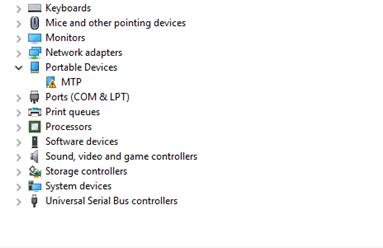
3. Select Browse my computer for driver software.
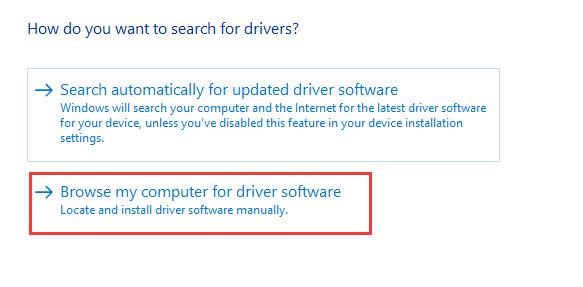
4. Choose Let me pick from a List of device drivers on your computer.
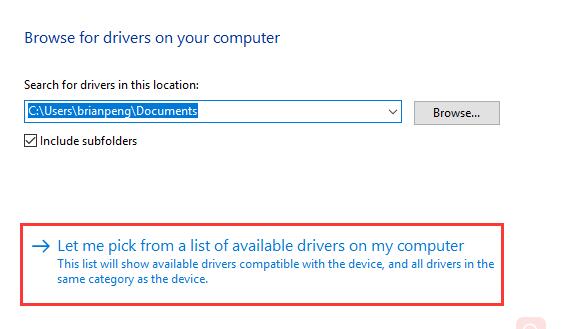
5. Check Show compatible hardwareand choose MTP USB Device. Then click Next to install it.
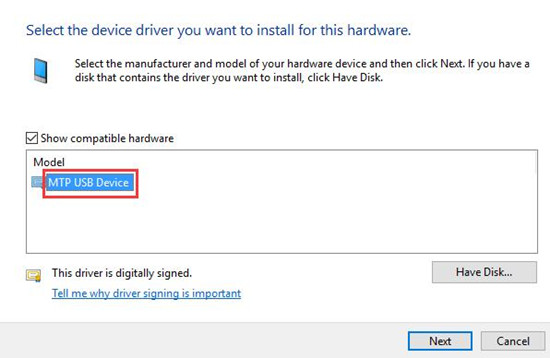
6. In driver update warning, click Yes to continue install the compatible MTP USB device driver for your Android devices.
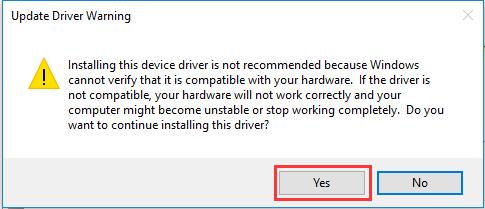
After MTP USB driver is installed, your problem should be resolved.
But there is another problem that the MTP USB device driver install failed, and it shows as a Code 10 error the device cannot start. So if there is a MTP USB device code 10 error, follow the next ways to fix it.
Solution 2: Update MTP Driver Automatically
If there is no compatible MTP USB device drivers in the device manger, you can try to use a tool to help you scan your Samsung, Acer, or other Android devices automatically and find the right Samsung MTP driver or other MTP device drivers.
Driver Booster is a professional driver update software, it provides an easy way to manage device drivers on your computer. The application scans you computer’s devices and update its driver automatically from a database of over 3,000,000 drivers and game components.
1. Download, install and run Driver Booster on Windows 10.
2. Click Scan. After that, Driver Booster will scan all the internal and external devices including the Android devices and find the drivers for them.

3. Click Update. Find the Portable devices and then click Update. Of course, you can select all and click Update Now to update all drivers.

Solution 3: Install wpdmtp.inf manually
Someone reported that if the MTP driver is not successfully installed, you can find the wpdmtp.inf file on your computer and install it to fix the problem. But if your wpdmtp.inf is missing, maybe you should try to the next way.
1. Open File Explorer, and go to Local Disk C > Windows > INF.
2. Locate inf in the list or you can search it in the search bar. Then right click it and choose Install.
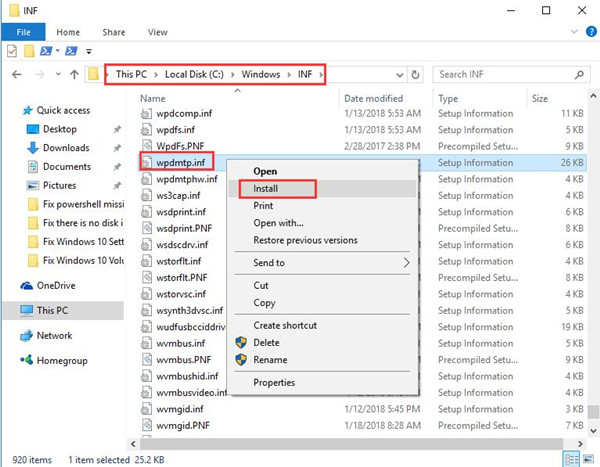
3. Restart your computer and try to connect again to see if the problem is solved.
Solution 4: Download Media Feature Pack for N Version of Windows 10
If your MTP USB driver is in a failed installation in device manager and the wpdmtp.inf file is missing, you can download the Media Feature Pack software.
As we know the MTP is transferring the audio files to digital music playing using Windows Media Player or the similar applications, so this way is a right choice.
This software supports Windows 10 Home N, Windows 10 Pro N, Windows 10 Education N, Windows 10 Enterprise N, and Windows 10 Enterprise N Evaluation.
1. Goes to the download page.
2. Select the Media Feature Pack version, and then click Confirm.
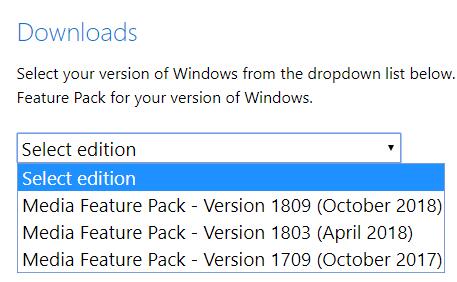
3. Double click the file to run it, then follow the wizard to install it.
4. After that, reboot your computer.
5. Reconnect your mobile phone or other android devices to computer again.
Solution 5: Check Registry Settings
One reason for your problem may be your registry settings, so you need to check and change the settings. Here are detailed steps.
1. Press Windows + R key and input regedit.exe in the dialog box. Then click OK.
2. Follow below path:
HKEY_LOCAL_MACHINE > SYSTEM > CurrentControlSet > Control > Class
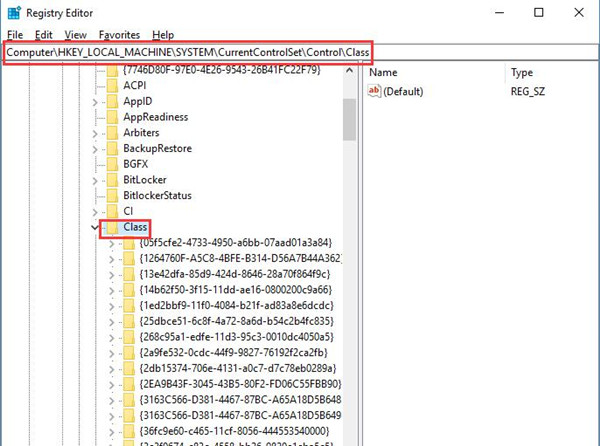
3. Press Ctrl + F Input Portable Devices in the box and click Find Next.
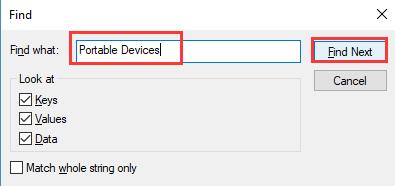
If the result contains UpperFilters, right click it and delete it. Then restart the computer and test if the problem remains.
Solution 6: Enable USB Debugging
Some users said enabling USB debugging on their phone helped them with the problem. You may as well have a try. For the Android phone, you may find USB debugging from here:
Settings > Applications > Development > USB debugging.
Or: Settings > Developer Options > USB debugging.
After you find it, make sure it is checked.
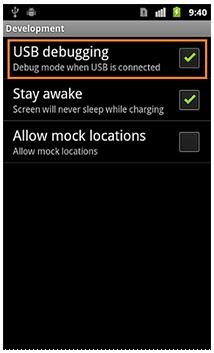
See if the ways works after you enabled it.
Solution 7: Enable administrator permission
If you didn’t give administrator permission to your computer, this may be the reason for your problem. You can run Command Prompt to fix the problem.
1. Open Command Prompt as administrator.
2. Input the following command in the window and hit Enter.
net localgroup Administrators local service /add
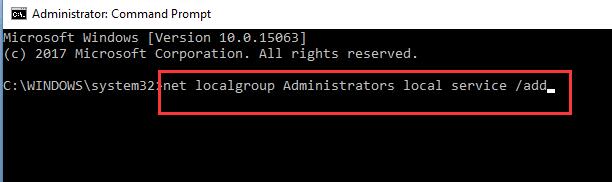
After the process finished, check if your phone can be recognized.
Solution 8: Fix it for Windows Vista and XP
Microsoft has released Media Transfer Protocol Porting Kit on its official website. So if you still fail to install the driver successfully, you can try this method.
As Microsoft said, this porting kit includes the complete MTP specification, updated design documentation, updated sample source code, software to implement a PC-based MTP simulator, and MTP test tools.
Download Media Transfer Protocol Porting Kit first. After you installed it successfully, reboot your computer and re-connect the phone to the computer.
There is another you should remember is that this software can only work for Windows Vista, Windows XP, Windows XP or Windows Vista, Visual Studio 2005 SP1.
The eight ways introduced above all are feasible solutions for MTP Driver error and failed installation problem. There should be one that can fix your problem. Hope they can give you some help.
More Articles:
Download Samsung Mobile MTP Device Driver






