It is common that you would like to right click to save an image or copy the useful messages on a website, but you are unable to right click due to the error message that “Sorry, this functionality has been disabled by the administrator. Are you confusing why some websites’ right click is available, while others disabled this function“.
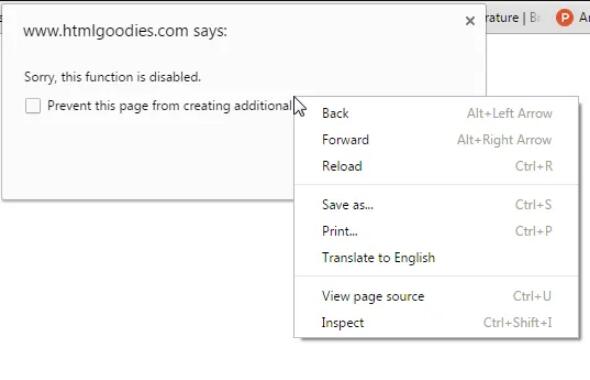
The reason why you can’t right click to save as or copy lies in that many websites use JavaScript or an HTML attribute to disable the right-clicking on their website in case of data theft.
If you do wish to save the content for future use, you can add this webpage to the Bookmark or reading list so that you can quickly find it.
However, if you just want to save the images on your computer or copy and information into another program, you can move on to enable the right-click on websites that have disabled it.
How to Enable Right-click on Websites that disable it?
Right-clicking contains options like Copy, Save as, and Print, Translate, etc., while copying may be the most common reason why people choose to right click on a webpage. In other words, users try to save the information on websites that may be helpful for them in the future.
Hence, on the one hand, this post aims to show you how to enable the right click on websites that have disabled this feature, and it, on the other hand, tries to teach users some feasible ways to save images or copy content even if the right click on websites is disabled or unavailable.
Methods:
- 1: Use a Code
- 2: Add RightToCopy Extension
- 3: Enter the Reader Mode
- 4: Disable JavaScript
- 5: Try a Proxy
- 6: Take Screenshots
- 7: Print to PDF
Method 1: Use a Code
Since some webmasters try to disable the right-clicking functionalities using JavaScript settings, so you can try to reset the context menu for the webpage by a code to enable the right click on this webpage. On the browser, copy and paste the following code to the address bar of the browser, and then click Enter.
javascript:void(document.oncontextmenu=null)Immediately, when you re-try to right click the content on the same webpage, you can notice that right click is available and you can copy, save, translate, and print as you wish. Although this method involves JavaScript reset, it is foolproof to run the code to fix the disabled right click easily and quickly.
Method 2: Add Allow Right-Click Extension
For some users, it is just confusing to use the JavaScript code to reset the context menu of the website. Or it is troublesome to run the code every time right click is disabled on a website. Therefore, there is much need to add a reliable browser extension to enable the right click so that you can right click to copy as you wish. On Google Chrome, for instance, you can add Allow Right-Click extension.
1. Open Google Chrome.
2. On the address bar, go to Chrome web store.
3. Locate Allow Right-Click and then hit Add to Chrome.

4. Finish adding this right-click extension to Google Chrome according to the on-screen instructions.
Try to right click to save an image on your computer to see whether this Chrome right-click extension can work to enable you to select and copy text or save.
On other browsers like Firefox, Opera, Microsoft Edge, or Internet Explorer, you can navigate to the store of extensions to find the right-clicking extensions and add them to the browser to enable the right-click features on all websites.
Method 3: Enter the Reader Mode
Normally, different browsers have different modes to fit different devices. For instance, Chrome for Android now has a hidden “reader” mode that will strip the page of annoying formatting so you can get to the good stuff.
In this case, if you noticed that you can’t right click on a webpage to copy using a computer, you can enter the reader mode on Google Chrome to see whether right click works.
1. In Google Chrome, type in chrome://flags in the address bar and then hit Enter.

2. Find out Enable reader mode and then set it Enabled.

In reader mode, you can see the design of the webpage that has blocked right-click is quite different. Try to right click to check whether right-clicking options are available for you now.
Method 4: Disable JavaScript
Now that JavaScript is used to disable right click on websites, you may as well just stop it from running on your browser. In this way, right click will be enabled and you can copy the information or save the image from any website.
Depending on what browser you are using, you need to disable JavaScript on the browser where you have encountered right-click not available. Here taking disabling JavaScript on Google Chrome as an example. You can also stop JavaScript on Firefox, Microsoft Edge, or any other browser.
1. Open Google Chrome, and copy and paste chrome://settings/content/javascript in the address bar, and then press Enter.
2. In JavaScript settings, tick the circle of “Don’t allow sites to use JavaScript” and then enter the website that blocks right click.
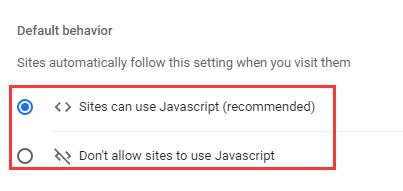
As you can see, you can also allow which sites to use JavaScript. When the JavaScript is stopped on the website, you can right click to save any content that is useful for you on Google Chrome.
Method 5: Try a Proxy
Possibly, the website disables you from right clicking since it detects your improper IP Address. In this way, a proxy comes to play to allow you to hide the real location and use a new location where the website is available.
So just try to use a proxy when accessing a webpage and right clicking. It will work when the right click problem is caused by the IP address.
Method 6: Take Screenshots
This Method is not to fix right-click not available on a specific website or web page. But instead, it is to allow you to save the image or information on your device even if the right-clicking option is disabled by the webmaster.
Try to take a screenshot with the system tool or any third-party tool or even browser extension and then save the screenshot on your computer. In this way, you can also access the information later when you need it.
Method 7: Print to PDF
Similarly, you can directly print the content on the webpage where right click is blocked and you can’t copy the content. This method is suitable in cases where you need the content on the whole page.
1. Open webpage, and then press Ctrl + P the combination keyboard key.
2. Then click Print to print the content on that webpage. You can also choose to print what Pages in what Layout.
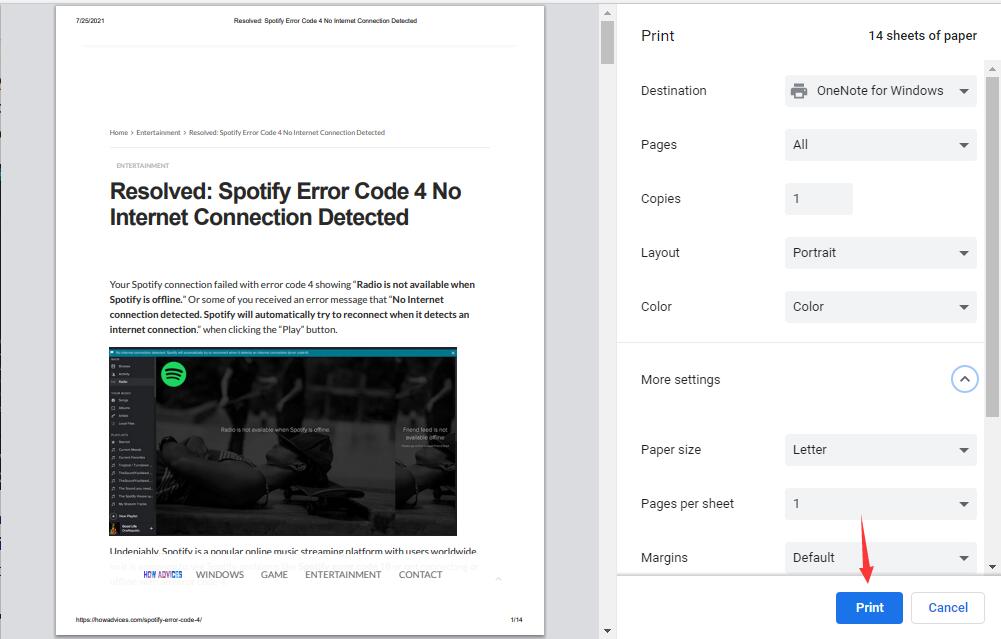
After that, if needed, you can transfer PDF to word and then copy as you wish. Hence, even if the right-clicking is blocked by some websites, you can right click to copy the content.
In a word, you can enable right click on websites that block it using the methods above. If you need to right click to save the image or content on a webpage immediately, you can try to take screenshots or print them to PDF.






