Drivers are channels that connect computers and peripheral hardware devices. Using outdated drives can lead to system instability, hardware failure, and slow response times. Therefore, when your Techkey Bluetooth or USB Wifi Adapter is not working well, you have to update the driver.
So, in this post, you will find 3 useful and effective methods to update your Techkey drivers.
Method 1: Update Techkey Bluetooth and USB Wifi Adapter Driver in Device Manager
If you are new to computers and trying to update drivers yourself for the first time, you can try to update Techkey Bluetooth and USB Wifi Adapter Drivers through Microsoft’s own device manager. You can use it to update many devices (such as mice, monitors, Bluetooth, and keyboards).
Once Device Manager has located the correct hardware device, double-click it to view more information, such as its current status, driver details, or in some cases, its power management options. You can also directly click on its hardware device to disable, uninstall, update, and other operations.
So, no matter whether you want to update Techkey Bluetooth or Techkey USB Wifi Adapter Driver, you can follow the steps listed below.
For Techkey USB Wifi Adapter
Step 1: Right-click the Start icon and click Device Manager to open the Device Manager panel.
Step 2: Expand Network adapters and then find and right-click your Techkey USB Wifi Adapter device. For example, USB Wifi Adapter 1200Mbps (RTL8812BU-AC1200M) or USB Wifi Adapter 600Mbps.
Step 3: Click Update driver.

Step 4: Choose the option Search automatically for drivers.
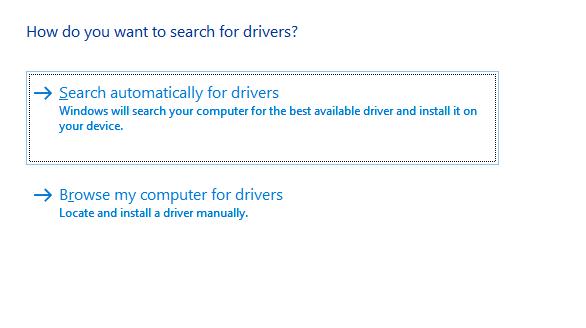
Step 5: You follow the instruction to finish the following updating steps. After updating, you will get the latest updated driver for your Techkey USB Wifi Adapter.
For Techkey Bluetooth
Step 1: Expand Bluetooth and then right-click your Techkey Bluetooth device. For example, BCM Bluetooth 4.0 Dongle(BCM20702) or Bluetooth 5.0 Dongle(RTL8761B).
Step 2: Click Update driver.
Step 3: Choose the option Search automatically for drivers.
Step 4: Follow the instructions to finish the update.
Method 2: Update Techkey Bluetooth and USB Wifi Adapter Driver automatically (Recommended)
If the driver you want to update is an unknown driver, that is, the specific information cannot be found on the official site or device manager, then you need a tool that can automatically update your outdated drivers.
Driver Booster can help you because it can automatically scan and update all outdated drivers for you. For computer novices, this is probably the easiest and most suitable method.
Of course, in terms of saving time and operation, it is undeniable that Driver Booster has more advantages than other methods. And you can rest assured that the download is safe as it installs the latest drivers directly from the vendor. Moreover, it can scan and update more than 8,500,000 drivers, so it will not cause any threat or harm.
Step 1: Download, install and run Driver Booster on Windows 11 or Windows 10.
Step 2: Click the icon Scan.

Then Driver Booster will start to detect all the drivers, and it will inform you of the number of outdated drivers and not installed game drivers.
Step 3: Find out the Techkey device that you want to update its drivers, such as Techkey Bluetooth Dongle CSR4.0(CSR8510) or your Techkey USB Wifi Adapter 1750Mbps(RTL8814AU-1750M) and click the icon Update next to the device.
Then Driver Booster will download and install the latest driver for this device.
Tips: You can also simply click the option Update Now at the top right to update all outdated drivers automatically from the vendors.
Method 3: Update Techkey Bluetooth and USB Wifi Adapter Driver on the official site
Of course, if you can neither download the latest driver through the device manager nor download third-party software like Driver Booster, you can also update the driver of Techkey Bluetooth or USB Wifi Adapter Driver through Techkey’s official website. Going to the official website to download the latest driver is recognized as the safest and most reliable method.
Generally speaking, Techkey company continues to release the latest driver updates on their official website. However, this method requires sufficient time, patience, and skill.
So if you insist on using this method, please follow the steps below:
Step 1: Go to the official site of Techkey.
Step 2: Find your Techkey product and operating system. Take the Techkey product USB Wifi Adapter 1200Mbps (RTL8812BU-AC1200M)for example.
When you want to download and install the latest driver for it, the first thing you should make sure is your operating system.
If your PC is Win11 / Win10 / Win8.1 / Win8 / Win7 / Win Vista / Win XP system, you should click the link that is compatible with your PC.
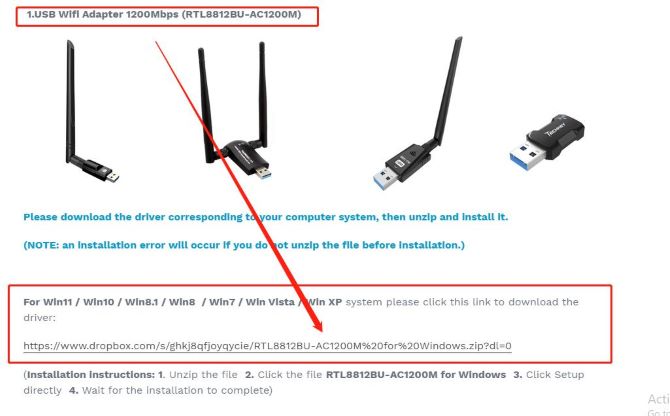
If your PC is MacOS10.9 – 10.15 system, you should click this link to download the driver for your USB Wifi Adapter 1200Mbps (RTL8812BU-AC1200M) on Mac.
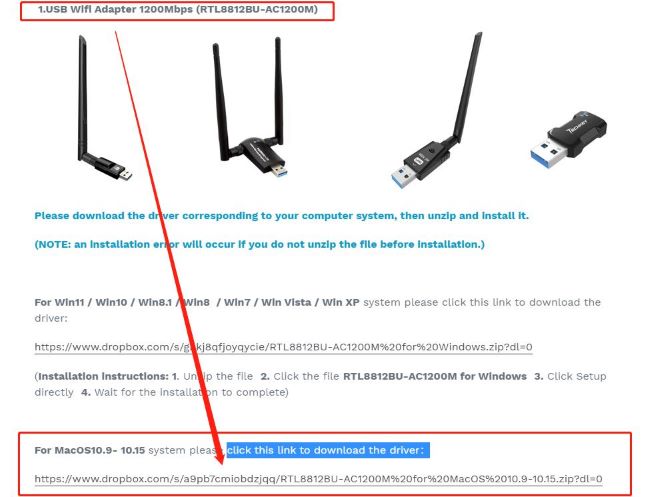
Step 3: Run the downloaded file and follow the instructions to finish the installation.
That’s all for this article. Hope the three methods provided in this article can help you download and install the latest Techkey Bluetooth and USB Wifi Adapter Driver.






