If the Qualcomm Atheros wireless adapter driver is missing or not compatible with your system, you may find you cannot connect wireless network or Bluetooth.
Maybe you will find a question mark or an exclamation mark beside the ar9845 adapter device or other devices in device manager. You can solve Qualcomm Atheros Wireless Network Adapter driver issue by updating this driver. And here you can get three ways to do that.
Methods:
- 1: Update Qualcomm Atheros Wireless Adapter Drivers by Device Manager
- 2: Download Qualcomm Atheros Drivers From Official Site
- 3: Update Qualcomm Atheros Drivers Automatically
Method 1: Update Qualcomm Atheros Wireless Adapter Drivers by Device Manager
Updating Qualcomm Atheros drivers by Device Manager is a common and simple way to update drivers. You can follow the below steps.
1. Right click Start Menu and choose Device Manager.
2. Expand Network adapters. Right click the Qualcomm Atheros devices such as Qualcomm Atheros ar9485 wireless adapter, and select Update driver.

3. Choose Search automatically for updated driver software.
Then it will search and install a new Qualcomm Adapter drivers. After that, you can connect your wireless network and Bluetooth to Windows 10 again.
Method 2: Download Qualcomm Atheros Drivers From Official Site
As it is said in Qualcomm’s official website, Qualcomm now does not offer support services or Atheros drivers to end consumers.
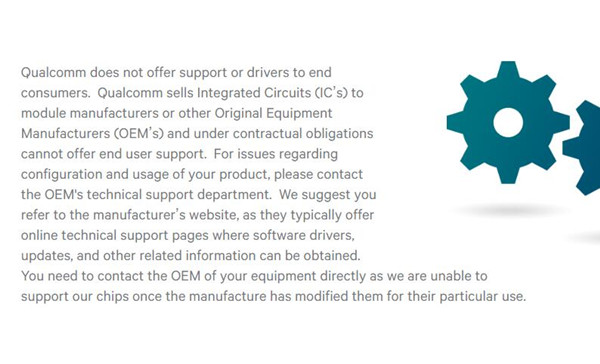
So if you want to download its driver such as Qualcomm Atheros qca61x4a wireless adapter, Atheros ar9485 wireless adapter, Atheros 956x, Atheros ar938x, qca9377, ar9285, etc. from website, you need to go to the official website of your computer’s manufacturer.
For example, if your computer’s brand is Lenovo, you can get access to download Qualcomm Atheros Wireless Network Adapter Driver in Lenovo’s Support page. If your computer is Dell, goes to Dell drivers center.
After you downloaded it, double click it and follow the installation wizard to install the Qualcomm Atheros drivers.
Method 3: Update Qualcomm Atheros Wireless Adapter Drivers Automatically
Network is a very complicated problem. When you need to update various Qualcomm Atheros adapter drivers such as qca61x4a wireless adapter, ar9285 wireless adapter, ar5b125, etc. Finding these drivers manually can be difficult. So you can update them automatically. This method is recommended if you think it hard or troublesome to find the driver you need in official website.
Driver Booster is a professional tool to help you download and install updated drivers and missing drivers. Using Driver Booster is convenient and can save some time for you. Here are steps to use this application to download and install the driver.
1. Download, install and run Driver Booster on your computer.
2. Run Driver Booster and click Scan.

Then it will tell you how many devices need updated drivers and how many devices missing drivers.
3. Find the Qualcomm Atheros wireless adapter driver you need. Click Update.
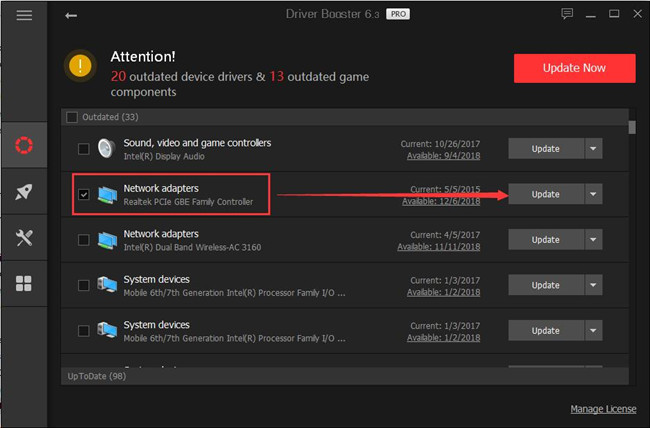
You can also choose Update Now to download all drivers missing or need to be updated and then install them all. It will save much time for you compared with updating them one by one.
These three ways are about how to update your Qualcomm Atheros Wireless Network Adapter Drivers. Hope this passage can help you with such driver issues.
More Articles:
Fix 5GHz WIFI Not Showing Up On Windows 11/10
Fix Network Adapter Not Showing Up Issue
Windows Could Not Automatically Detect This Network’s Proxy Settings Windows 10






