Sometimes, users want to change the color of the taskbar on Windows 7, 8, 10. For instance, you just get tired of the current taskbar color after using it for a long time. Or sometimes, after you changed a wallpaper, to enhance the color contrast between the taskbar and the wallpaper, you need to change another color for your taskbar to make the taskbar items more obvious.
In this post, you will find detailed steps to adjust the taskbar color for Windows systems. Besides, this article will also explain to you why you can’t change the color of the taskbar sometimes and change other related settings if needed.
Overview:
- How to Change Taskbar Color?
- Why Can’t I Change the Taskbar Color?
- How to Change Taskbar Width, Height, and Icons?
How to Change Taskbar Color?
It is rather foolproof to adjust the color of the task bar on Windows systems. You can achieve that simply by following the steps below. Take task bar color on Windows 10 as an example.
1. Right click the blank space on the Desktop on Windows 10 to select Personalization.
2. Under Colors, on the right pane, locate Choose your color and then hit Custom.
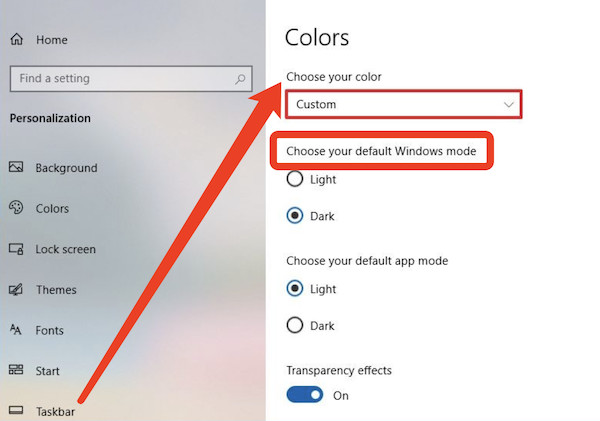
After that, you can customize the color of the taskbar as you wish.
3. Under Choose your default Windows mode, select Dark.
4. Then hit Custom color, and select a color by clicking.
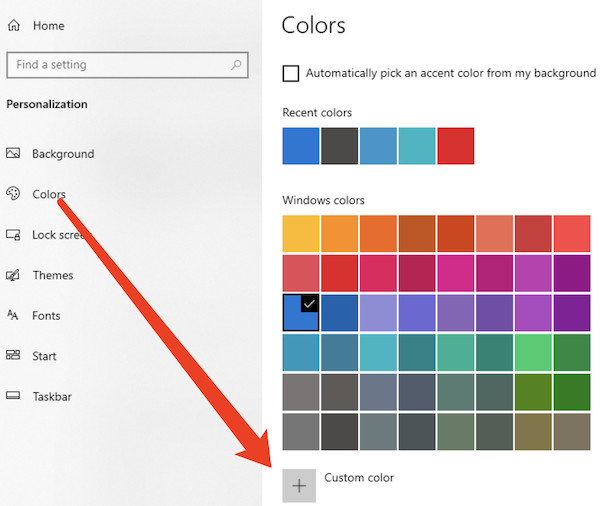
5. Under Show accent color on the following surfaces, check the box of Start, taskbar, and action center.
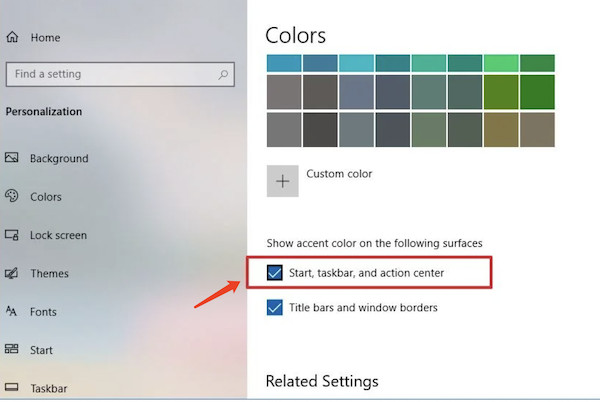
After that, you will notice that your taskbar color is changed. You can close the Personalization window and return to the desktop. Although procedures to change taskbar color differ from Windows 10 to Windows 8 and 7, you can easily adjust Windows 8 and 7 taskbar color accordingly.
Why Can’t I Change the Taskbar Color?
However, although you have mastered steps to change the color of the task bar, sometimes, you just find that you failed to change the Windows taskbar color. There are culprits of this “can’t change taskbar” error and some solutions:
1. The light mode is enabled. When your PC theme is in light mode, chances are that you are unable to adjust the accent color. Therefore, make sure you have turned on the Dark mode.
2. The current theme conflicts with the taskbar color. It is said that some themes do not go well with the taskbar, so you can try to change to another theme in Personalization > Theme.
3. The option of the color filter is enabled. Some users reported that the color filter will prevent people from change the accent color. Turning off the color filter option helps solve the taskbar color not changing issue on Windows 10, 8, 7. To disable color filter, go to Start > Settings > Ease of Access > Color filters.
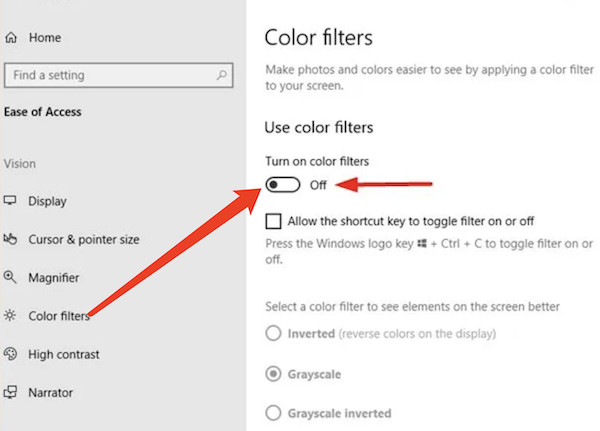
After you have troubleshot this “can’ change task bar color” error on Windows 7, 8, and 10, you can try to change the accent color again to see if it works.
How to Change Other Taskbar Settings?
Apart from adjusting the taskbar color, you can also change the width, height, and system tray of the taskbar that best suits your needs.
In this way, you can customize the taskbar on your computer as you wish. Before you take steps to personalize the taskbar, make sure you have unlocked the taskbar by right clicking the taskbar to uncheck the option “Lock the taskbar”.
Part 1: Adjust Taskbar Height
1. Hover over the top edge of the task bar and then drag the taskbar up and down with a two-sided arrow to increase or decrease the height of the taskbar.
2. Release the mouse to complete adjusting the height of the task bar.
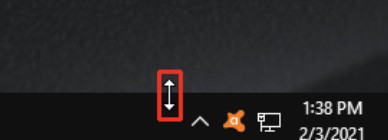
Part 2: Change Taskbar Width
1. Drag the taskbar to the vertical direction.
2. Place the mouse on the edge of the vertical taskbar and then drag the taskbar left and right to resize the width of the taskbar.
3. Release your mouse to finish resizing the width of the taskbar.
Part 3: Select Which Icons to Show on Taskbar
1. Right click the blank space of the Desktop to access Personalization.
2. Under Taskbar, on the right pane, hit Select Which icons appear on the taskbar” and then pick out icons to show on the task bar.
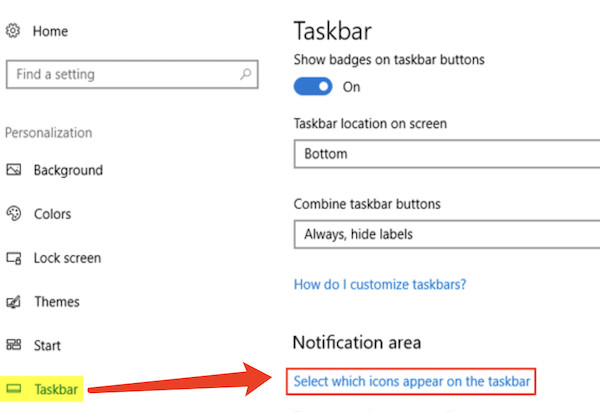
Summary:
In this post, users can learn to change the color of the taskbar on Windows 10, 8, 7. If unfortunately, you found that Windows 10 taskbar color can’t be changed, you can also try solutions in this article to customize the color of the task bar as you wish. If needed, you can also adjust the taskbar width, height, and system tray like the sound icon.






