Sometimes, when you are trying to install or uninstall a program or upgrade the system, you will be greeted by a warning that the feature you are trying to use is on a network resource that is unavailable. As such, Windows could not complete the installation.
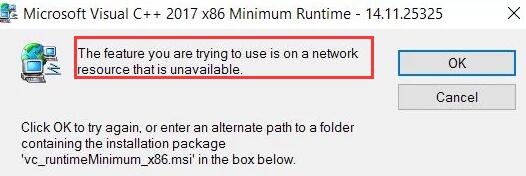
Specifically, a pop-up describing that Microsoft Visual C++ 2017 installation problems show up. Even after you click OK, nothing changed, and you can still see the error message about the unavailable network resource.
This application installation or uninstallation issue implies that you are unable to install the right program on Windows 7, 8, and 10.
For instance, you cannot install iTunes due to the issue “The feature you are trying to use is on a network resource that is unavailable”.
How to Fix “The Feature You Are Trying to Use in on a Network Resource That is Unavailable”?
When you are getting an error message about unavailable network resources, it implies that the Windows Installer service does not work on your PC or one of the registries in the registry editor is misconfigured or corrupted.
If you want to remove the not available network resource with Visual C++ 2019 or Autodesk, you can try to deal with the Windows Installer service error and corrupted or problematic registries.
Solutions:
- 1: Modify Windows Installer Service Settings
- 2: Download the Application in a Different Folder
- 3: Run Microsoft Install and Uninstall Troubleshooter
- 4: Modify the Registry in Registry Editor
- 5: Clean Boot Windows 10
Solution 1: Modify Windows Installer Service Settings
Windows Installer service runs every time you try to install a program like iTunes and Visual C++. In this way, if you have not configured the settings of this service properly, for example, you have not even started it, odds are that you will encounter network resources unavailable error. So follow up to configure Windows Installer service.
1. Type in Services in the search box and then press Enter to get into the Service program.
2. In Services, scroll down to locate Windows Installer and then right click it to open its Properties.
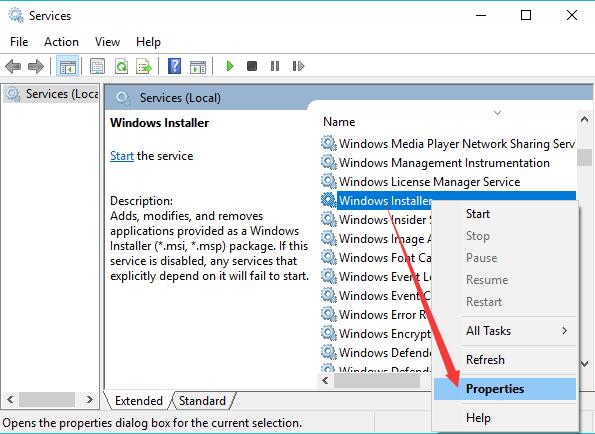
3. Under General, make sure the Service status Start and Startup type Automatic.
4. Click Apply and OK to save changes.
After changing settings for the Windows Installer service, you may as well re-try to install or uninstall a program to see you will encounter an installation error.
Solution 2: Download the Application in a Different Folder
Sometimes, you will be warned of the error message “the feature you are trying to use is on a network resource that is unavailable” when trying to download an application in a specific location.
As the warning message shows “Click OK to try again or enter an alternate path to a folder containing the installation package, you can select another location with the folder of the program”.
But the Windows system may fail to detect the installation package in the folder, hence it shows you that the installation failed and you can try to download it again.
If so, it may be a good option for you to download and place the downloaded file in another folder or location. And then try to install it from another location to see whether it works.
For instance, you can download Microsoft Visual C++ Redistributable packages to another location to see if the “Feature you are trying to use is on a network resource that is unavailable” error message will pop up.
Solution 3: Run Microsoft Install and Uninstall Troubleshooter
Considering the frequent installation and uninstallation problems on Windows 10, 8, 7, Microsoft has also released a special troubleshooter to help you automatically troubleshoot any errors during installation or uninstallation.
In this case, when the installation error about unavailable network resources occurs to your device, it is feasible that you try to run the install and uninstall troubleshooter to detect and fix problems.
1. Download Microsoft Install and Uninstall Troubleshooter.
2. Run the troubleshooter and allow it to Detect problems and apply the fixes for me.
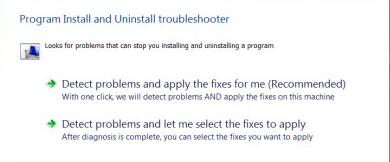
3. Follow the instructions of the troubleshooter to finish the troubleshooting and fixing.
This troubleshooter will then prompt you whether the installation and uninstallation error is removed and whether you need to take more measures to fix it.
Solution 4: Modify the Registry in Registry Editor
As some users reported, after they deleted the key in the registry of the problematic program, the “The feature you are trying to use is on a network resource that is unavailable” error disappeared immediately.
Although it is tricky to modify registries in Windows Registry Editor, you might as well follow the steps below to get rid of the conflicting key. By removing the key related to the application, you can re-download it successfully.
1. Press Windows + R to open the Run box and then type in regedit in the box.
2. In Registry Editor, go to
HKEY_LOCAL_MACHINE > SOFTWARE > Classes > Installer > Products
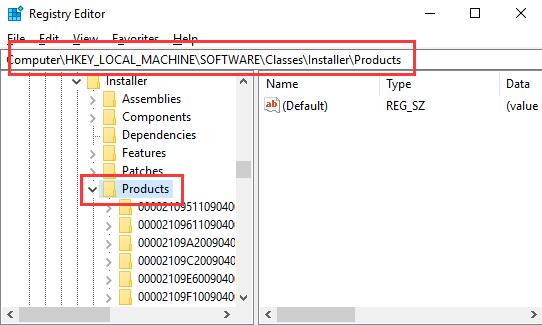
3. Under Products, check one by one until you find the sub-key of the application.
4. Right click the sub-key to Delete it.
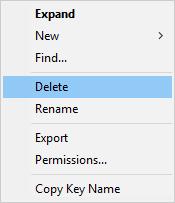
5. Reboot your computer to take effect.
Without the key of the application, take your time to download and install the application like iTunes again to see if this time you will meet with that installation error.
Solution 5: Clean Boot Windows 10
You may have to clean boot Windows 10 if the above solutions to fix the corrupted key of the program and the Windows Installer service issues are useless.
After you do a clean boot on Windows systems, you can manage to install the program like iTunes on your computer with minimal programs and features. For some users, programs can be installed properly without Microsoft Visual C++ installation or Visual box error.
Above all, hope that you can eliminate the installation or uninstallation problem that “The feature you are trying to use is on a network resource that is unavailable” with the help of this article. After that, you can download any programs smoothly without encounter any errors like Steam not downloading.






