When you are running a program like a game or Outlook or any other application, an error pops up, saying “Your computer is low on memory. To restore enough memory for programs to work correctly, save your files and then close or restart all open programs”.
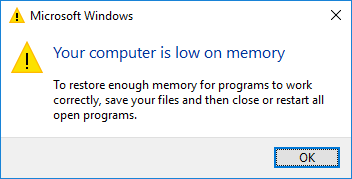
Sometimes, when you receive this error, your PC may also be running slow or freezing. Or you may stumble upon similar errors like “Close programs to prevent information loss.
Your computer is low on memory. Save your files and close these programs”. Now, move on to learn more and try to fix this computer memory issue.
What does “your Computer is Low on Memory” Mean on Windows?
This low memory error means that your computer eats up the RAM resources on Windows 7, 8, 10, so it gets low on virtual memory. The reasons for the low memory can be programs that occupy much RAM or the system misdetects the memory resource on your device.
Therefore, the “your computer is low on memory” error message shows up and causes malfunction to your computer. Fixing this low RAM issue may greatly improve your PC performance.
What’s more, “your computer is low on memory” may also occur to Mac, so you can try similar solutions as below to get rid of the computer out of memory problem.
How to Fix “Your computer is low on memory”?
As the warning message depicts, you can close all programs to restore enough memory for programs to work correctly. Besides, you can also troubleshoot this memory by scanning and troubleshooting the low memory error on Windows 10, 8, 7. Increasing virtual memory works if the RAM on your computer is running out.
Solutions:
- 1: Close Some Programs
- 2: Disable Startup Programs
- 3: Fully Scan your Computer
- 4: Run System Maintenance Troubleshooter
- 5: Increase Visual Memory
- 6: Update the Windows System
Solution 1: Close Some Programs
For Windows users, you can check the program RAM usage in the task manager. Hence, upon being reminded of the PC low memory error, you may as well open task manager and close programs that use up memory resources.
1. Type in Task Manager in the search box and then press Enter.
2. Under Processes, click Memory to re-sort the programs according to their memory usage.
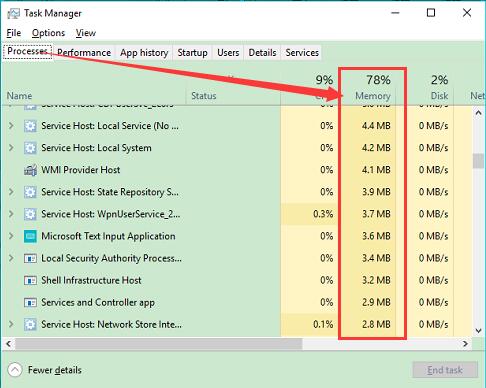
3. Right click programs that use much memory to End task.
Naturally, when programs that require much RAM are turned off on Windows 10, 8, 7, your computer will not be low on memory and you can see the system runs more smoothly.
Solution 2: Disable Startup Programs
Some programs are allowed to run at startup, thus using up compute resources as time goes by. That is why sometimes users are recommended to disable some startup processed to avoid PC freezing or low memory.
In Task Manager, under Startup, locate and right click the startup processed to Disable.
With fewer programs running at startup, chances are that you can fix the low memory error on Windows 10, 8, 7. You can now operate your computer freely and quickly since your PC memory is freed up.
Solution 3: Fully Scan your Computer
In case viruses or malware on your device pretend to be normal programs hogging up your memory space, you should give a full scan for your computer to resolve the computer’s low memory issue.
Windows users can use the Windows-embedded antivirus tool, Windows Defender, to scan and fix viruses and threats. You can run your third-party antivirus programs to fully scan the PC if needed.
1. Search Windows Defender in the search box and click the result – Windows Defender Security Center to get in.
2. Locate Virus & threat protection and then start the scan.
After Windows Defender finishes the scan, you can check whether the memory resources are still being used up in the task manager.
Solution 4: Run System Maintenance Troubleshooter
As RAM goes along to your system along with the computer, if you noticed that the programs should not have eaten up your memory and caused low-memory PC, it is worth trying to run the system maintenance troubleshooter to see whether it will find out the causes and provide solutions for you.
1. Type troubleshoot in the search box and then press Enter.
2. Under Troubleshoot, on the right pane, scroll down to locate System Maintenance and then click Run the troubleshooter.
Wait until the troubleshooter accomplishes the troubleshooting and helps you figure out the culprits that cause the error “Your computer is low on memory”.
Solution 5: Increase Visual Memory
Since your PC memory is low, it makes sense that you try measures to increase the virtual memory on Windows 10, 8, 7. Once the system detects adequate RAM space on your device, “your computer is low on memory” will disappear.
1. Search advanced system settings in the search box and then hit Enter to move into View advanced system settings.
2. Under Advanced, locate Performance > Settings.
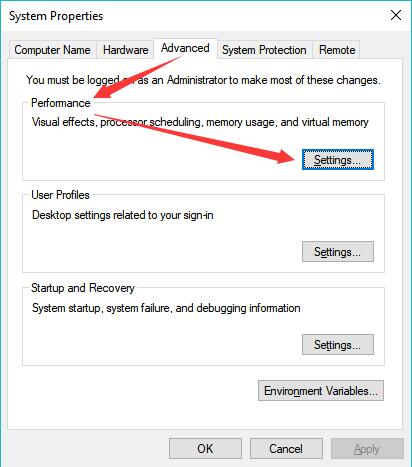
3. Under Advanced, Adjust for best performance of Programs and click Change.

4. Uncheck the box of Automatically manage paging file size for all drives and select a Drive.
5. Under Custom size, enter a new value for Initial size (MB) and Maximum size (MB).
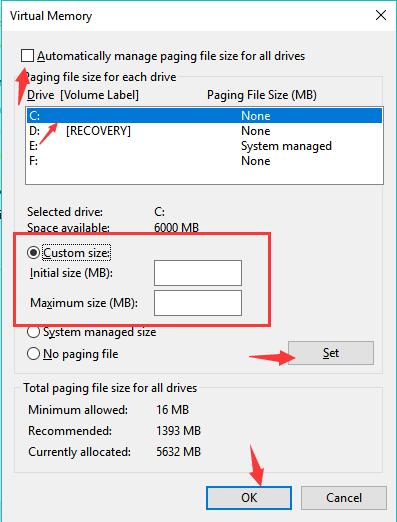
6. Click Set and OK to save changes.
In this way, virtual memory on your device will be increased and you can see that no more processes run out of your memory in task manager. Your PC will work as normally as it can with enough RAM resources.
Solution 6: Update the Windows System
Is your computer still low on memory on Windows 10, 8, or 7? Some people hit upon this RAM error after the Windows update. No programs hog up the memory, but the system keeps notifying you of the “computer is low on memory” error. In this way, you can try to check for updates to check whether Microsoft has figured out fixes.
1. Find out Start > Settings > Update & Security.
2. Under Update, choose to Check for updates.
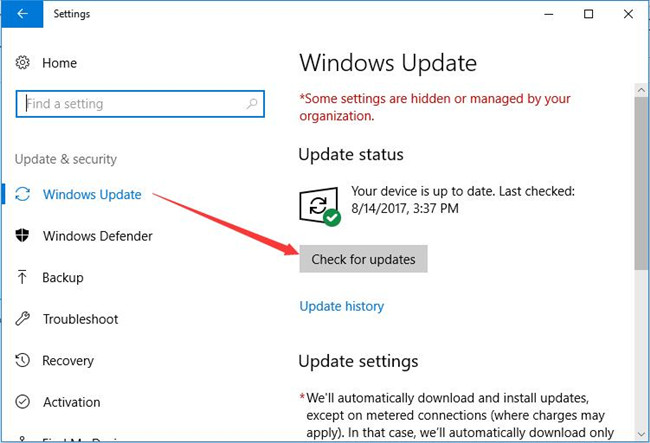
After the new system is installed, some users can notice that your computer won’t say low memory on Windows 7, 8, and 10. Similar, if you encounter “your computer is low on memory” on Mac, check the system updates if possible.
All in all, when you meet with “your computer is low on memory” on Windows or Mac, do not worry, try solutions in this post to either free up RAM space or add space to the virtual memory.






