When you navigate to a website, it fails to load and shows you an error message that “Check your browser before accessing… The process is automatic. Your browser will redirect to your requested content shortly. Please allow up to 5 seconds… DDoS protection by Cloudflare.”
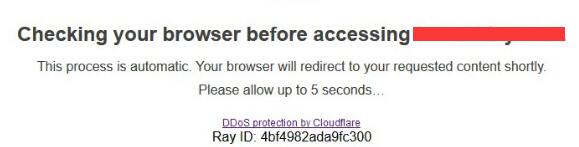
The website is unavailable due to this error. For every 5 seconds, this web page will refresh itself but shows the same error message.
What does it mean by Saying “Check your Browser before Accessing”?
It is worth noting that some websites adopt a protective tool – Cloudflare protection enabled. Cloudflare protection refers to a web security protocol to manage user identity anonymously on this website, thus hackers are unable to cause any DDoS (Distributed Denial-of-Service attack).
As you can see from the error message, DDoS is supposed to be banned by Cloudflare protection. So long as a hacker attempts to send many requests to the server for purpose of interrupting the traffic on this website, it means that a DDoS happens.
Therefore, when “check your browser before accessing” pops up when you try to open a website, it implies that the Cloudflare protection tool failed to protect the websites from hackers, so this website has to prohibit the access of users temporarily. You need to fix this issue as soon as possible.
How to Fix “Check your Browser before Accessing”?
Mostly, you need to ensure the add-ons on your browser will not bring about threats to the website when you try to open it. Besides, in some cases, changing the time or data is proven helpful in fixing this website’s inaccessible error.
Solutions:
- 1: Modify Time and Date on the Computer
- 2: Disable Browser Add-ons
- 3: Accessing on another Browser
- 4: Try to Use a VPN
Solution 1: Modify Time and Date on the Computer
Date and time are essential in accessing a website sometimes. Browsers or websites try to gain your location through your date and time and then determine whether they are legal and authorized in your location before offering you access. Hence, when you are reminded to check your browser before accessing…, you may as well try to change the date and time on your device.
1. Search date in the search box and then hit Enter to enter the Date & time settings.
2. Under Date & Time, switch on Set time automatically.
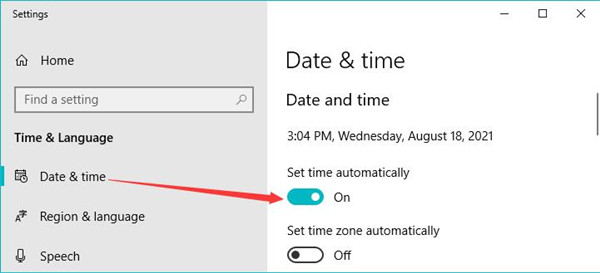
In this way, the date and time on your device will change along with the internet time. You can try to open that website again to see if the “Check your browser before accessing…” persists.
Solution 2: Disable Browser Add-ons
Now that it warns you to check the browser before access that website, you can troubleshoot the browser issue. For this part, browser add-ons are most likely to disrupt other services of a browser.
Hence, even though add-ons may help you finish numerous tasks in using the browser, you can try to disable it or get rid of the DDoS protection by Cloudflare. Here, taking disabling Google Chrome add-ons to deal with the browser checking error.
1. Double click the Google Chrome shortcut on the desktop to open this browser.
2. On the top right corner, hit the three-dot icon and then find out More tools > Extensions.
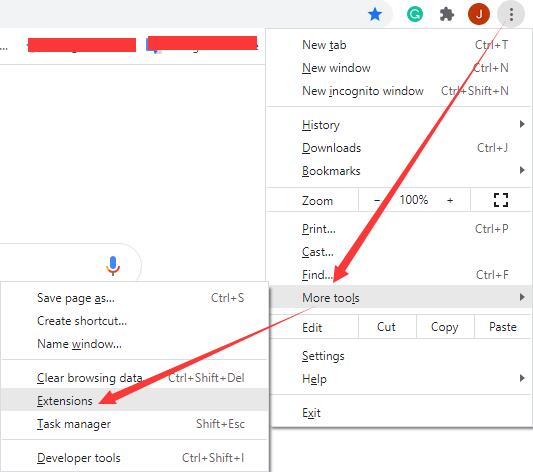
3. Locate the add-on and switch off it.
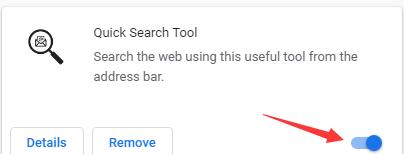
Here you can try to disable the add-on one by one and try to open that website to see whether the browsing accessing issue will disappear when you disable one of them. Or you can just turn off all the add-ons on your browser to troubleshoot the “check your browser before accessing it”. After that, enable the safe add-ons if needed.
Solution 3: Accessing on another Browser
Now that you are supposed to check the browser before accessing a website, you can just open that webpage on another browser, for instance, changing from Google Chrome to Firefox. In some cases, when a browser is stuck at “check your browser before accessing…” the website will be available on another browser.
Solution 4: Try to Use a VPN
Sometimes, a VPN (Virtual Private Network) is required when you are opening a website when it detects that it cannot offer you services in your location. If you go on a business trip to another location where this website is inaccessible, VPN software may help you. Therefore, try to use a VPN in accessing this website.
Summary:
If you want to resolve “Check your browser before accessing…” effectively, try to disable the add-ons, change the date and time, or use another browser. You can access this website on the browser as you wish after that.






