Every HP printer requires drivers to be installed on your computer in order for the printer to work properly. If you are using the HP OfficeJet Pro 9015e printer, you can install a compatible driver on your PC before using the printer. So, where can I download HP drivers?
Through this post, you will be able to find three methods to download, install and update HP OfficeJet Pro 9015 printer drivers on Windows 11/10/8 effortlessly.
Method 1: Update HP OfficeJet Pro 9015e driver in Device Manager
Printer drivers allow your printer to “talk” to your computer. But outdated drivers can be the source of many printing problems. Updating the drivers on your HP OfficeJet Pro 9015e printer is an easy and effective fix. Updated drivers can contain bug fixes, stability improvements, and even new features and functionality.
You can try to update the HP OfficeJet Pro 9015e printer driver through Device Manager. Device Manager checks for problems with any of your hardware devices.
To do this, follow these steps:
Step 1: Press Win + R to open a Run dialog.
Step 2: Type devmgmt.msc in the text field and click Enter. This should launch the Device Manager utility.
Step 3: In the following window, expand the Print queues section.
Step 4: Right-click on the HP OfficeJet Pro 9015e printer and select Update driver from the context menu.

Step 5: Now, click on Search automatically for driver software.
Step 6: Once the updates are found, follow the on-screen instructions to install them.
Method 2: Update HP OfficeJet Pro 9015e driver automatically (Recommended)
If you find using Device Manager a bit complicated, you can try an automatic driver software to make the process quick and easy. With a driver update tool, you can update your drivers automatically. Therefore, we recommend you use Driver Booster to update your HP OfficeJet Pro 9015e drivers. It is an ideal driver update tool to keep your printer device drivers always up to date.
Driver Booster is a software designed to update old or outdated drivers on Windows. It regularly scans your hardware drivers and updates any old drivers as well as drivers that no longer work. The free version of Driver Booster supports more than 6 million device drivers, and the professional version supports more than 8 million device drivers. It is suitable for both experienced and novice users.
Driver Booster’s driver updates are also safe. All the drivers provided by Driver Booster have passed the WHQL test. Windows Hardware Quality Labs is a testing process launched by Microsoft that allows third-party suppliers to test the compatibility and reliability of their drivers with Microsoft products. Therefore, you can update your HP OfficeJet Pro 9015e drivers with the help of Driver Booster.
Step 1: Download, install and launch Driver Booster on Windows 11 or Windows 10.
Step 2: Click the Scan icon.

Click the large Scan icon on the main interface. Driver Booster starts scanning your system for outdated drivers or any possible device errors. This may take a while, depending on device drivers and system performance. So, be patient. Once complete, you will see a list of outdated device drivers.
Step 3: Choose your HP OfficeJet Pro 9015e device and click the icon Update next to it.
Tips:
If you’re in a hurry, just click “Update Now” at the top right and Driver Booster will start updating all drivers.
After you click the Update Now icon, all drivers on your device will be updated within approximately 5 to 30 minutes.
Method 3: Update HP OfficeJet Pro 9015e driver on the official site
HP officially provides the drivers needed for your printer to work with the operating system on your computer. If your printer did not come with drivers, or if you added another computer to the office, you can find and download the latest drivers, software, firmware, and diagnostics for your HP printer from the official HP support website.
They also have a dedicated Smart app that guides users on how to connect and print various documents with HP printers on Windows systems. You can download it according to your need. The steps below will guide you to download HP OfficeJet Pro 9015e drivers from the official HP support website, but you must be prepared to spend time on this process.
Step 1: Visit the HP Support website.
Step 2: Click on the option of Printer.
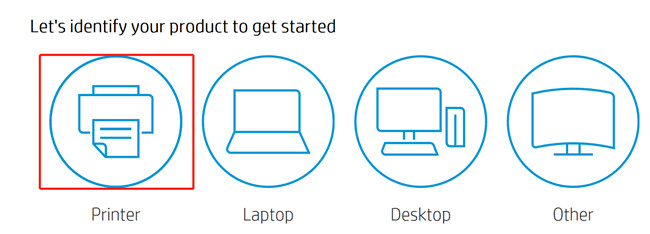
Step 3: Enter HP OfficeJet Pro 9015e in the Search box and hit the Submit button.
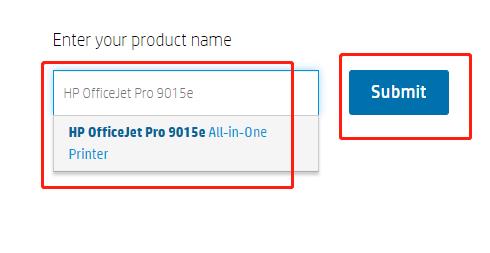
Step 4: HP detects your operating system automatically and displays it. If you want to change it, you should click Choose a different OS.

A pop-up window opens and you need to select Windows from the Operating System option and then select your operating system from the Version drop-down.
Step 5: After selecting your Windows OS, click Change.
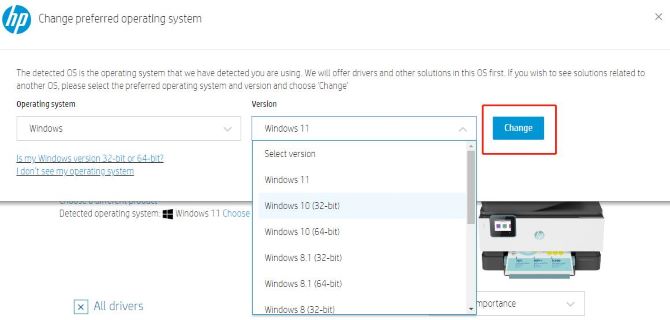
Step 6: Now click on Installation Software and Full/Basic Driver-Supports print and scan functionality only(2) option for expanding it.
Step 7: You should now click Download next to the file named HP OfficeJet Pro 9010 EasyStart Printer Setup Software – Offline Use Only which has a size of 310 MB.

Tips:
The full solution software includes everything you need to install and use your HP printer. This collection of software includes the complete set of drivers, installer software, and other administrative tools.
Step 8: Once the file gets completed, follow the on-screen instructions to complete the installation process and restart your PC.
FAQ about HP OfficeJet Pro 9015e driver
Yes, the HP OfficeJet Pro 9015e is compatible with Windows 11.
Its connectivity options include USB, Wi-Fi, and Ethernet, and it can print directly off a USB flash drive.
Yes. The HP Officejet Pro 9015e printer works with Windows and macOS.
The HP OfficeJet Pro 9015e is a color inkjet printer designed for small or home offices.
The hardware of the HP OfficeJet Pro 9015 and 9015e is the same. The only difference between the two is that the 9015e has a longer warranty of two years.






