Contents:
Samsung Printer Driver Overview
How to Download and Update Samsung Printer Drivers?
How to Fix Samsung Printer Driver Not Working on Windows 10?
Samsung Printer Driver Overview:
Unfortunately, your Samsung printer stops working on Windows 10, 8, 7 or Mac. For instance, Samsung printer is not connecting or connected but not printing. In much sense, the unavailable printer driver is the most potential reason for Samsung printer error.
In this way, there is much need for you to know how to update Samsung printer drivers for Windows or Mac, such as Samsung m2020w, m2876nd, scx-3401 printer drivers.
How to Download and Update Samsung Printer Drivers on Windows 10, 8, 7?
This post will show you how to download the Samsung printer driver for Windows system as an example. If you wish to install Samsung driver for Mac, it is feasible to refer to the similar steps.
Prior to updating Samsung printer driver for Windows 10, there is a high probability that you even have no idea what operating system your PC is on and what your Samsung printer model is. Therefore, you would better check both your system type in This PC Properties, be it Windows 10 32-bit or 62-bit, and the printer model on the upper side of the hardware or from the official site.
Methods:
1: Update Samsung Printer Driver Automatically
2: Update the Samsung Printer Drivers in Device Manager
3: Update Samsung Printer Drivers from Samsung Official Site
Method 1: Update Samsung Printer Driver Automatically
To begin with, if you are not sure what Samsung printer you are using on Windows 10, it is worth a shot to take advantage of the professional and reliable driver updater – Driver Booster.
Driver Booster will detect driver incompatibility or corruption, and then recommend the suitable or latest driver to you. In most cases, it will also automatically install the device driver. Hence, it can be a convenient and effective tool to fix Samsung printer not connecting error on Windows 10 by updating Samsung printer drivers.
1. Download, install and run Driver Booster.
2. Hit the Scan. Then Driver Booster will start scanning your PC carefully for outdated, missing and corrupted drivers.

3. From the scanning result, locate Printers and then determine to Update Samsung printer driver.
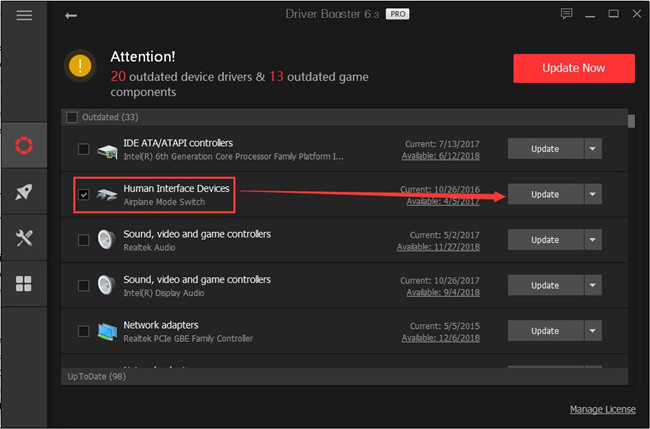
Hardly had Driver Booster installed the right driver for your Samsung X-press or ML or SL printer when the printer offline status disappeared.
Method 2: Update the Samsung Printer Driver in Device Manager
It also makes sense to get the Samsung universal printer driver or any other drivers for your Samsung printer within Windows. That is to say, you need to turn to Device Manager to let the system to find the Samsung driver online for you.
1. Bound for Device Manager.
2. Expand Printers and then right click the Samsung printer driver to Update driver.

3. Then choose to Search automatically for updated driver software.
Device Manager will be searching online for the Samsung printer driver. And if it found it, it would prompt you to install it on Windows 10, 8, 7. With the newly installed driver, check whether Samsung printer malfunctioned error is fixed.
Method 3: Update Samsung Printer Drivers from Samsung Official Site
It needs mentioning that HP acquired Samsung’s printer business according to Samsung official site. Hence, if you feel like getting the drivers, software, or support for your Samsung printer, you are supposed to navigate to HP site.
As you are now managing to update Samsung printer drivers, such as Samsung m2020w, m2876nd, m2070m, SCX-3401, it is of necessity to go to HP site.
1. Head to HP Support for Samsung printer.
2. Under Software and Drivers > Identify your printer, type in your Samsung printer model and then hit Submit to search for available drivers and software for the printer. Here try to search Samsung scx-4521 printer.
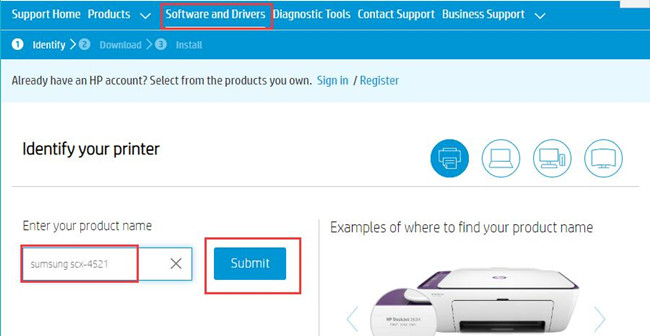
HP Support for Samsung printer
3. In the result, you can either let the site Detect your Operating system or Select the system type on your own.
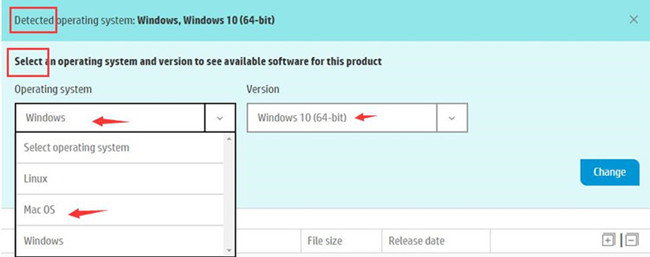
Here in accordance with your system, you can also choose to download Samsung printer driver for Mac or Linux.
4. All the drivers and software will be displayed. Choose to Download the driver suitable for your Samsung printer.
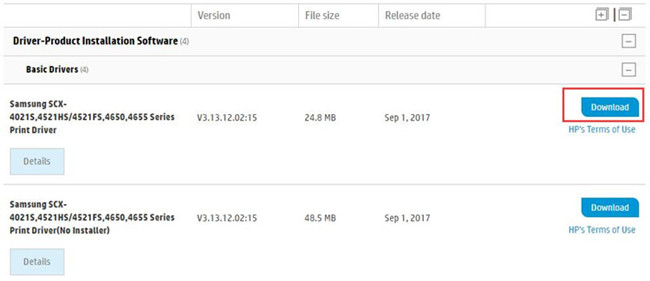
Here if you need the Samsung printer software like Samsung Easy Printer Manager as well, just slide down to find and download it on Windows 10, 8,7, Vista, XP or Mac.
5. Install the downloaded printer driver by referring the on-screen instructions.
This updated Samsung printer driver will remove Samsung printer stops working on Windows 10.
How to Fix Samsung Printer Driver Not Working on Windows 10?
But the error is even if you downloaded the latest driver for Samsung printer on HP site, it still shows that the printer is offline or the printer driver is unavailable.
You Samsung printer driver is of no use on Windows 10 as it failed to make Samsung printer recognized by Windows 10. And that may often come up after you upgrade your PC from Windows 7, 8 to Windows 10.
In order to get rid of this Samsung printer driver issue on Windows 10, the most effective solution is to install the driver in compatibility mode. In compatibility mode, the Samsung driver will function well to enable the printer to print.
To summarize, you can try Driver Booster to gain Samsung printer driver automatically or head to HP site to download the driver for Samsung printer on your own unless Windows 10 is unable to find the driver you need.






