TP-Link networking products especially TP-link wireless adapters and TP-Link routers are widely used among users, both at home and company. But it is a common phenomenon that TP-Link WIFI driver issue pops up slowing down the network.
Or for some of you, you just wonder how you can update the driver for your TP-link TL-WN722N or TL-WN725N driver on Windows 10.
How to Update TP-Link Adapter Drivers on Windows 10, 8, 7?
In terms of downloading TP-Link drivers, you need to bear in mind that there are two kinds of files for these drivers, namely, .exe file and .inf file. Hence, it is necessary to know whether the driver you want is the .exe or .inf format. That is to say, there is a high probability that you need to download the driver file and then choose to install TP-Link USB adapter drivers on your own if it is .inf format.
Methods:
1: Update TP-Link Drivers Automatically
2: Update TP-Link Drivers Manually
3: Update TP-Link Adapter Drivers in Device Manager
Method 1: Update TP-Link Drivers Automatically
Now that it seems difficult to get the TP-link TL-WN722N driver by yourself, you may as well go straightly to employ Driver Booster, the best and most reliable driver tool to help download TP-Link drivers automatically. In doing so, there is no need for you to check whether the driver file is .exe or .inf. Meanwhile, it is likely Driver Booster is capable of fixing TP-Link driver issue as well.
1. Download, install and run Driver Booster.
2. Hit the Scan That will allow Driver Booster to start scanning your PC for any missing, corrupted, and broken drivers.

3. Locate Network adapters and then Update the TP-Link wireless adapter driver.
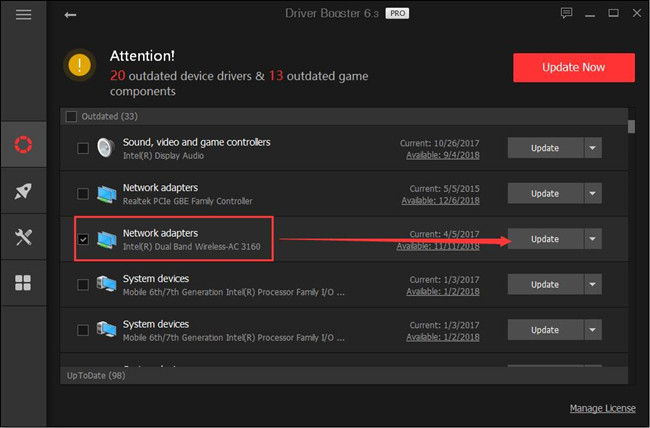
Here if you noticed that there is any network issue due to the TP-link driver on Windows 10, it is worthy of a shot to use Driver Booster to fix network failure.
4. On the left pane of Driver Booster, click Tools and then on the right side, hit Fix Network Failure.
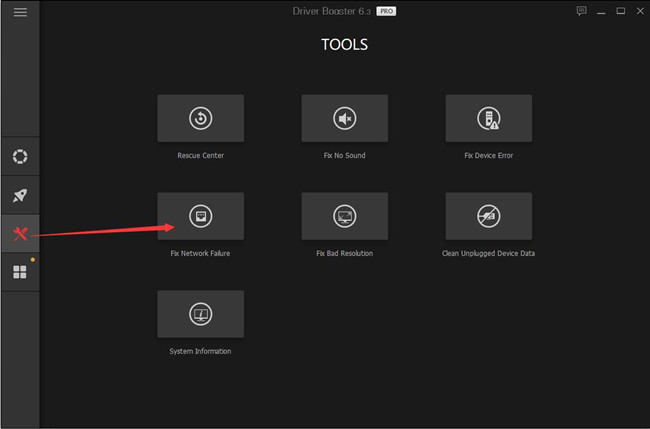
In this sense, you can see Driver Booster has not only downloaded the suitable TP-Link driver for you but also fixed no network access issue.
Method 2: Download TP-Link Drivers Manually
On TP-Link site, drivers like TP-Link TL-WN722N, TL-WN725N, TP-Link AC1750, UC100, ArcherT3U, etc. are ready for you. Either you wish for better network connection or fixing TP-Link adapter driver errors, you can just head to this site to get the TP-link drivers you want.
Tips: Prior to that, there is much need to check the TP-link model, which is usually located at the back of the TP-Link product. Or as you can see, the model number of TP-link TL-WN722N situates right on the product.
1. Go to TP-Link Download Center.
2. In the Download Center, enter your TP-Link Model Number and hit the Enter keyboard key to go further.
Here take TP-LINK TL-WN722N USB adapter as an example.
3. Under Driver, find out the available download and select one to get the TP-Link driver for your network adapter.
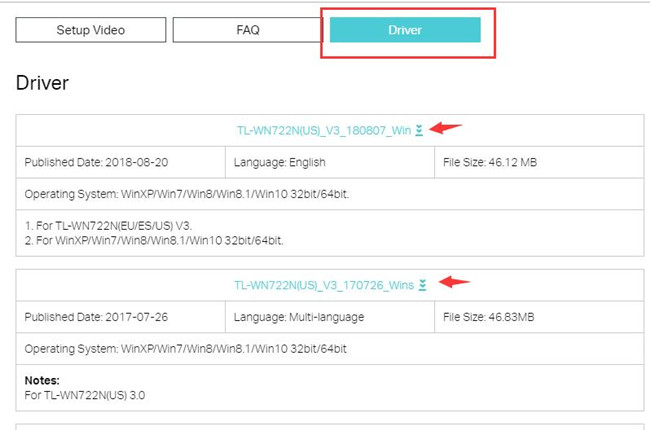
You can see the TL-WN722N driver can work on which operating systems, like Windows 10 32-bit or 64-bit, or Windows 8, 8.1, 7, XP.
4. Install the file on your computer.
In this way, you will come to know whether your TP-Link driver is in .exe or .inf format. If it is .exe file, perhaps you can use TP-Link software to help finish the installation, but if it is .inf file, you need to move on to install this driver manually.
Method 3: Update TP-Link Adapter Drivers in Device Manager
Usually, if you found the TP-Link adapter driver is .inf format, you are supposed to get it installed in device manager. As for how you download TP-Link USB adapter driver, it is accessible to obtain it from TP-Link official site or you can let the device manager search for the driver online.
1. Open Device Manager.
2. Expand Network adapters and then right click TP-Link adapter driver to Update driver.

Here, of course, if you failed to find the driver under Network adapters, you can locate in Other devices since some of you may be experiencing TP-Link adapter driver issue on Windows 10, 8, 7.
3. Choose to Browse my computer for driver software.
4. Then decide to Let me pick from a list of available drivers on my computer.
5. Browse to find the file where you place the downloaded .inf driver.
6. Reboot Windows system to allow the PC to install the driver.
From now on, it is likely that you can install the .exe and .inf file for TP-Link adapters on Windows 10, 8, 7, Vista, and XP.
All in all, you will learn how to update the TP-Link wireless adapter, USB adapter, and even wireless router drivers for your PC with ways above.






