You may receive an error message saying, “explorer.exe class not registered” and the start button or whole screen is not working. Some gamers also reported that the explorer.exe class not registered in Internet Explorer or Xbox app.
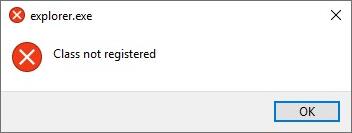
Anyway, you may hit upon this explorer exe (Windows Explorer actually) error anytime when using the computer. For instance, Start Menu not working and shows the explorer exe problem.
If any error happens to the explorer.exe file, some programs like Spotify will stop working on Windows 10, so move on to remove this Windows file error.
Overview:
- What does it mean when Explorer EXE says Class not registered?
- Is Explorer.exe a virus?
- How do I Fix Explorer.exe not Registered?
What does it mean when Explorer EXE says Class not registered?
Explorer.exe is a kind of system file designed for some programs such as Internet Explorer, Windows Explorer, and the Start Menu to run on Windows systems. That is why sometimes when you try to run some programs like the Mail, the explorer.exe is running in Task Manager.
When the explorer.exe class not registered happens to you, it means that the system file explorer.exe is corrupted or carelessly deleted by a certain program.
Hence, when the Windows system requires the explorer exe file to run a program like Internet Explorer, the missing or corrupted explorer.exe is reported to be experiencing an error of class not registered. You need to investigate this exploer.exe file issue to see whether the file is corrupt or disguised by viruses or malware.
Is Explorer.exe a virus?
Normally, the explorer.exe is not a virus. Instead, explorer exe is a safe file on Windows systems, and users may need it to run some system programs. When you are doubting whether this EXE file is a virus due to the class not registered error, chances are that this system file goes corrupt or infected by viruses or third-party software.
Possibly, some viruses pretend to be Windows Explorer using the same name so that your system won’t detect it. In short, naturally, Windows explorer.exe is not a virus, but you need to protect it from being corrupted.
How do I fix Explorer.exe not Registered?
The main culprit of the explorer.exe class not registered when you try to open Mail, Internet Explorer, Spotify, or Xbox app is that the file is corrupted or detected corrupt by the antivirus program. In this way, class not registered explorer.exe occurs to Windows 10.
You need to check whether the explorer exe system file is really corrupted and try some measures to fix program errors if Windows 10 explorer.exe class not register error happens to certain programs frequently. Follow the below solutions to get rid of explorer.exe class not registered error.
Solutions:
- 1: Restart Explorer.exe
- 2: Disable iCloud from Startup
- 3: Disable Internet Explorer
- 4: Set another Browser as Default
- 5: Uninstall Problematic Programs
- 6: Run System File Checker
- 7: Check for Updates
Solution 1: Restart Explorer.exe
If the Windows system shows you that the explorer.exe class not registered when opening Mail, Internet Explorer, or Spotify, the first thing you can try to do is restarting the Windows Explorer process in the task manager. Sometimes, a restart can be extremely helpful to fix Windows problems.
1. Open Task Manager.
2. Under Processes, locate and right click Windows Explorer to End task.
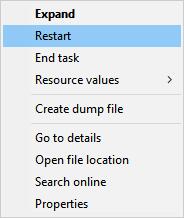
Then you can check whether the explorer.exe class not registered will come up again when you try to open the Internet Explorer or Microsoft Edge or even the Start button. Especially, for users reporting file explorer not responding, you may have also resolved this Windows Explorer error.
Solution 2: Disable iCloud from Startup
ICloud is said to be one of the programs that tend to cause explorer exe file not to work on Windows 10. Although it seems to be irrelevant, some people did resolve the explorer.exe class not register error by disabling the iCloud service from startup. Perhaps it shows that any processes run at startup may pose threats to your computer.
To disable iCloud services from startup:
In Task Manager, under Startup, find out iCloud and then right click it to Disable.
In this way, without the interruptions of iCloud, you can click Windows 10 Start button or run a program like Internet Explorer to see if “class not registered” will pop up.
Solution 3: Disable Internet Explorer
If you are facing Internet Explorer or Microsoft Edge is not working due to the explorer.exe class not registered on Windows 10, you might as well disable Internet Explorer for a while in case it conflicts with the Windows Explorer file. Many users reported that this solution worked for them to get rid of Windows 10 class not registered error.
1. Type in Windows Features in the search box and then click Enter to get into the program of the best result in the search box.
2. Scroll down to find out Internet Explorer 11 and then uncheck it to disable it.
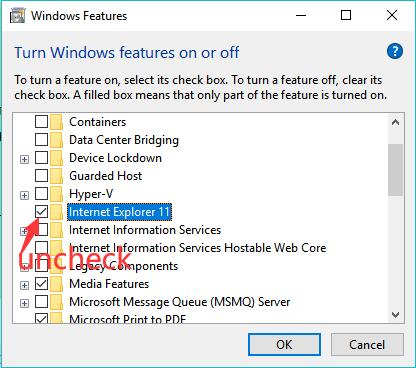
3. Click Yes to confirm the change.
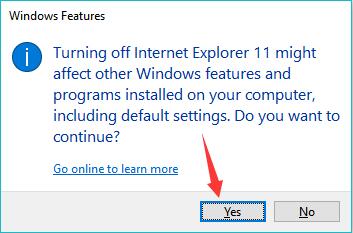
As such, the Windows feature of Internet Explorer will be stopped and will not give rise to conflicts with the Windows Explorer file.
Solution 4: Set another Browser as Default
Some users frequently encounter the Explorer EXE class not registered on Windows 10 when using Windows-based browsers like Internet Explorer or Microsoft Edge.
In this way, you can choose to set another browser as the default program so that the problematic browser will not result in explorer.exe issue. For instance, if class is not registered when you are opening the Internet Explorer, you may as well set Microsoft Edge as the default program.
1. Go to Start > Settings > Apps.
2. Under Default apps, locate Web browser and then select Microsoft Edge to make it default.
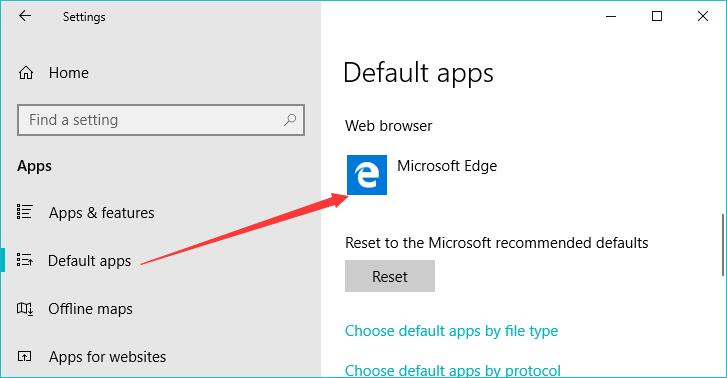
After that, the conflicting browser like Internet Explorer will not be automatically activated when you try to search online. Compared with Internet Explorer, Microsoft Edge have more features, so the latter can also satisfy your needs.
Solution 5: Uninstall Problematic Programs
Sometimes, your explorer.exe file is safe, but the program causes problems to it, so your antivirus software recognizes this system file as a virus and prompts you of the class not registered issue on Windows 10, 8, 7. If so, you would better uninstall the problematic programs in case that it leads to more problems.
You can get rid of any third-party software that has been downloaded recently, or Internet Explorer, Spotify, or Mail, or Xbox app that stuck at class not registered failure.
1. Open Control Panel.
2. Find out Programs > Uninstall a program. Try to View by Categories.
3. In the Programs and Features window, pinpoint the problematic program and right click it to Uninstall.
Reboot your device if asked.
Try to hit the Start button or use the taskbar to see if explorer exe not working for programs has been resolved. Probably, taskbar not working is solved by removing the problematic programs.
Solution 6: Run System File Checker
As suggested, explorer.exe or Windows Explorer is a system file or process. Therefore, whenever any file errors like class not registered error show up, it is feasible to scan the file condition to ensure it is not corrupt, threatening the system and programs. Here, you can run System File Checker, a Windows-based program, to help examine the file errors.
1. Type in Command Prompt in the search box and then right click the best-matched result to Run as administrator.
2. In Command Prompt, enter sfc/scannow and then press the Enter keyboard key to run SFC.
Wait until System File Check scans all the system files for you. If there are any corruptions, this file tool will correct them. Not limited to this class not registered explorer.exe error, System File Checker is also useful to help fix various BSOD problems like MEMORY_MAMAGEMENT BSOD error.
Solution 7: Check for Updates
Since Explorer EXE is a system file, updating the Windows system may bring your device fixes for the problematic explorer.exe file. Sometimes, new system packages can automatically resolve some system problems. Hence updating the system is necessary.
1. Navigate to Start > Settings > Update & Security.
2. Under Windows Update, Check for updates.
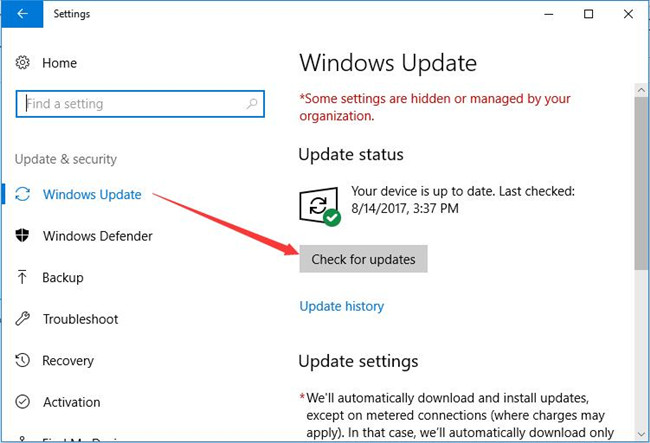
3. Or you can also Reset Windows 10 under Recovery.
After the new system updates are installed, try to open pictures or videos to check whether class not registered error message will pop up. Or you can also launch Outlook to see if the explorer.exe error persists.
In summary, as explorer.exe is a system file, class not registered Windows 10 with this file requires you to try some solutions to eliminate the file error as soon as possible to protect your system and run some programs like Outlook and Internet Explorer as normal. Just take your time and patience to fix the Explorer Exe issue.






