Contents:
Why This Device Cannot Find Enough Free Resources that it Can Use (Code 12)?
How to Fix Code 12 Error on Windows 10?
Code 12 Error Introduction
The reasons for this code 12 error in device manager on Windows 10 is apparent, as you can see from the Windows code error message above, it tells you that this device cannot find enough free resources that it can use, but if you want to use this device, you need to disable one of the other devices on this system.
Why This Device Cannot Find Enough Free Resources that it Can Use (Code 12)?
You can get to know that the code 12 error is due to two or more device using, such as different Network adapter devices, at the same time, in other words, it is to say that the there is a driver conflict on Windows 10 because these two devices are competing for the same I/O port or Direct Memory Access Channel.
How to Fix Code 12 Error on Windows 10?
On the basis of the causes of the code 12 error, in the first place, you must check if there are too many applications or programs are working at the same time, such as two Network adapter are using together, and if it is the case, you should choose to disable one of them.
But if the code 12 error persists even when you have disabled one of the conflicting devices, you should go on for further solutions. Here is this passage, you can learn about the detailed steps to fix the device manager Network adapter code error 12.
Solutions:
2 Run Network Adapter Troubleshooter
3: Uninstall and Reinstall Network Adapter Driver
4: Update Network Adapter drivers
Solution 1: Disable PCMCIA Adapter
It has been proved useful by many users to disable the PCMCIA adapter in device manager. Actually, from error code 12 error message suggests “This device cannot find enough free that it can use (Code 12). If you want to use this device, you will need to disable one of the other devices on this system”.
It is likely that the conflicting device is your PCMCIA adapter, so try to disable it temporarily to see if it can fix Windows 10 error code 12 for the network adapter.
Just open Device Manager and find out the PCMCIA adapter. Then right click it to Disable device.
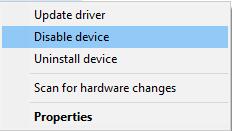
After that, check in Device Manager whether network adapter no enough resources remains.
Solution 2: Run Network Adapter Troubleshooter
When you are reminded that this device cannot find enough free resources that it can use, it means that you are having a driver conflict, but to figure out where the code 12 error is, you are able to use Windows 10 troubleshooting to help you.
1. Search Troubleshoot in the search box and press Enter.
Then you can get into Troubleshoot tap.
2. Scroll down to find out Network Adapter and click it to Run the Troubleshooter.
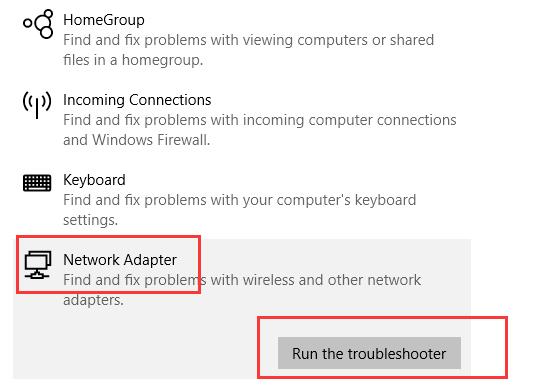
3. Detect problems. Windows 10 Network adapter troubleshooter will automatically detect the problems.
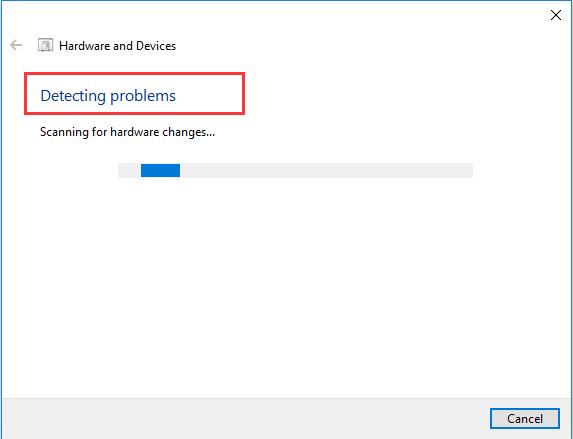
Apart from detecting the problems for you, Network adapter troubleshooter will also solve network adapter issues for you.
If Windows troubleshooting can help you fix the code error 12, you are the one to be congratulated, but if it cannot, maybe you need to go further to find another solution.
Solution 3: Uninstall and Reinstall Network Adapter Driver
If Windows troubleshooter failed to fix your code error 12 or it tells you that display driver error code 12 or for most people, network adapter error code 12 on Windows 10 is caused by the incompatible device driver, be it missing or outdated, you may as well uninstall the network adapter driver and then reinstall one to make it works well with Windows 10.
You can uninstall it according to this path:
Device Manager > Network Adapters > the right network adapter > Right click it to Uninstall it.

As long as you have confirmed the uninstall information, you can choose to click Scan for hardware changes or to reboot the computer to let Windows 10 automatically reinstall the network adapter drivers for you.
But as you know, the WIFI adapter or Ethernet network driver from Device Manager may be the same with the uninstalled version, so you need to update it if Windows 10 still cannot find enough free resources to use.
Solution 4: Update Network Adapter drivers
If you find that your code error 12 insufficient resources is still here, you may need to update the network adapter driver for the reason that the Windows 10 cannot be compatible with this driver. For updating the network adapter, you can choose to employ the quickest way. It is to say you are able to use Driver Booster.
Driver Booster is a professional and safe way to update network adapter drivers, you can depend on it to download the latest drivers for Windows 10. It includes more than 3,000,000 driver database, so it is no doubt that you can also find any network adapter drivers to solve the code error 12, such as Realtek WIFI adapter. If you noticed Windows 10 has no network due to the error code 12 network card, you would better Fix Network Failure in Driver Booster at first.
1. Download, install and run Driver Booster on Windows 10.
2. Click Scan to allow Driver Booster to find out the up-to-date device drivers.

Maybe the updated network adapter is able to fix network adapter code 12 on Windows 10.
3. Slide down to locate Network adapters and then choose to Update the network driver.
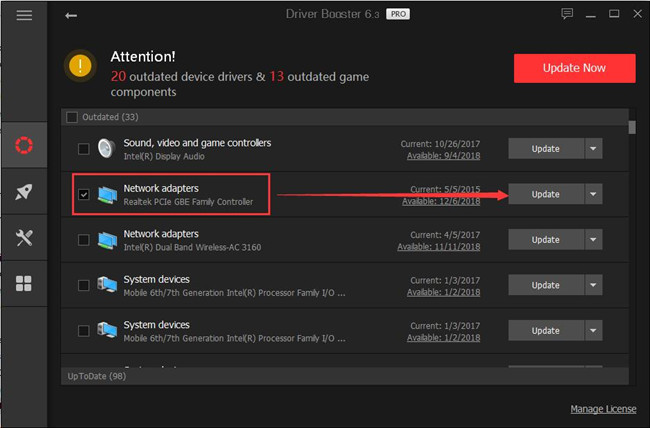
Tips: Fix Network Failure Using Driver Booster
On the left pane of Driver Booster, hit Tools and then try to Fix Network Failure.
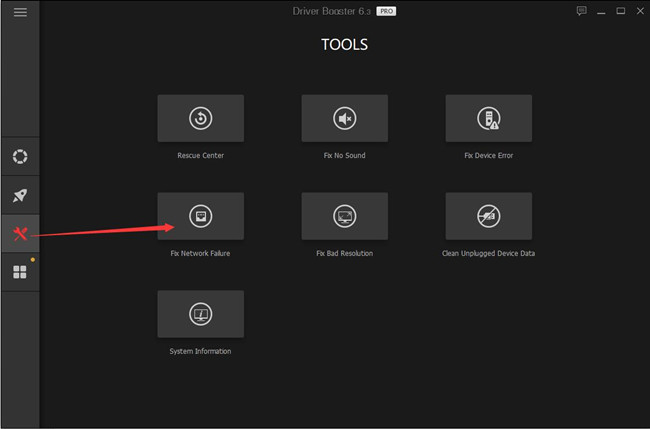
With the latest network adapter for Windows 10, you are capable of updating the network adapter drivers and solving the code 12 error for Windows 10.
In short, this post aims to teach you how to fix the device cannot find enough free resources code 12. But it is not uncommon that you come across graphics device driver error code 12 or sound card error 12, you can take advantage of the similar steps to troubleshoot this code 12 insufficient resources, and it can be extremely easy once you have mastered the solutions above.
More Articles:
Fix Code 32 Error: A Driver for This Device Has Been Disabled






