There is some time when you open device manager it has an exclamation mark on the network adapter or other devices, such as USB devices or Display adapters and if you double click it you will get the error code 31: This device is not working properly because Windows cannot load the drivers required for the device.
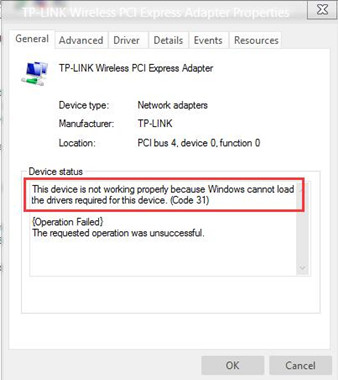
It is apparent from the code 31 error message that the reason why this device failed to work as normal is due to the driver cannot be installed properly on Windows 10.
In other words, it is to say the main cause of code 31 error is the driver issues, either for missing driver, or corrupted or outdated drivers. With this error, you cannot connect to the WIFI or the WIFI is not available, from which you may suffer a lot.
Thus, it is of the necessity for you to fix the error code 31 in the device manager. Here you can get the solution about how to fix it quickly and effectively according to its causes.
Solutions:
2: Uninstall Network Adapter Driver
3: Update the Network Adapter Driver
4: Delete Corrupted Registry Entries
Solution 1: Restart Windows 10
First off, upon meeting code 31 error that Windows cannot load the drivers required for this device, you may as well simply restart your PC. It is said that sometimes just a reboot can fix this code error on Windows 10 for some users.
If you have just happened to this Windows network adapter driver not working properly for the first time, it makes sense and works to fix this device manager code.
Solution 2: Uninstall Network Adapter Driver
As we can see from the error message that code 31 error occurred because Windows failed to install the drivers required for the device, therefore as for why the network adapter cannot perform correctly, the real reason lies in that the network adapter driver is corrupted or too old to be compatible with Windows 10.
Under this circumstance, you have to uninstall the original network adapter at first and then reinstall a new one for Windows 10.
You can finish the uninstalling process via this path:

Device Manager> Network adapter > the right driver for Network adapter > right click it to Uninstall it.
Then you can reinstall the network adapter drivers by clicking Scan for hardware changes.
Or you are able to let Windows 10 automatically search online for the latest network adapter driver by restarting the computer.
Tips: But if all these steps are useless for you, you are suggested to do something before uninstalling the network adapter.
1: Go to Run dialog and search regedit.
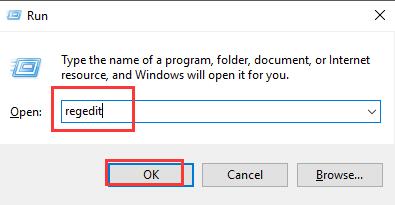
2: Find out and then input the following registry key: HKEY_LOCAL_MACHINE\SYSTEM\CurrentControlSet\Control\Network.
3: Delete the registry subkey HKEY_LOCAL_MACHINE\SYSTEM\CurrentControlSet\Control\Network\Config.
It is the only subkey you need to delete.
And then it is the time for you to uninstall the network adapter drivers in device manager as it is shown before.
Solution 3: Update the Network Adapter Driver
It is said that the error code 31 is due to the problem that Windows 10 cannot communicate with the outdated driver, so needless to say that you can try to update the network adapter driver.
As for this part, you can go to the official site to get the latest network adapter drivers and install them on your computer.
However, to make things easier, you are strongly recommended to make use of Driver Booster. It is a professional and secure driver helper which can download and update the network adapter drivers such as WAN Miniport for you in a wink.
1. Download Driver Booster on your PC. Follow up to install and run this driver updater.
2. Then hit Scan to start searching for the outdated, missing, and corrupted device drivers on Windows 10.

3. Locate Network adapters and then Update the network driver.
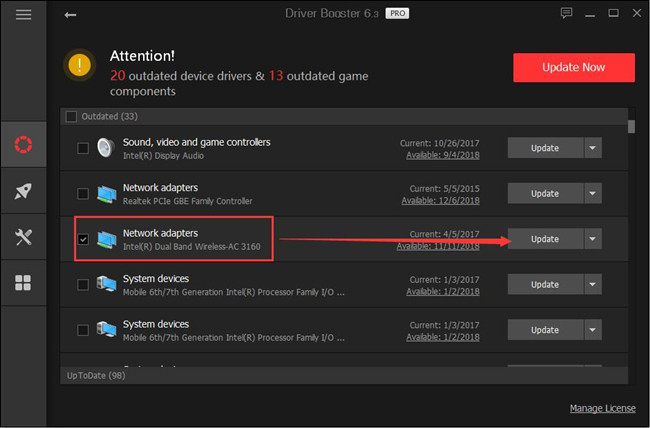
If Windows 10 error code 31 with display adapter or network adapter persists even after updating the network driver or display driver, you can further utilize Driver Booster.
4. Choose to hit Tools on Driver Booster’s left pane and then Fix device error to start detecting and fixing Device Manager error code 31.
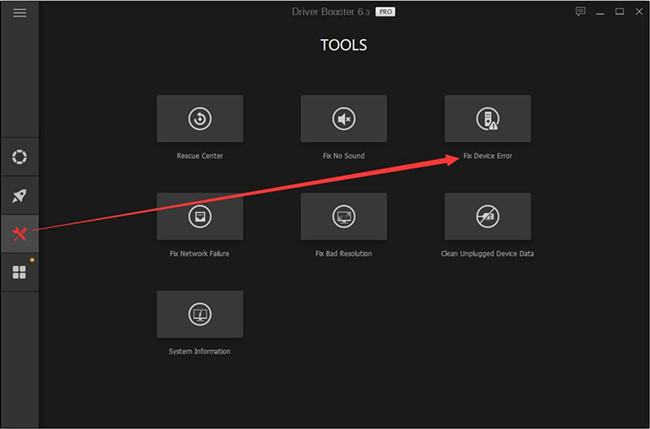
After you have updated the network adapter drivers or other device drivers, such as Ethernet Controller drivers to the latest version, at the same time, you can also fix the code error 31 that the Windows cannot install the drivers required for this device.
Tips: You can also Use Driver Booster to roll back Network driver
It is proven that sometimes the updated network driver can’t fix Windows 10 network adapter code 31, in this way, you would better roll back the network driver so as to make it work well with Windows 10. Here you can also utilize Driver Booster to restore the network driver to the previous version.
Immediately Driver Booster scanned for the problematic drivers, on the left pane, hit Tools > Rescue Center and then determine to Driver Backup. And code 31 with Windows 10 network adapter can be easily fixed as long as you find the suitable driver for your network adapter.
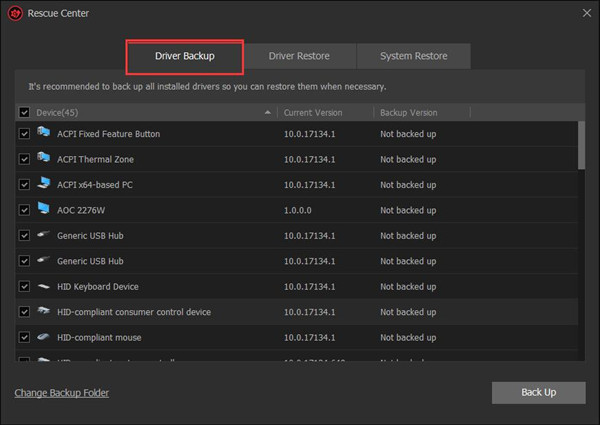
Solution 4: Delete Corrupted Registry Entries
According to reports and experiment, it is found that the UpperFliter and LowerFilters can in some sense cause code 31 Windows cannot load the drivers required for this device on Windows 10. Therefore, here you are supposed to get rid of these two values from the registry editor for the purpose of fixing error code 31.
1. Press Windows + R to open the Run box and then enter regedit in the box.
2. In Registry Editor, head to
HKEY_LOCAL_MACHINE\SYSTEM\CurrentControlSet\Control\Class\{4D36E965-E325-11CE-BFC1-08002BE10318}
3. Then on the right side, pinpoint the UpperFilters and LowerFilters key and right click them to Delete them.

4. Reboot Windows 10.
When logging in again, check in Device Manager whether or not network adapter or display adapter or USB hub code 31 this device is not working properly has disappeared.
In conclusion, as for the code error 31 with the network adapter, you can consult this tutorial for methods, and these ways can also be applied to other devices with this code 31 error, such as USB devices and Display adapters.
More Articles:
Fix Realtek High Definition Code 10 Error on Windows 10/11






