Contents:
League of Legends DirectX Error Overview
How to Fix Unknown DirectX Error in League of Legends?
League of Legends DirectX Error Overview:
League of Legends DirectX error can come to you in two forms, the one is unknown DirectX error has occurred, and League of Legends cannot start. The other one is DirectX encountered an unrecoverable error.
Whatever your case, you cannot launch League of Legends game with unknown DirectX error, you have to remove the LOL DirectX error for Windows 10 or Windows 11 in no time.
According to the error message, the main cause of the LOL unknown DirectX error consists in the video card drivers. Maybe the display adapter on your PC is corrupted or outdated, thus leaving incompatibility for Windows 10 and Windows 11.
Right now, try to remove the unknown DirectX error occurred in LOL in Windows 10.
How to Fix Unknown DirectX Error in League of Legends?
On Windows 10/11, the DirectX error can happen to you unwittingly, making League of Legends won’t open.
You would better strive to solve it for Windows 7 or 10 or 11 when the League of Legends an unexpected error has occurred if you want to fully enjoy the game.
Solutions:
- 1: Restart your PC
- 2: Turn off Other Games and Boost League and Legends
- 3: Update the Video Card Driver
- 4: Roll back the Display Driver
- 5: Delete game.cfg Files
- 6: Repair League and Legends
- 7: Uninstall DirectX Registry and Reinstall DirectX
- 8: Uninstall and Reinstall League and Legends
Solution 1: Restart your PC
First and foremost, you may as well reboot Windows 10/11 to see if it can reload the game, thus fixing an unknown DirectX error has occurred and League of Legends cannot start.
But if restarting the computer is of no use, there is a high probability that you need to move on for more detailed solutions.
Solution 2: Turn off Other Games and Boost League of Legends
It has been proved effective to close all other video games, leaving only LOL game on. Many gamers reported it useful when encountering League of Legends DirectX error on Windows 10/11.
Other than that, there is much need for you to boost League of Legends with Driver Booster. It will stop many unnecessary services or programs from running so as to make your game run more smoothly.
1. Download, Install and run Driver Booster on your computer.
2. On the left pane of Drive Booster, hit Tools and then Turn on Game Boost.
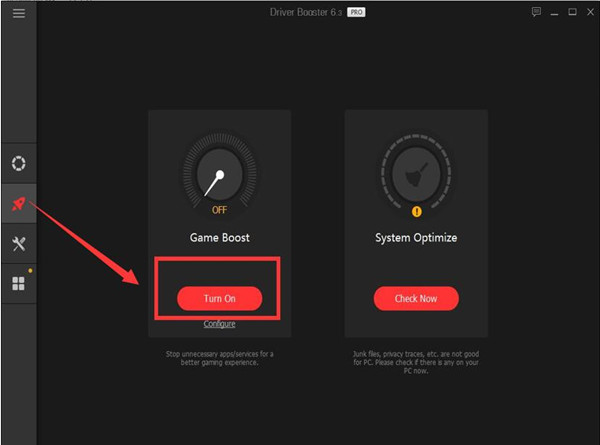
You can see how many services or apps have been disabled and how much RAM has been released. In this sense, it is no wonder the League and Legends can run well on Windows 10 without any DirectX error.
Solution 3: Update Video Card Driver
Now that Windows 10 warns you of the error an unknown DirectX error has occurred in LOL. Please make sure your video card is using the latest video drivers, it is feasible that at the very beginning, you make sure the graphics card driver is the most up-to-date on Windows 10.
Of course, it is likely for you to get the Intel, AMD, NVIDIA drivers in device manager, but to fix the unknown LOL DirectX error making League of Legends not start in a simple way, using Driver Booster can be a better choice for you.
In Driver Booster, click Scan and Update to let Driver Booster search for the outdated or damaged drivers for Windows 10. Here maybe Driver Booster can download League of Legends DirectX for you if possible.
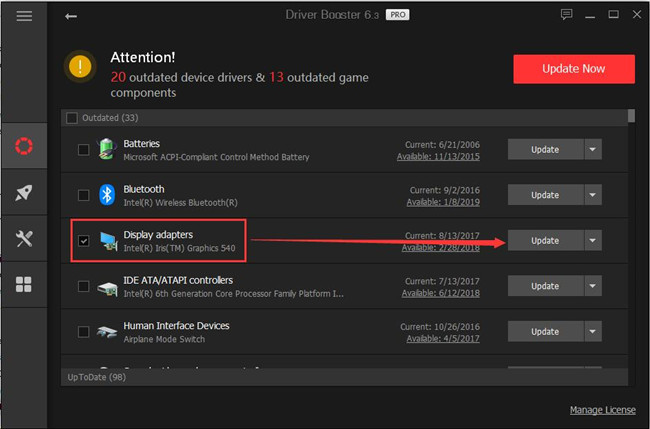
With these steps, you are able to download the latest display driver for Windows 10 and an unknown DirectX error occurred in LOL will disappear.
Related: Fixed: PVP.net Patcher Kernel Has Stopped Working (2022 Update)
Solution 4: Roll back the Display Driver
Sometimes, you got an unknown DirectX error when playing League and Legends right after updating the video card driver. Under this circumstance, you may need to roll back the graphics driver in order to eradicate the LOL DirectX error.
You can firstly try to roll back the video card driver in Device Manager.
1. Open Device Manager.
2. Expand Display adapters and then right click the display driver to go to its Properties.
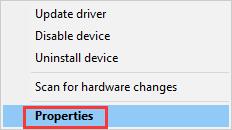
3. Then under the Driver tab, choose to Roll Back Driver.
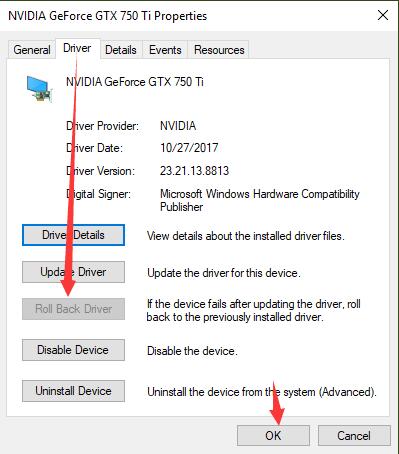
Here you can also right click the video card driver to Disable and then Enable it to see if it works for fixing unknown DirectX error in League of Legends.
While, some gamers will notice that this option – Roll Back Driver is greyed out and unavailable on Windows 10. So you may also need the help of Driver Booster.
1. In Driver Booster, on the left side, click Tools, and then on the right side, pick out Rescue Center.
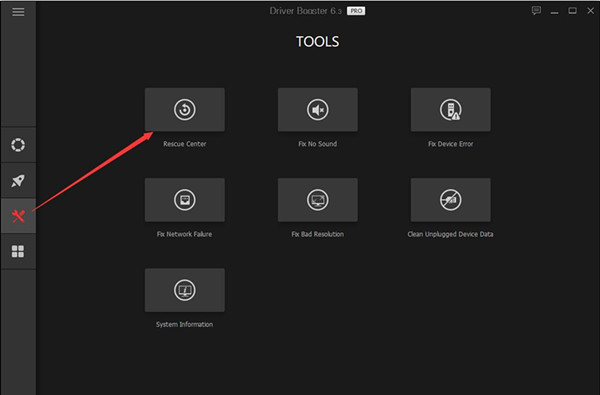
2. Then under Driver Restore, decide to roll back your video card driver to its previous version automatically by Driver Booster.
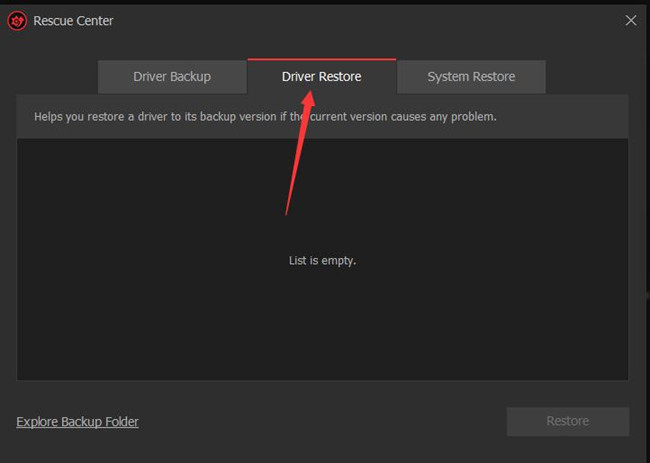
Hope you can find the compatible graphics driver to make League of Legends away from the unknown DirectX error.
Solution 5: Delete game.cfg Files
In case of the game file corruption, it is of great necessity to get rid of the unneeded LOL game files. That is also preparing for repairing the League of Legends.
1. Double click League of Legends on the Desktop and select Open file location.
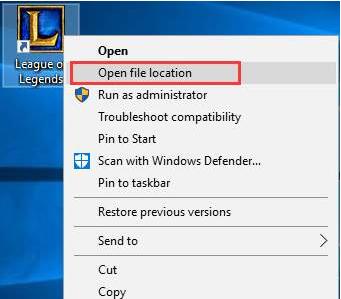
2. Then in Config folder, find out game.cfg and input file and right click them to Delete them one by one.
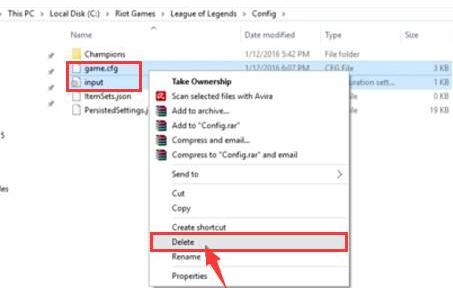
3. Go to League of Legends folder > RADS folder and then right click all the lol_game_client folders to Delete them.
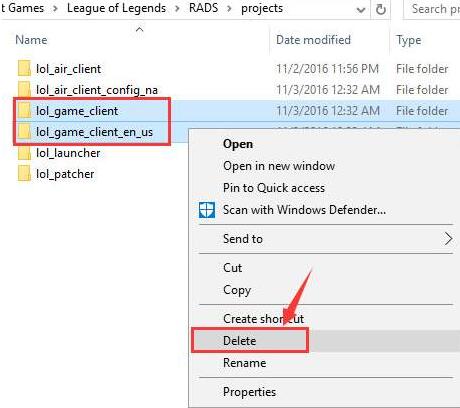
After removing the game folders, you are now supposed to repair the LOL to make sure it won’t cause error.
Solution 6: Repair League of Legends DirectX Error
Besides downloading DirectX for Windows 10/11 to solve the LOL DirectX unknown error in League of Legends, you can attempt to use LOL repairing tool for Windows 10/11.
1. Double click League of Legends on your Desktop to open it and click ? icon on the top right of the interface.
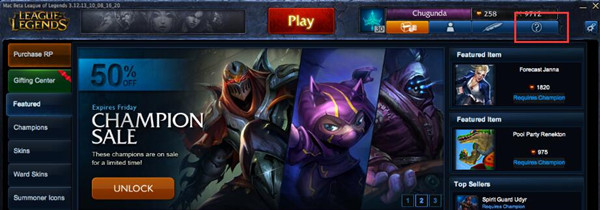
2. In the Help window, hit Repair.
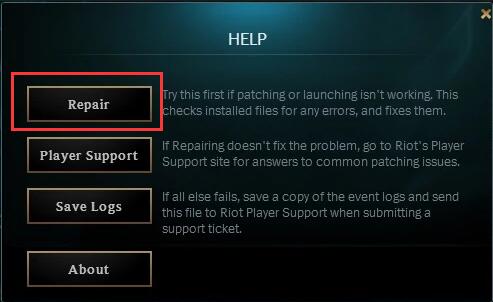
LOL would automatically fix unknown DirectX error in League of Legends on Windows 10.
Solution 7: Uninstall DirectX Registry and Reinstall DirectX
Upon trying all the ways above, League of Legends unexpected and unknown DirectX error persists. Perhaps you have to remove the related registry for DirectX and then reinstall a new DirectX for Windows 10.
1. Press Windows + R to open the Run box and then enter regedit in the box.
2. In Registry Editor, head to HKEY_LOCAL_MACHINE\Software\Microsoft\DirectX
3. Right-click the DirectX key to Delete.
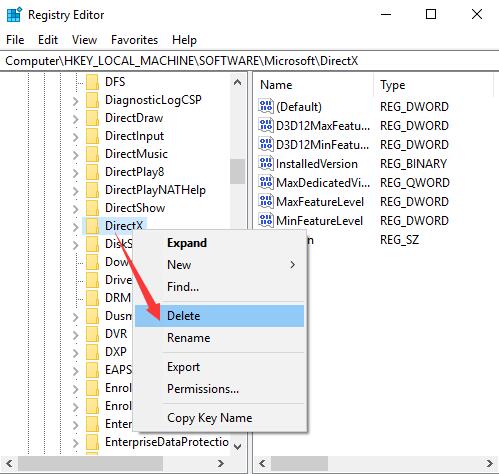
4. Then reboot your PC to take effect.
Now that you have already deleted the DirectX registry, it is time to download DirectX for Windows 11, 10, 8, 7. With the new DirectX, you will find an unknown DirectX error on League of Legends has been solved.
Solution 8: Uninstall and Reinstall League and Legends
Last but not least, you may also need to remove the problematic LOL game and then reinstall a new one or updated one on Windows 10. That may help for most of you.
1. Go to Control Panel.
2. Then choose to View by Category and then locate Uninstall a program > Programs.
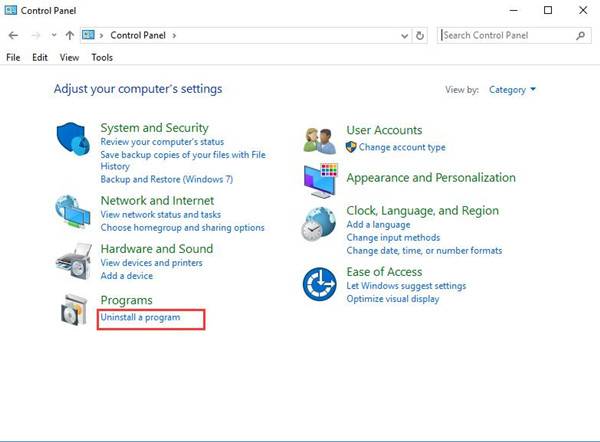
3. In Programs and Features, slide down to locate League of Legends and then right click it to Uninstall.
4. Then bound for LOL official site to download the latest League of Legends from this site.
5. Install the game and start it.
This time, chances are that LOL DirectX error disappeared and you can enjoy the League of Legends as you wish.
In short, follow this article to successfully fix League of Legends cannot start because of an unknown DirectX error happened to your PC in Windows 10.
More Articles:
Fixed: High Ping in League of Legends
Hextech Repair Tool: Auto Troubleshooter to Repair League of Legend






