As a League of Legend fan, are you frustrated in troubleshooting your computer after bug splat or other technical errors occurred to game? At this point, Hextech Repair Tool can serve as a handy and helpful software to address these problems.
Contents:
- What Does Hextech Repair Tool Do?
- Is Hextech Repair Tool Safe?
- How Do You Download The Hextech Repair Tool?
- How to Set Hextech Repair Tool?
- How to Use the League of Legends Repair Tool to repair LOL?
- How Long Does Hextech Repair Tool Take?
- How Do You Clean Uninstall Hextech Repair Tool?
- Conclusion
What Does Hextech Repair Tool Do?
Hextech Repair Tool is an automated troubleshooting software developed by Riot Games. It adds a background controller service that can automatically gather your system information and LoL logs into a .zip folder, so, there is no concern about any complex configurations.
It comes with a long list of features to help address technical issues, including re-installation or re-patches, firewall management, and displaying known issues in your region.
Is Hextech Repair Tool Safe?
The answer is definitely yes, which accounts for why so many LOL players are using Hextech Repair Tool to solve gaming issues. Remember to get its download from the LOL support website instead of any unsecured pages.
Besides, if third-party antivirus software like Avast, Dragon, and Norton, is running on your PC, this antivirus program will protect your PC from virus or problematic applications, so you can just rest assured to download this Hextech Repair Tool to fix LOL errors automatically.
How Do You Download The Hextech Repair Tool?
It is very easy to download Hextech Repair Tool, all you need to do is to visit the League of Legends support website.
Drop down the page, you can check where to download. For Windows users, you can click DOWNLOAD FOR WINDOWS. And for Mac users, you can click DOWNLOAD FOR MAC.
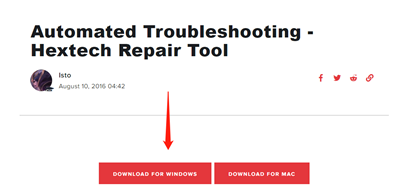
If your device is on windows, after installing the tool, locate the shortcut icon on your desktop, right-click it and select “Run as Administrator” from the context menu. The tool will ask for your permission and then launch with full administrator rights.
How to Set Hextech Repair Tool?
Step 1: Run the Hextech Repair Tool that can be used to run ping tests, synchronize your system clock, gather system and LoL logs, force the repatching of the game, reinstalling the game altogether, create a firewall exception, and choose between auto and public DNS servers.
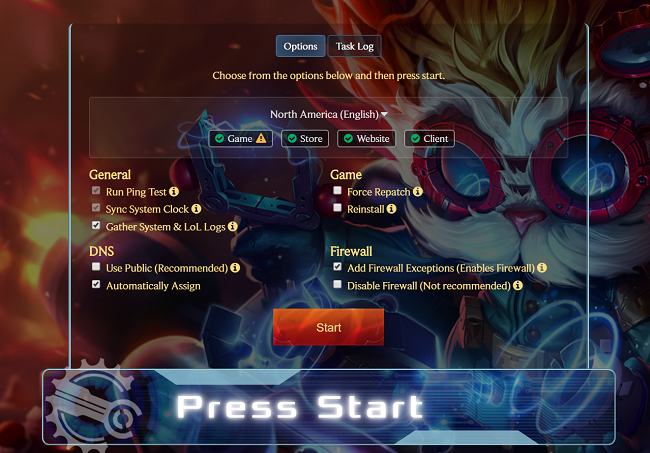
Step 2: Select your server and language. on this main screen, you are allowed to see a bunch of status buttons, including the game itself, the website, and the client.
Step 3: Once you’ve selected the options you’re interested in, click Press Start.
How to Use the League of Legends Repair Tool to repair LOL?
Step 1: Open the League of Legends Launcher that is a platform for PVP.net to launch from. It checks the status of the League of Legends servers.
Step 2: Click the Gear button to open the Settings menu.
Step 3: Click the Repair button. League of Legends Repair Tool will complete the repair process.
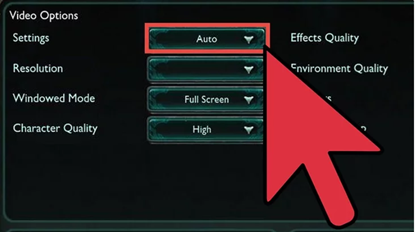
How Long Does Hextech Repair Tool Take?
Sooner or later, this tool will fix the gaming issues such as high ping in League of Legends, which depends on what kind of issues you are handling. Normally, Hextech Repair Tool might take longer to patch things up. For instance, if it’s a DNS-related issue, it can be solved on the spot, but if you are going to use Hextech Repair Tool to reinstall the game, it may take several minutes.
How Do You Clean Uninstall Hextech Repair Tool?
If you want to remove Hextech Repair Tool, you can uninstall Hextech Repair Tool from your computer by using the Add/Remove Program feature in the Window’s Control Panel.
Step 1: Open the “Run” dialog box by pressing Windows + R combination key, type Control.exe, and click OK.
Step 2: For Windows Vista/7/8/10, click Uninstall a Program. (For Windows XP: Click Add or Remove Programs.)
Step 3: When you find the program Hextech Repair Tool, right click it, and then follow one of the following steps:
- Windows Vista/7/8: right click Uninstall.
- Windows XP: Click the Remove or Change/Remove tab (to the right of the program).
Step 4: Follow the prompts. A progress bar shows you how long it will take to remove Hextech Repair Tool.
But if you are a tech person and have enough time and patience, you can also try to use League of Legends Repair Tool to repair your game files manually.
Conclusion:
League of Legends took the gaming world by storm upon its launch in 2009. And it has become the first major standalone MOBA (multiplayer online battle arena) game. With the League of Legends downloaded, if you are upset about its gaming issues, by following the guide, you can easily solve the LOL issues, if you need further assistance, feel free to leave us your comments.
More Articles:
Fixed: League of Legends Won’t Open on Windows 10 (2021 Update)
Fixed: An Unknown DirectX Error on League of Legends (2021 Update)






