Recently, more and more gamers stumble upon high ping in League of Legends and it causes seconds’ delay so as to make you lose in ranked games. Unwittingly, your ping goes up to 1000 or more from the low level of 30-40. In this sense, to lower the ping for the league of legends, there is much need for you to fix high ping only in League problem.
For gamers who hit upon League of Legends high Ping but the internet is fine, it is wise to move on as well.
Contents:
Why is My League of Legends Ping so High?
How to Fix High Ping in League of Legends?
What is Ping in LOL?
Ping is short for high packet Internet groper. And Ping in games like League of Legends and Fortnite refers to the network latency between a player’s client and the game server. And the level of Ping is measured by milliseconds. Moreover, it is believed that a Ping lower than 20ms can be the best for games, whereas a ping higher than 150ms will cause game lags.
Why is My League of Legends Ping so High?
Normally, it is safe to say that the lower your Ping is in LOL, the lower the network latency is, and the smoother your game is. In this sense, if you wish to get lower Ping in League of Legends, you are supposed to get rid of the high latency from the game.
Here specifically, in terms of the reasons for high Ping only in League of Legends, the following ones are all possible. The outdated gaming patch, applications occupying much network bandwidth, outdated network drivers, the problematic DNS server, Proxy, and VPN services, etc. can give rise to Ping spikes in LOL.
How to Check My Ping in LOL?
In order to ascertain whether your network latency (ping) is high in LOL, you can just press Ctrl + F in the game and then the FPS (frames per second) and Ping value will show up.
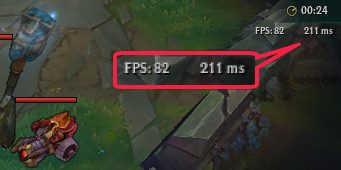
Here as you can see, the Ping of League of legends is 211, which is higher than the optimal value 20. Go ahead to fix Ping keep spiking in LOL.
How to Fix High Ping in League of Legends?
After checking the Ping in League of Legends, if you do find it is high, just manage to solve the Ping problem in LOL. Based on the causes of high Ping in LOL, now it is high time that you should try all the potential solutions to fix high Ping in League of Legends easily and quickly. Take your time to troubleshoot the network issue in your game.
Solutions:
7: Check Applications using High Bandwidth
Solution 1: Turn to Ethernet Network
It is of great necessity to use the wired network to make sure there is network on Windows 10. Only when the network works fine can your League of Legends run well. And it is known that sometimes the WIFI network will be unstable and cause Ping spike in LOL.
And in on some occasions, even if the Ethernet network failed to fix network latency in LOL and Fortnite, it may be helpful for further solving this Ping issue.
Solution 2: Update LOL Game Patch
You need to first check whether the high Ping appears only in League of Legends. Try to open other games like War of Warcraft and Fortnite to see if Ping spikes in these games. If you find the high Ping shows only in League of Legends, it is necessary to update the latest game patch for your game.
Here since LOL is developed by Riot Launcher, you can check whether Riot has released new updates to fix Ping spikes on Windows 10. But more often than not, there is no need to update the patch by yourself as LOL will automatically install the updated patch so long as Riot came out new updates.
Solution 3: Run Hextech Repair Tool
Of course, Riot did offer a tool to deal with Ping high in League of Legends, which is the Hextech Repair Tool. You can take advantage of this repairing tool to lower the Ping.
1. Download the Hextech Repair Tool. Here choose to Download for Windows. If you are experiencing high Ping on Mac, you can also Download for Mac.
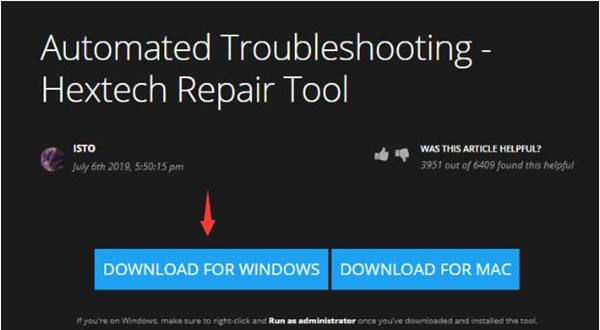
2. Then under Options, locate Game and tick the box of Force Repatch or locate DNS and tick the boxes of Use Public.
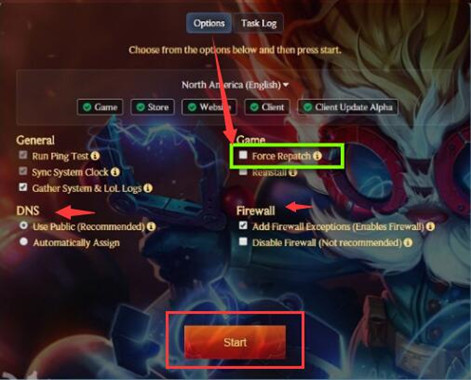
3. Hit Start to repairing the fix the DNS or Firewall issues.
The time the automated troubleshooting Hextech Repair tool fixed the LOL errors, attempt to reboot your game. Then open League of Legends to check if Ping keeps spiking.
Solution 4: Update the Network Drivers
Making sure the network driver is also useful to fix LOL lags due to high ping. You may as well turn to Driver Booster to update all the device drivers including the WIFI or Ethernet drivers automatically and quickly. For some of you, this driver tool can also fix the network failure so as to get the normal League of Legends back to Windows 10, 8, 7.
1. Download, install and run Driver Booster.
2. Click the Scan button. You can see Driver Booster is searching for the outdated, missing, and even faulty drivers on your PC.

3. Find out Network adapters and Update the WIFI or Ethernet driver by Driver Booster.
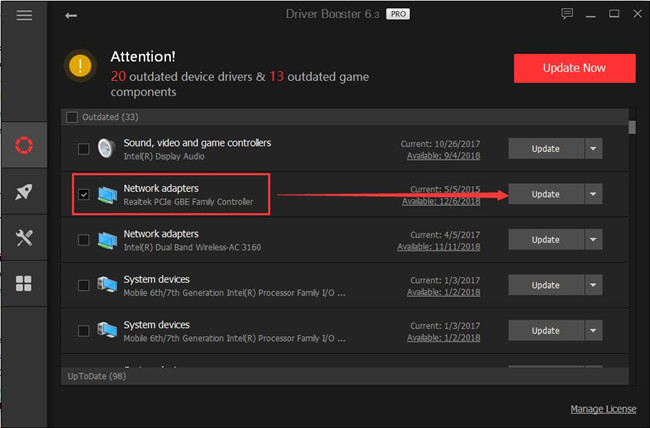
Or you can also utilize Driver Booster to fix the network failure, which can be the underlying culprit of the Ping spikes in LOL.
4. On the left side of Driver Booster, hit Tools and then on the right pane, click Fix Network Failure.
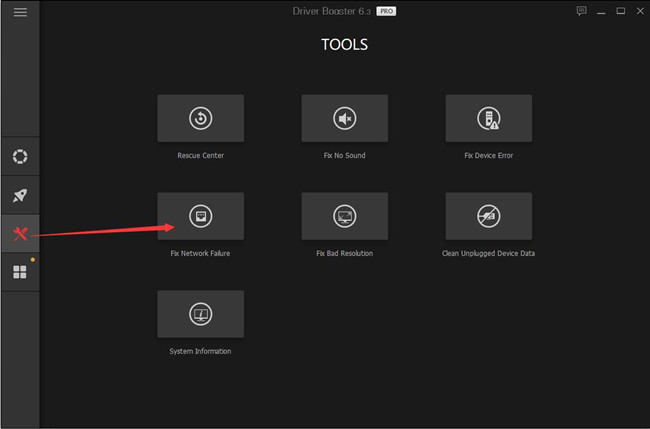
Check the game Ping is lowered now.
Solution 5: Restart WIFI Router
It seems to be irrelevant, but it can fix some of your Ping problems in LOL. Try to turn off the WIFI router and turn it on after minutes. For some users, luckily, after rebooting the WIFI modem, when you check the network latency in League of Legends, it returns to a low value.
Solution 6: Change DNS Server
The improper or erroneous DNS server address for the game will also result in League of Legends high Ping, laggy, and disconnecting issues. Hence, you are supposed to change to another DNS server. It has been proved helpful to use Google DNS server. It is worth a shot for you as well.
1. Go to Start > Settings > Update & Security.
2. Under WIFI or Ethernet, go to Related settings > Change adapter options.
3. Then right click the WIFI connection to open its Properties.
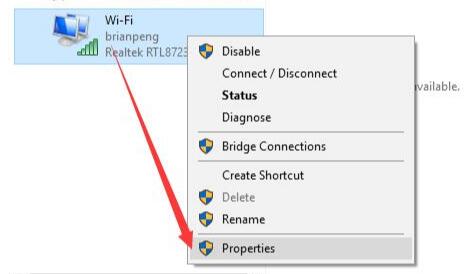
4. Locate Internet Protocol Version 4 (TCP/IPv4).
5. Then choose to Obtain an IP address automatically and Use the following DNS server addresses.
6. Set Preferred DNS server 8.8.8.8 and Alternate DNS server 8.8.4.4.
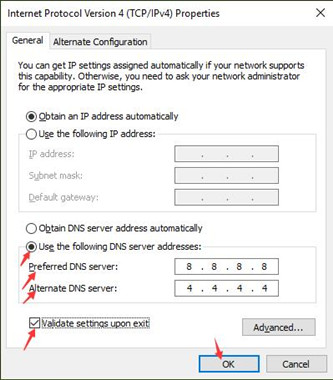
7. Hit OK to save changes.
Restart your computer and then re-open the LOL to see if it can run well on your computer. If the game is still in high Ping, manage to change the DNS server to the previous one if needed.
Solution 7: Check Applications using High Bandwidth
It is natural that if you run too many applications at the same time, less resource will be allocated to the League of Legends. Therefore, you can first check what apps use up the network bandwidth and then end then for more network bandwidth for the game.
1. Head to Task Manager.
2. Then find out the programs using much bandwidth and right click them to End task.
After that, examine the network latency in LOL.
Solution 8: Disable VPN and Proxy Settings
As for users using VPN or Proxy on Windows 10, these network setting will also affect the Ping of LOL. So you may need to try to stop using the VPN and the Proxy on Windows 10.
1. Close the VPN on your PC.
2. Then press Windows + R to open the Run box and then enter inetcpl.cpl.
3. In Internet Properties, under Connections, hit LAN settings.
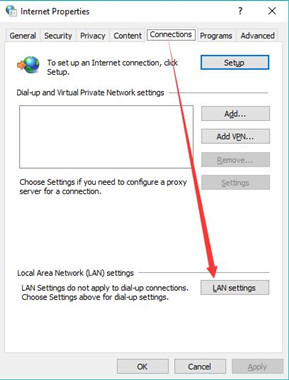
4. Find out the Proxy server and then uncheck the box of Use a proxy server for your LAN.
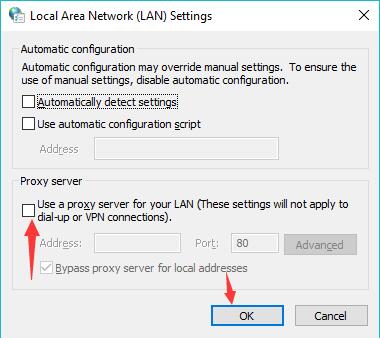
5. Click OK to save changes.
Without the Proxy and VPN on your PC, you can check whether or not League of Legends high spike remain.
In a nutshell, for purposes of fixing League of Legends high ping, hope the ways above can lower the ping. If not, maybe you have to wait for Riot to fix the network latency error for you.






