Contents:
Apex Legends Crashing Overview
Why Does Apex Legends Keep Crashing on Windows 10?
How to Fix Apex Legends Crashing on Windows 10?
Apex Legends Crashing Overview:
Undoubtedly, Apex Legends becomes a rising star ever since its release in February 2019. But recently, it is nothing unusual to see your complains that Apex Legends crashes without error message, which annoys gamers like game stuttering with FPS drops. This game of battle royale, developed by Respawn Entertainment and Electronic Arts, is just crashing randomly.
No matter it is at the start, or in the middle or end of the game, and no matter you are playing it on PC, or Xbox One, or PS4, Apex Legends crashing will come up for unknown reasons. And the patch from Respawn site has failed to return the crashing or freezing Apex to normal. Much as you enjoy this Origin game, you can’t play it smoothly if Apex Legends keeps crashing or lagging on PC.
Why Does Apex Legends Keep Crashing on Windows 10?
Depending on your gaming experience, PC hardware, and program condition, the causes for Apex crashing vary significantly. But generally speaking, the main culprits are Apex Legends full-screen optimization, too many startup programs, the problematic graphics driver, the erroneous graphics software settings, like AMD Catalyst Control Center, the conflicting or outdated Microsoft Visual C++ Redistributable packages, and Apex Legends game files missing.
One or more factor will give rise to Apex Legends game crashing without error on PC. You need to walk through all these causes until Apex keeps crashing disappeared.
How to Fix Apex Legends Crashing on Windows 10?
In the light of the causes of Apex Legends crashing to desktop, it is high time that you tried to stop Apex Legends from crashing on PC. You may need to troubleshoot from one factor to another in the hope that one of the solutions can function to fix Apex crashes or freezes on Windows 10.
Solutions:
2: Disable Apex Legends Full-screen Optimizations
3: Run Apex Legends as Administrator
4: Check Apex Legends System Requirements
6: Repair Apex Legends Game Files
8: Uninstall and Update Microsoft Visual C++ Redistributable Packages
9: Disable Windows 10 Game DVR
10: Disable Easy Anti-cheat Service
11: Increase the Visual Memory
12: Change Apex Legends Frame Rate
13: Download Apex Legends Update Patch
14: Uninstall and Reinstall Apex Legends
Solution 1: Disable Startup Programs
First off, if too many programs need to run once Windows 10 boots up, it is likely that your Apex Legends will keep crashing all the time. In this way, there is much need to stop some applications from running at startup.
1. Right click the Start menu and then select Task Manager from the list.
2. In Task Manager, under the Startup tab, pick out the program impacting highly your PC to Disable it or them.
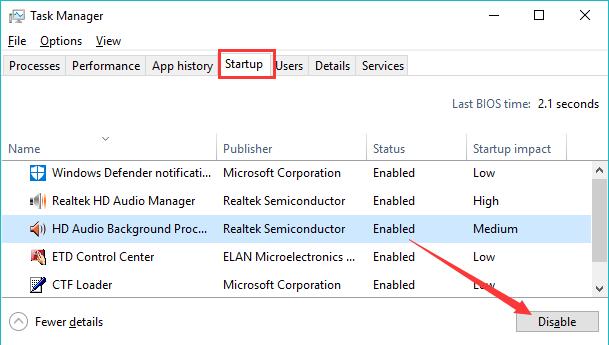
3. If required, restart your PC to take effect.
After that, re-open your Apex Legends on Origin to see if Apex keeps crashing remains on Windows 10. Here if your Origin won’t open, try to fix it at first.
Solution 2: Disable Apex Legends Full-screen Optimizations
Normally, gamers are prone to play full-screen Apex Legends game as this full-screen optimization can enable you to enjoy the optimized gaming performance in full-screen mode. But in essence, this fullscreen optimization option is likely to bring Apex Legends to crash or freeze on Windows 10, or Xbox One, or PS4. You might as well disable it temporarily.
1. Press Windows + E to open File Explorer.
2. In File Explorer, find out C:\Program Files (x86)\Origin Games\Apex\ r5apex.
3. Then right click the file r5apex to get to its Properties.
4. In r5apex Properties, under the Compatibility tab, locate and tick the box of Disable fullscreen optimizations.
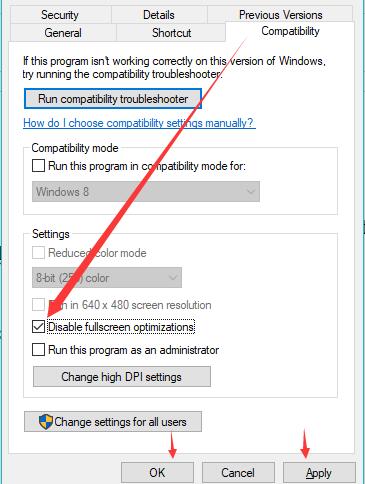
5. Lastly, hit Apply and OK to save changes.
Now, you will have disabled the fullscreen optimizations, if possible, you can navigate to Origin client and disable the fullscreen optimizations in it for Apex Legends.
You can start to play Apex Legends game, and it won’t crash without error this time. Hence, r5apex error the application’s device failed due to badly formed commands sent by the application can also be tackled in most cases.
Solution 3: Run Apex Legends as Administrator
Sometimes, if Apex Legends on Origin lacks the administrative privileges it required to run on Windows 10, it will freeze or crash now and then. Therefore, it makes sense to run this Origin game as administrator.
Just head to Apex Legends r5apex Properties window by referring to the steps in Solution 2, and then under the Compatibility tab, check the box of Run this program as an administrator.
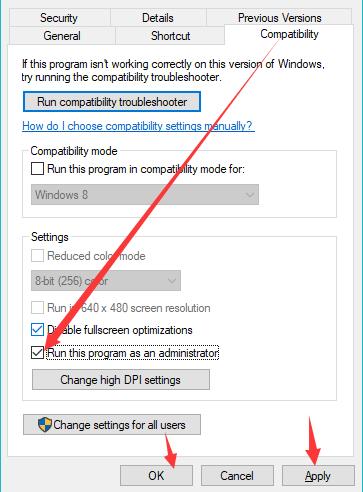
You may attempt to start the game and you will notice Apex Legends won’t crash in the middle of the game.
Solution 4: Check Apex Legends System Requirements
Only when your PC meets the specific system requirements can Apex Legends runs well with no error on Windows 10. From the official data, your computer should meet the minimal system requirements for Apex Legends.
It is supposed to be at least on Windows 7 64-bit, have at least 8GB RAM and 22GB free hard drive space, and a CPU of Intel i5 3570K or some other graphic cards of same rate, a GPU advanced than AMD Radeon R9 290 or NVIDIA GeForce GTX 970. You can check your system properties by right click This PC on the Desktop.
Related: A Complete Guide to Fortnite System Requirements
Solution 5: Use No Alt + Tab Key
When you are playing Apex Legends, you may need to use Alt + Tab combination key to switch between apps while the other app requires your attention. It seems to be self-contradictory that once Apex Legends crashes, you can try to Alt Tab the game to the other app to escape from the crashing, and on the other hand, the time you switch to another program when playing this Apex in Origin, it will cause crashes.
So, this Alt + Tab shortcut in games can help fix Apex Legends crashing without error, and in turn, it will lead to Apex crash on Windows 10. What you need to do is trying to press Alt + Tab key when Apex Legends keeps crashing or freezing, and avoid using this combination key when your game runs fine.
Solution 6: Repair Apex Legends Game Files
Possibly, there is corruption in the Apex game, thus causing it to crash. Therefore, it is worth a shot to verify the game files of Apex Legends for the purpose of resolving Apex Legends with AMD card crashing or stuttering.
1. Open the Origin Desktop app.
2. On the left side of Origin, choose My Game Library.
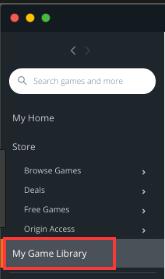
3. In My Game Library, select Apex Legends game from the games and then right click it to Repair the game files.
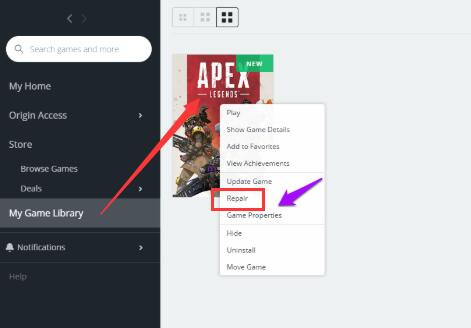
Then you can see Origin is verifying Apex game files.
In this process, the missing game files will be automatically recovered and the corrupted files will be replaced. In this way, you would better re-start the Apex Legends game to check Apex Legends is still crashing to PC.
Solution 7: Update the Graphics Driver
It is said that PC with AMD, Intel, NVIDIA graphics card are likely to encounter Apex crashing without error on Windows 10, especially Apex Legends AMD crash is the most frequently seen one. Regarding the graphics card issue, the display driver is the most to blame. Here if Apex Legends crashes on PC, PS4, and Xbox One, you are supposed to update the video card driver to deal with Apex Legends crash no error.
Fixing Apex Legends random crashes is so complicated that you may as well turn to Driver Booster, the professional and 100% safe driver tool, to get the latest AMD, Intel, NVIDIA and any other graphics driver on Windows 10.
1. Download, install and run Driver Booster on your PC.
2. Click Scan to urge Driver Booster to search for the missing, outdated, and even faulty drivers on Windows 10.

3. From the search result, pinpoint Display adapters and then decide to Update the graphics driver.

Instantly, Driver Booster will install the updated graphics driver for you. Once done, manage to play Apex Legends game for some time to see if it will still stumble upon crashing.
Here as for why AMD Apex Legends crashing is more common, maybe you need to fix AMD driver crash error as well.
Related: How to Check Graphics Card on Windows 10, 8, 7
Solution 8: Uninstall and Update Microsoft Visual C++ Redistributable Packages
Gamers all know that games require Microsoft Visual C++ packages to run on PC. Usually, some games will come to your PC along with this redistributable package, so you need to make sure other games on Windows 10, such as PUBG, League of Legends, won’t get the conflicting Microsoft Visual C++ and cause Apex Legends game crashing. If you noticed too many C++ packages, try to eradicate some of them or update them.
1. Go to Control Panel.
2. Choose to View by Category and then locate Programs > Uninstall a program.
3. In the Programs and Features window, find out the problematic Microsoft Visual C++ Redistributable package and right click it to Uninstall.
4. Reboot Windows 10 to take effect.
After logging on, it is time to download or update the Microsoft Visual C++ Redistributable package. To save your time and energy, you can also try to take advantage of Driver Booster to download and install C++ package automatically, like Microsoft Visual C++ 2005, 2015, 2017, etc. Besides this package, it can also help to download and update Microsoft .XNA Framework Redistributable, Microsoft .Net Framework, OpenAL, etc.
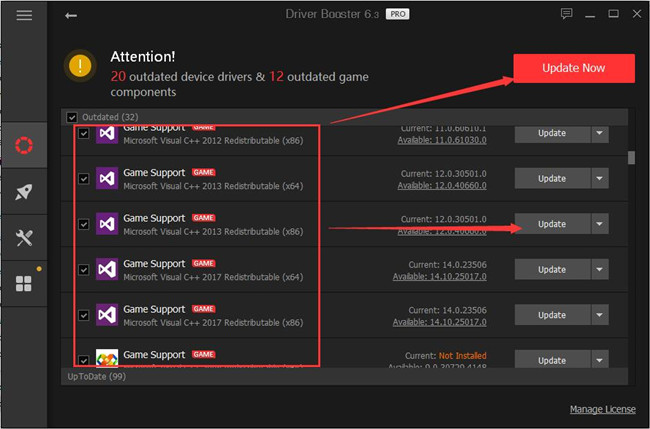
With the updated Visual C++, Apex Legends crashes to desktop will perish.
Solution 9: Disable Windows 10 Game DVR
Game DVR is a brand-new feature on Windows 10 designed to enhance gaming performance for gamers. But it may result in Apex crashing on Windows 10 with no error. Consequently, it is wise to temporarily disable Game DVR for your games.
1. Head to Start > Settings > Gaming.
2. Under Game DVR, choose to turn off all the related options, including Capture your previous plays by recording your games in the background, Record audio when I record a game, etc.
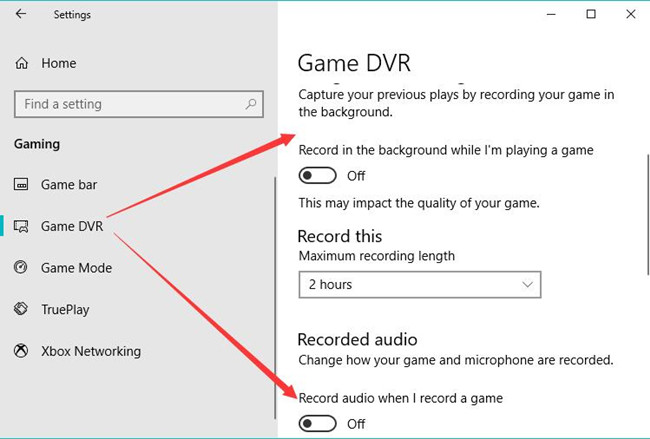
You can turn Game DVR on if Apex keeps crashing on PC has been removed.
Solution 10: Disable Easy Anti-cheat Service
Many games demand this EasyAntiCheat service when you are playing games. There is no exception for Origin Apex Legends. Though EasyAntiCheat service can stop cheats in games from working by pausing the game, it will also lead to crashes in Apex Legends. That is why now you are prompted to end this service from running on Windows 10.
1. Press Windows + R to elevate the Run box and then enter msc in the box.
2. In the Services window, slide down to locate the EasyAntiCheat service and right click it to Stop it.
In doing so, EasyAntiCheat service won’t work along with your games, like Apex Legends, thus Apex crashing on PC may be resolved as well.
Solution 11: Increase Visual Memory
With limited or scarce RAM, it is understandable that Apex Legends will freeze or crash from time to time. So either you are facing r5apex error or Apex Legends keeps crashing with non-stop, it is necessary to increase Visual memory for Windows 10 in the hope that Apex Legends game can run well with no error on Windows 10.
The additional RAM can afford gamers to enjoy enhanced game settings and experience.
Solution 12: Set Apex Legends Frame Rate Limit
The frame rate of Apex game can also affect the gaming performance, so you need to configure the best settings for Apex Legends. Too high frame rate may cause Apex crash on PC. As a result, it is of great necessity to change to a lower frame rate for your Apex Legends.
1. Open the Origin client.
2. On the left pane, choose My Game Library and then on the right pane, right click Apex Legends to open its Properties.
3. In Apex Legends Properties, under the Advanced Launch options, type in +fps_max 60 in Command line arguments.
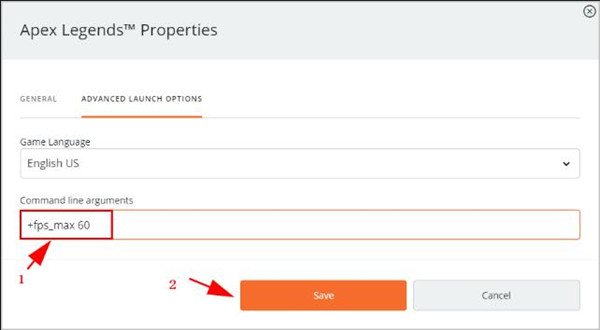
4. Here you can also make it –fps_max 100 if you wish to do so.
In doing so, Apex Legends will run below a specific FPS on Origin. It won’t crash every 2 hours 4-5 times or more as you are experiencing now.
Solution 13: Download Apex Legends Update Patch
Provided that changing Apex Legends settings is of no use to fix Apex Legends crashes to PC, you can take time to update the Apex Legends in Origin client. Normally, some enhanced features will come along with the new updates, which may repair Apex Legends freezing on PC.
You can navigate to Apex official site to download the updating patch and then obey the on-screen instructions to update the Apex Legends game for Windows 10. In some sense, the updated Apex won’t cause crashes anymore.
Solution 14: Uninstall and Reinstall Apex Legends
Undeniably, reinstalling Apex Legends can be a straightforward solution to solve Apex Legends game lagging or crashing on PC, Xbox One, and PS4.
You can uninstall Apex Legends in Control Panel > Programs > Uninstall a program > Programs and Features > Uninstall.
If this sofware cannot uninstalled, try to follow this article: how to uninstall program won’t uninstalled on Windows 10.
On the basis of that, go to Apex site to download this free game on Windows 10. More often than not, this newly downloaded game will not freeze or crash now and then.
All in all, Apex Legends crashing can be frustrating, but if you can make an attempt to troubleshoot this freezing or lagging game on Origin, you can handle it easily.






