Contents:
Disable or Uninstall Avast Antivirus Overview
How Do I Disable Avast on Windows 10?
How Do I Uninstall Avast on Windows 10?
Disable or Uninstall Avast Antivirus Overview
Avast antivirus utility has become the preferred choice when users feel like utilizing a tool to safeguard the PC. Nevertheless, it is not uncommon that you are unable to install certain applications as Avast blocks it from Windows systems. In this case, you wish to turn off Avast temporarily in order to get the programs on your PC. On the other hand, no matter you have got the Avast antivirus application carelessly or it poses threats to Windows 10, you would like to completely uninstall Avast from Windows 10.
But the truth is that you find you can’t uninstall Avast either temporarily or permanently. Based on the complaints of some users, here come different feasible and powerful ways for you to disable or to get rid of this annoying application from HP, Dell, Lenovo computers, etc, such as Avast Premier or free Avast antivirus.
Depending on your needs, you can either choose to disable the Avast antivirus for some time and then enable it or just uninstall it once for all.
Related: What is IDP.Generic on Avast? Can I Disable it on Avast?
How to Disable Avast on Windows 10?
For users who need Avast to be disabled for a while and then re-enable it to work to protect your PC, it is suggestible that you refer to the steps below to achieve that. It is quite foolproof.
On the right corner of your Desktop, in the system tray, find out and right click the icon of Avast to select Avast shields control.
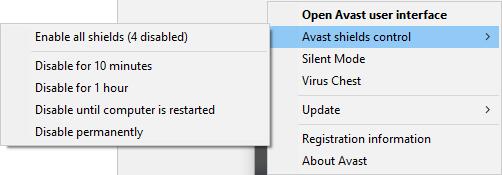
In this part, you can choose to disable Avast for 10 minutes, 1 hour, until computer is restarted or even permanently. That is to say, you can leave the Avast antivirus application alone without deleting it if you just want it stop working for some time.
But if it does lead to system crash or any device errors, you can also completely uninstall it from your PC.
How Do I Uninstall Avast on Windows 10?
Normally, you are unable to uninstall the Avast antivirus from the system itself. Just like uninstalling the graphics driver, to remove Avast can be somewhat more complicated, so what you can do is to make use of the Avast virus removal tool to help you completely delete Avast on Windows 10, like avastclear created by Avast official site.
Now, try the ways below if you find the Avast won’t uninstall or can’t be deleted completely on Windows 10.
Methods:
1: Use Avast Clear to Uninstall Avast
2: Use ESET Avast Removal Tool
3: Remove Avast in Control Panel
Method 1: Use Avast Clear to Uninstall Avast
Now that you failed to achieve Avast cleanup with the system tool, it is high time that you managed to turn to other tools for help.
Firstly, as a tool offered by Avast support, Avastclear is capable of deleting the Avast when necessary.
1. Go to Avast official site to get the Avast Clear downloaded on Windows 10.
2. Then choose to run this tool.
3. You will be asked whether or not to enter the Windows safe mode. Here click Yes to do that. On this condition, you are to move into the safe mode immediately.
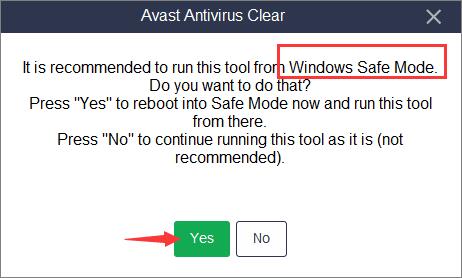
4. Follow the instructions on the Avast Clear and browse the folder where you have saved the Avast Clear setup.
5. Shortly after that, reboot Windows 10.
When your PC starts again, the Avast Clear will uninstall the Avast antivirus software for Windows 10.
Hence you would have also removed the Avast totally.
Here for some users who have encountered this Avast won’t uninstall error, you can also just make attempts to enter safe mode by yourself rather than from Avast Clear. Perhaps going into safe mode can be helpful for you to make Avast disappear.
Method 2: Use ESET Avast Removal Tool
Or there is another way open to you, which is to utilize another tool to get rid of the problematic Avast antivirus program. Like Avast Clear, ESET Avast Removal Tool can also assist you in fixing Avast won’t uninstall on Windows 10. It is powerful and professional enough to help you get rid of all the unwanted programs, or applications that cannot be uninstalled via standard uninstallation process, and also program residual files.
Like Avast Clear, ESET Antivirus Remover can also assist you in fixing Avast won’t uninstall on Windows 10. Download ESETm Antivirus Remover from ESET site and then go as the procedures to complete deleting the Avast in Windows 10.
In the whole process, you need to choose the appropriate ESET remover version (32-bit or 64-bit) and then hit Remove to get all the Avast applications uninstalled.
Restart your PC to make the ESET remover take effect. You will be told that your Avast has been uninstalled successfully.
Method 3: Remove Avast in Control Panel
Besides taking advantage of third-party tools to clean up Avast antivirus from Windows 10, you can also choose to navigate to the Control Panel to uninstall Avast free software.
1. Go to the Control Panel.
2. In Control Panel, decide to View by Category and then click Uninstall a program under Programs.
3. Then in Programs and Features, locate the Avast free antivirus application and then right click it to Uninstall it.
4. Restart your PC to take effect.
In some cases, many of you can find your Avast antivirus disappeared from Windows 10. If not, try to make use of the Avast removal tools to uninstall it completely instead.
All in all, now you will have mastered the approaches to deleting Avast using the Avast removal tool. If not, probably you can also choose to contact Avast site.





