So long as you are using AMD Catalyst Control Center (AMD CCC) on Windows 10, there will be a Catalyst Control Center program embedded in your PC.
But you may often stumble upon AMD Catalyst Control Center cannot be started. There are currently no settings that can be configured using Control Center Windows 10 or sometimes, you may also be plagued by Catalyst Control Center won’t open error. In this case, it is impossible for you to run AMD Catalyst well on Windows 10.
As for why Windows 10 occurs to ATI Catalyst Control Center not working problem, the main cause is due to the corrupted or outdated display driver on Windows 10. That is how this post will help you with your AMD Catalyst Control Center error.
How to Fix AMD Catalyst Control Center Cannot be Started on Windows 10?
It is said that even when the Catalyst Control Center cannot be started, there is no settings error on the AMD Catalyst Control Center application.
The real reason for the AMD Control Panel out of work issue is the graphics card driver on your PC. And it makes sense to enter the safe mode to detect what causes AMD Catalyst Control Center not open on Windows 10.
On that occasion, go as what this article teaches you to solve ATI Catalyst Install Manager cannot be started, no settings can be configured on Windows 10.
Solutions:
- 1: Uninstall AMD Catalyst Control Center Application
- 2: Update AMD Catalyst Driver
- 3: Run ccc2_install
Solution 1: Uninstall AMD Catalyst Control Center Application
No matter you are meeting with can’t open AMD Radeon Catalyst Control or the AMD Catalyst missing or couldn’t be booted, it is feasible that you exert efforts to uninstall Catalyst Control Center in Control Panel and then reinstall it on Windows 10.
If the new AMD Catalyst Control Center is able to open correctly and be started as usual, obviously, the Catalyst Control Center not working is caused by AMD Catalyst application on Windows 10.
1. Open Control Panel.
2. In Control Panel, attempt to View by Category, and locate Uninstall a program under Programs.
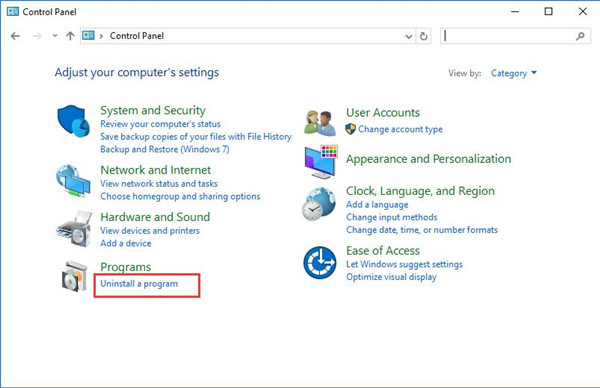
3. Then in Programs and Features window, find out AMD Catalyst Control Center application and right click it to Uninstall it.
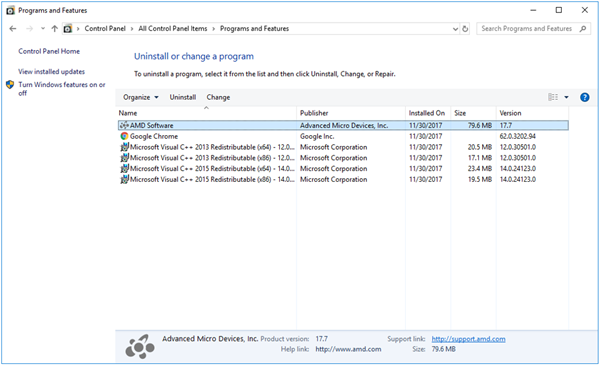
Here the AMD Catalyst application may be AMD Catalyst Install Manager or AMD Software.
4. Restart your PC to take effect.
5. When your computer boot up again, navigate to AMD official site to download the AMD Control Center application for Windows 10.
This time, you can find AMD Catalyst Control Center not opening on Windows 10 has been resolved since the recently installed ATI Catalyst Install Manager is congruent with Windows 10 and can work well as you wish. But if you get stuck in AMD Catalyst Control Center not installing, try to install it for more times.
Solution 2: Update AMD Catalyst Driver to Resolve Catalyst Control Center not Working Windows 10
It is a common phenomenon that you find no AMD driver installed in Windows 10. AMD driver error can come to you at any time, so there are possibilities that Windows 10 AMD Catalyst driver is corrupted, outdated, or even damaged on your PC.
In turn, the AMD Catalyst Control Center cannot be started, and there are currently no settings that can be configured using Catalyst Control Center Windows 10.
Anyway, it is also urgent for you to take measures to uninstall and then reinstall the most up-to-date AMD display driver for your PC, such as AMD Radon HD drivers.
1. Go to Device Manager.
2. In Device Manager, locate and expand Display adapters and then right click the AMD display driver to Uninstall device.
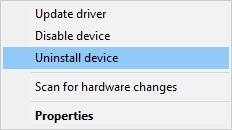
3. Then confirm to Uninstall the AMD Catalyst driver.
In Device Manager, you may temporarily disable AMD driver, to completely uninstall AMD Catalyst driver from Windows 10, you need to bound for Control Panel > Uninstall a program >Programs and Features > Uninstall.
Here once you found the Device Manager is unable to find the latest AMD radon driver for Windows 10, try to use another way to finish that.
To save your time and energy, it is wise to make full use of the professional tool – Driver Booster to help update Windows 10 AMD Catalyst driver automatically. It will also check if there is any driver missing or faulty.
1. Download, install and run Driver Booster on Windows 10.
2. Hit Scan to permit Driver Booster to scan for the problematic drivers like outdated or missing AMD driver.

3. Then find out Display adapters and determine to Update.
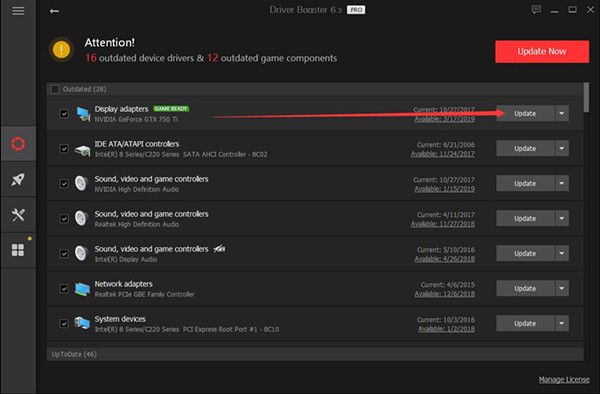
Upon the AMD Catalyst driver is updated, open AMD Catalyst Control Center to see if it can open and work on Windows 10. Here you can try to navigate to AMD site to get it.
By virtue of numerous users, updating Windows 10 graphics driver is rather necessary as it can be extremely helpful to fix AMD Catalyst Control Center cannot be started error.
Solution 3: Run ccc2_install
Usually, there will be a file named ccc2_install stored in AMD files. According to some users, launching this file can to some degree make AMD Catalyst Control Center open and start on Windows 10.
1. Search File Explorer in the search box and then press Enter to open it.
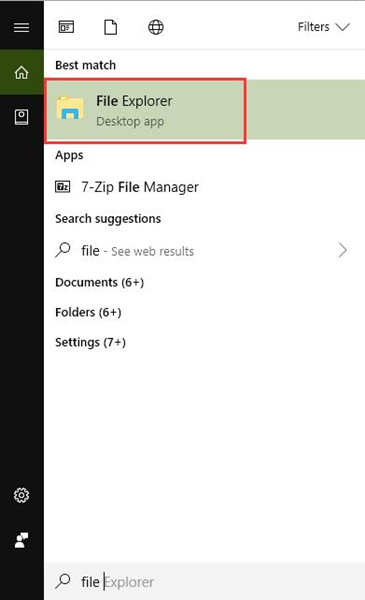
2. In File Explorer, go as the path: My Computer > Local Disk C > Program Files > AMD > CCC2 > Install.
3. Then you will see ccc2_install. Try to double click it to execute it on Windows 10.
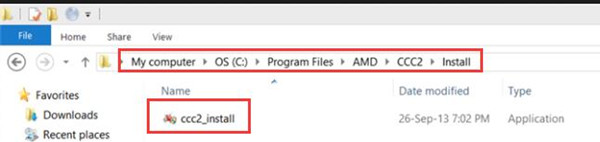
On the running of ccc2_install, you can notice that AMD Catalyst Control Center cannot be started error disappeared from Windows 10 and this AMD software can start and work as usual.
What is AMD Catalyst Control Center?
This AMD Catalyst Control Center is one of the parts of AMD Catalyst software. Developed by ATI technology, AMD Catalyst was formerly named ATI Catalyst used to enhance video performance through some optimization options. AMD Catalyst Control Center mainly works for Radeon video cards.
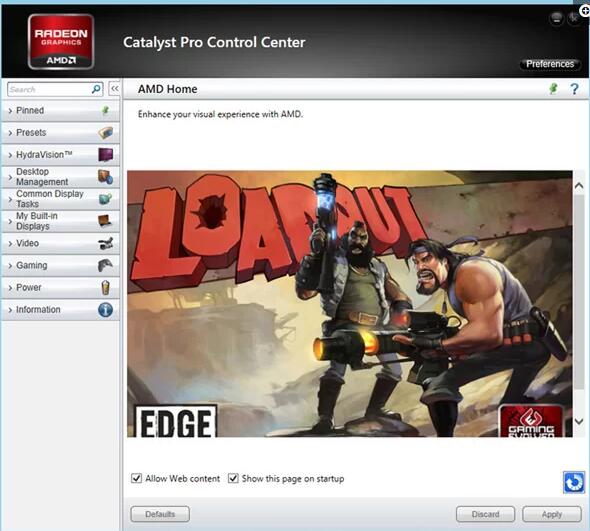
Especially for gamers, you may as well fix this AMD Catalyst Control Center not opening and cannot be started as soon as possible as it will affect the game performance.
All in all, you will find answers to how to get AMD CCC open and started on Windows 10 if you can refer to the solutions above carefully.
More Articles:
AMD Driver Crashes on Windows 10





