In terms of playing games, a majority of you tend to activate the Virtual Super Resolution (VSR) on Windows 10. Or if you run into Virtual Super Resolution is not working well on Windows 10, you might as well get ready to use it to see if you have mastered the right way.
You can get all the detailed information about the AMD Virtual Super Resolution from the following contents, including how to enable and then configure the AMD Virtual Super Resolution.
- What is Virtual Super Resolution?
- How to Use AMD Virtual Super Resolution Windows 10?
- Bonus Tip: Update AMD Graphics Driver Automatically
What is Virtual Super Resolution?
Normally, you are using Windows 10 AMD Virtual Super Resolution. It is to say, this VSR is often used along with the AMD HD Graphics card or any other display cards as well.
This VSR functionality affords higher resolution for your games. On the other hand, it offers the feature of Super Sampling Anti-Aliasing (SSAA), which may not belong to the system.
For some users, you can see that after you activated the Virtual Super Resolution, a more complete view of your games.
In view of this advantage, it may be your wish to enable this AMD Virtual Super Resolution on Windows 10 to play games in higher resolution.
How to Use AMD Virtual Super Resolution Windows 10?
To make full use of the Virtual Super Resolution, now check firstly if your AMD card is suitable to run with the Virtual Super Resolution on Windows 10.
It is said that the VSR functionality can only be performed on certain AMD cards.
And you also need to use the proper VSR model even if your AMD High Definition Graphics card suits the case of using the Virtual Super Resolution on Windows 10.
Part 1: Check the AMD Graphics Card and VSR Mode
Virtual Super Resolution Supported on the following AMD Radeon graphics cards:
| Radeon™ RX 500 Series | AMD Radeon™ R9 295X2 |
| Radeon™ RX 400 Series | AMD Radeon™ R9 290 Series |
| Radeon™ Pro Duo | AMD Radeon™ R9 280 Series |
| AMD Radeon™ R9 Fury Series | AMD Radeon™ R9 270 Series |
| AMD Radeon™ R9 Nano | AMD Radeon™ R7 260 Series |
| AMD Radeon™ R9 390 Series | AMD Radeon™ HD 7900 Series |
| AMD Radeon™ R9 380 Series | AMD Radeon™ HD 7800 Series |
| AMD Radeon™ R7 370 Series | AMD Radeon™ HD 7790 Series |
| AMD Radeon™ R7 360 Series | Desktop A-Series 7400K APUs and above |
To enable Virtual Super Resolution, besides the compatible AMD graphics card, it is also a necessity to possess the fitting VSR mode. Check if your Virtual Super Resolution is included below.
| Target Display Timing | Supported VSR Modes |
| 1366 X 768 @ 60HZ | 1600 X 900 1920 X 1080 |
| 1600 X 900 @ 60HZ | 1920 X 1080 |
| 1920 X 1080 @ 60HZ | 2560 X 1440 3200 X 1800 3840 X 2160 (AMD Radeon™ R9 285, AMD Radeon™ R9 380 and AMD Radeon™ R9 Fury Series) |
| 1920 X 1200 @ 60HZ | 2048 X 1536 2560 X 1600 3840 X 2400 (AMD Radeon™ R9 285, AMD Radeon™ R9 380 and AMD Radeon™ R9 Fury Series) |
| 2560 X 1440 @ 60HZ | 3200 X 1800 |
| 1920 X 1080 @ 120HZ | 1920 X 1200 @ 120HZ 2048 X 1536 @ 120HZ |
On the basis of the confirmation, if your AMD card and VSR mode are all ready for use, move on to enable and then configure the AMD Virtual Super Resolution.
Part 2: Enable AMD Virtual Super Resolution Windows 10
It is your privileges to enable the AMD VSR in AMD Radeon settings on Windows 7, 8, and 10.
Now it is high time that you managed to use the AMD VSR feature to enjoy the games in higher resolution.
1. Right click the blank space on your Desktop and then choose AMD Radeon settings from the list.
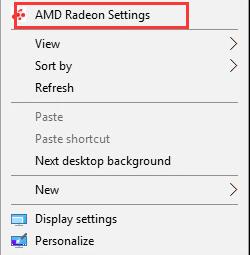
2. Then locate Display tab in AMD Radeon settings.
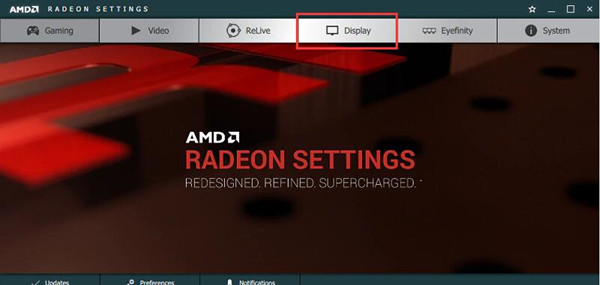
3. Then decide to make Virtual Super Resolution On.
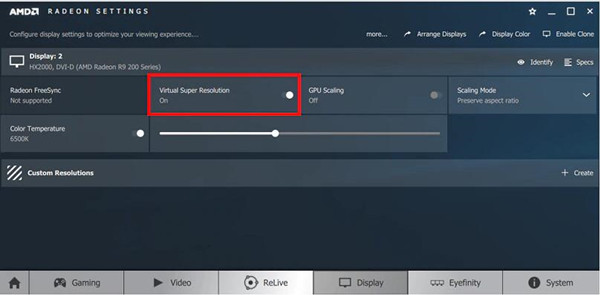
Once you have enabled the VSR for AMD graphics card, it is highly likely that your PC games are able to run in higher resolution.
Part 3: Configure the Virtual Super Resolution for Windows 10 AMD
Or for some people, it is also feasible to adjust the VSR mode for a certain game. In AMD graphics settings, try to apply the Virtual Super Resolution mode for some special games.
1. Open the game and the graphics card settings at the same time.
2. Then pick out the Resolution option available for the game.
Here you can see the resolutions are higher than the common ones. If they aren’t, perhaps you are refrained from using the VSR in a specific game.
3. Then choose the suitable VSR mode and then hit Apply to save changes.
In doing so, it is likely that Window 10 AMD has activated the VSR feature on Windows 10, which can be seen from your games in higher resolution.
Bonus Tip: Update AMD Graphics Driver Automatically
Undeniably, for better AMD resolution, the compatible AMD display driver is a necessity. If you hope to use AMD virtual super resolution more smoothly, updating the graphics driver is also unavoidable. Saving the trouble to find, download and install the driver by yourself, you may as well ask Driver Booster for help. It will keep the AMD driver updated, hence improving the graphics card performance.
1. Download, install and run Driver Booster.
2. Click the Scan button.

3. Find out Display adapters and then choose to Update the AMD graphics driver automatically.
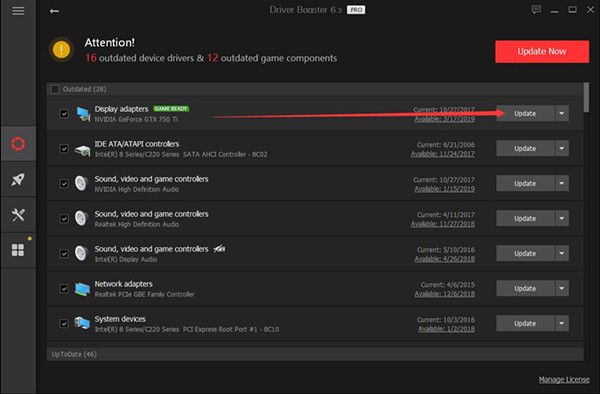
4. Driver Booster is installing the driver for you.
With this latest AMD driver, high resolution will remain on your PC and you won’t be stuck at no AMD graphics driver installed on Windows 10 anymore.
In a nutshell, on Windows 10, you can grasp the hang of enabling and configuring the AMD Virtual Super Resolution.
More Articles:
Fixed: AMD Catalyst Control Center Won’t Open Windows 10
How to Fix AMD Drivers Crashing Windows 10
Error 182 – AMD Installer Cannot Properly Identify the AMD Graphics Hardware






