For some users, you may use the Google Chrome, Firefox, Microsoft Edge, or Internet Explorer or any other browsers on Windows 10/11.
Contents:
- What is the Homepage for Browsers?
- How Do I Make Google My Homepage on Google Chrome on Windows 10/11?
- How Can You Set Google Your Homepage for Firefox on Windows 10/11?
- How to Make Google Your Home Page on Microsoft Edge on Windows 10/11?
- How Do You Make Google the Home Page on Safari?
- How Can You Make Google the Home Page in Opera on Windows 10/11?
If you have set the default applications on your PC, including the default browser, it is about time to set the homepage for your browser.
In line with the real case of users, it is believed that an overwhelming majority of you would like to make Google your homepage on Windows 10.
Once you set Google Chrome the home Page, every time you launch this browser, the Google.com would pop up at the very beginning. You can see how convenient it is for you.
What is the Homepage for Browsers?
At first, the home page is the one that comes into your sight the moment you open Google Chrome, Firefox, Microsoft Edge, etc. Next, there is a default homepage on every browser, which can be changed if it is needed. Last, for each browser, there can be only one homepage.
Now, you can follow up to make Google the homepage on Windows 10 for such browsers as Firefox, Google Chrome, Microsoft Edge, Internet Explorer, Safari, etc.
How Do I Make Google My Homepage on Google Chrome on Windows 10/11?
First and foremost, after setting Google Chrome the default browser, you can now manage to make Google your homepage on Google Chrome.
Under this circumstance, next time you can directly see the Google homepage on Windows 10.
1. Launch Google Chrome from the Desktop.
2. In Google Chrome, hit the three dots and then select Settings from the list.
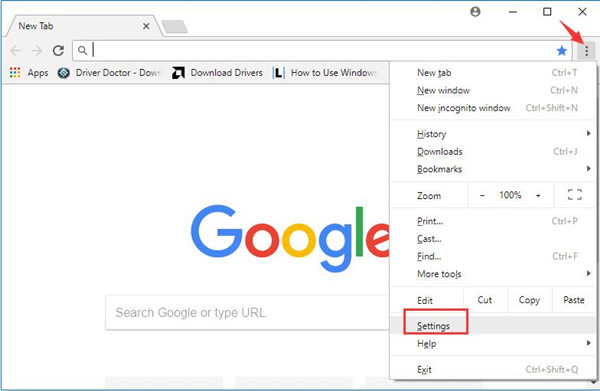
3. Then in Google Settings, locate the Appearance tab, choose to switch on the option – Show home button and then input in the available blank the site – https://www.google.com/.
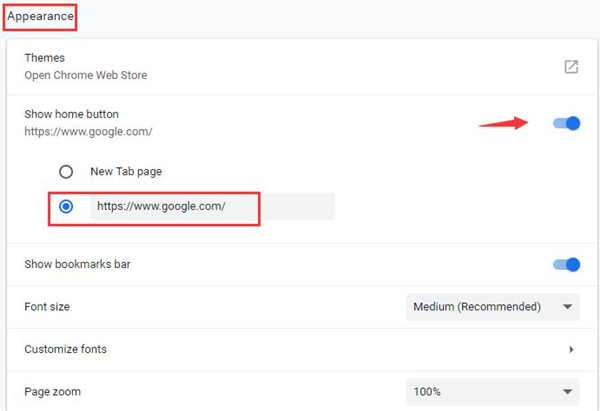
The instant you saved the settings, you will have also changed the homepage to Google.com on Google Chrome. When you boot this app, the home page will come up automatically at first.
How Can You Set Google Your Homepage for Firefox on Windows 10/11?
Besides Google Chrome, you can now get down to making Google the Homepage on Firefox. Once you have made Google your homepage on Firefox browser, next time you launch this browser, Google home page would pop up automatically in the first place.
On your Firefox, change the relevant settings to set the home page.
1. Open Firefox.
2. In Firefox, click the top right corner to go to its Settings.
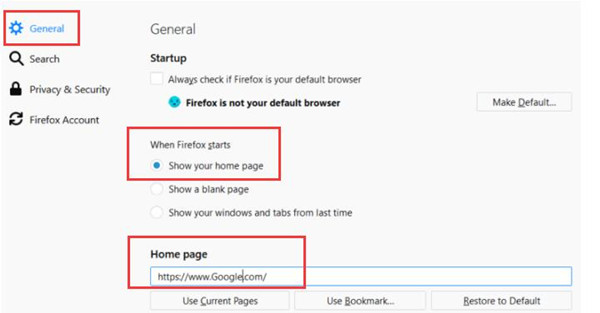
3. In Firefox settings, under General, in the option – When Firefox starts, select Show your home page and then below this choice, enter the website https://www.Google.com/.
4. Finally, hit Save to save the changes you have made.
Here as you can see, you are also able to change the default browser. If you feel like doing so, just manage to Make Default for Firefox.
How to Make Google Your Home Page on Microsoft Edge on Windows 10/11?
On Windows 10, it is also up to you to customize the homepage for Microsoft edge as long as you believe it is necessary.
If you are used to making use of Microsoft Edge on Windows 10 and using Google frequently, just go ahead to set Google the homepage on Microsoft Edge.
1. Go to Microsoft Edge.
2. In Microsoft Edge, hit the three dots to navigate to its Settings.
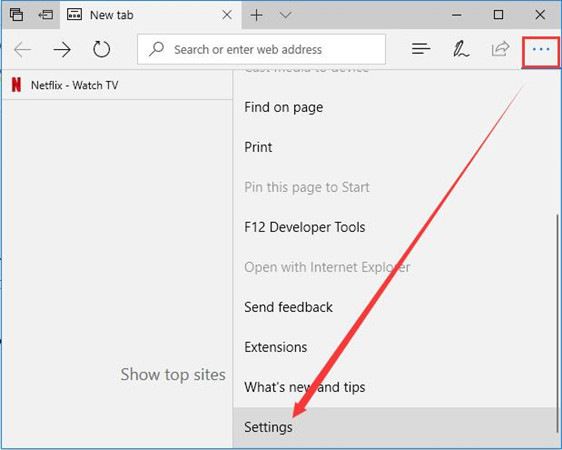
3. Then under Open Microsoft Edge with, choose A specific page or pages. Then type in https://www.Google.com/.
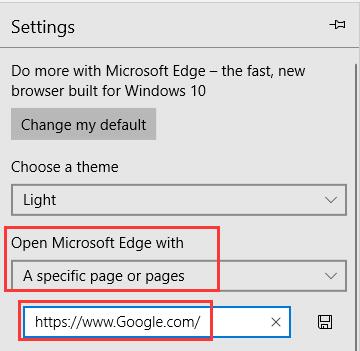
After you saved the changes and exited Microsoft Edge settings, you can elevate Google home page provided you open this browser on Windows 10.
How Do You Make Google the Home Page on Safari?
By the same token, to set Google as the homepage for Safari, you can take advantage of a similar way to make it happen.
1. Open Safari browser.
2. Under Preference, click General.
3. Then under the blank for URL, enter http://www.Google.com/.
As you can see obviously, the steps are the same with the procedures about how to change the home page to Google.
How Can You Make Google the Home Page in Opera on Windows 10/11?
There are many people who are used to using Opera as the browser on Windows 10 as it has the built-in free VPN and advertisement blocker.
On the basis of this fact, here it is feasible for you to set the home page for your Opera browser.
1. Launch the Opera browser.
2. In Opera, on the right side, click the Settings image. Then scroll down to Go to browser settings.
3. In browser settings, under On startup, locate the third option – Open a specific page or set of pages, click Set pages.
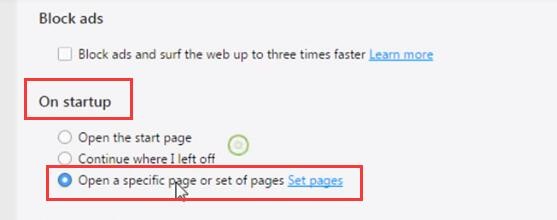
4. Then add a home page, type in http://www.Google.com/ and save it.
For the time being, Google will be the homepage on your Opera browser on Windows 10 in that it will come into your sight the time you open this browser.
In a nutshell, this post will teach you mainly how to change the default browser and how to make Google your home page on Windows 10.
So if it is possible, if you hope to set the homepage as Google on Google Chrome, Firefox, Microsoft Edge, etc, you can do as the above. If the browser is not listed in this article, you can also let us know and then help you with the home page.
More Articles:
What is Alljoyn Router Service and How to Disable it?






