Error 182 – AMD Installer Cannot Properly Identify the AMD Graphics Hardware
Contents:
Error 182-AMD Installed Failed Overview
Why Does AMD Problem – AMD 182 Come to your PC?
How to Fix AMD Installer Cannot Properly Identify the AMD Graphics Hardware?
Error 182-AMD Installed Failed Overview
Indeed, it is not uncommon for you to encounter the Error 182 – AMD installer cannot properly identify the AMD graphics hardware. Click here to learn more. Sometimes, there are no effective solutions for you even you clicked to learn more.
You must be wondering why this error 182 of AMD installer happen to you. And even though the AMD Radeon software contains numerous drivers for different AMD hardware, it is also natural your AMD auto-detect cannot find the graphics driver for Windows 10.
Why Does AMD Problem – AMD 182 Come to your PC?
Chances are that the AMD hardware identification software is able to find you the hardware model and then install the driver.
But if your AMD graphics card models are such inaccessible products for AMD installer as AMD Embedded graphics, Legacy AMD graphics, and Customized AMD graphics for an Original Equipment Manufacturer (OEM) system, there is no wonder that your PC will fall into the AMD installer failed to identify the hardware on Windows 10.
In this way, this AMD installer cannot properly identify the AMD graphics hardware can be simplified into the issue to install the suitable AMD driver for your AMD graphics products.
How to Fix AMD Installer Cannot Properly Identify the AMD Graphics Hardware?
Like what has been discussed above, you just need to find out your AMD graphics product model in on Windows 10. Once you noticed your AMD hardware is one of the unsupported product groups, you have to discern it by yourself.
But firstly, for most AMD users, the time you hit upon AMD installed couldn’t identify the AMD card, you need to make sure the AMD catalyst driver is right for Windows 10.
Solutions:
1: Uninstall AMD Graphics Driver
2: Download and Update the AMD Drivers
3: Check for Windows 10 Updates
Solution 1: Uninstall AMD Graphics Driver
Odds are that the outdated or corrupted or faulty AMD Radeon driver causes the AMD installer unable to identify the AMD hardware, so there is need to get rid of the problematic AMD driver and on basis of that, install a new one for Windows 10 to fix this AMD driver problem.
1. Open Device Manager.
2. Expand Display adapters and right click the AMD driver to Uninstall device.
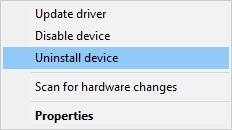
Here maybe your AMD driver is AMD Radeon HD driver.
3. Move to Control Panel >Programs and Features > Uninstall.
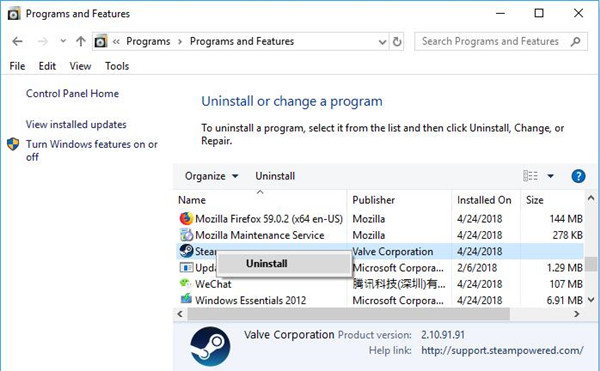
In Control Panel programs and features window, locate and right click AMD Catalyst Control Panel to Uninstall it.
4. Reboot Windows 10.
Upon removing the erroneous AMD graphics driver, get ready to download or update a more compatible one for AMD graphics card and AMD Radeon software.
Solution 2: Download and Update the AMD Drivers for Windows 10
When it comes to getting the proper AMD Radeon driver so as to make AMD installer identify AMD hardware, of course, you are able to navigate to AMD site to find out, download, and install on your own. But it can be rather troublesome and difficult for some AMD clients.
Hence, here you would better resort to a professional third-party driver tool. Of them, Driver Booster is the best driver updater, which is equipped with more than 3,000,000 drivers for Windows 10. It is worth noting that the Driver Booster is capable of finding the faulty driver on your PC. So even if you got an incompatible AMD driver, it is also possible that Driver Booster can detect and prompt you to install the right AMD Radeon driver.
1.Download, install and run Driver Booster on your computer.
2. Click Scan to let Driver Booster detect the missing, outdated, and faulty driver.

Here once Driver Booster found your AMD driver is not compatible with Windows 10, it will show the compatible or updated one.
3. In Driver Booster scanning result, locate Display adapters and then Update AMD catalyst driver.
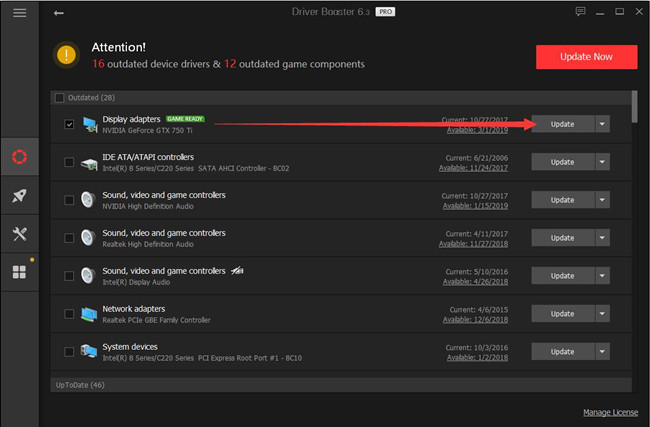
For different AMD graphics cards, you need to install different graphics drivers. After that, you will notice that the AMD install manager can identify the AMD hardware.
Solution 3: Check for Windows 10 Updates
For some AMD models, perhaps your AMD graphics driver is only offered by Microsoft, which is to say, you cannot find the drivers from the AMD official site. And the AMD official site recommends you had better check Windows 10 updates to fix the AMD Installer 182 error.
If you find yours is one of the AMD models below, you need to update Windows 10 version to get the suitable driver for AMD card.
AMD A4/A6/A8-3000 Series APUs
AMD E2-3200 APU
AMD E2-3000M APU
AMD E2-2000 APU
AMD E1/E2-1000 Series APUs
AMD E-200/300/400 Series APUs
AMD C-Series APUs
AMD Z-Series APUs
So for users who use AMD graphics card above, you are supposed to update the proper AMD driver from Windows 10 Check for Updates. And if you do not know what the AMD model you have, you can see this tutorial tip.
To update Windows system, just go to Start > Settings > Update & Security > Windows Update > Check for Updates.
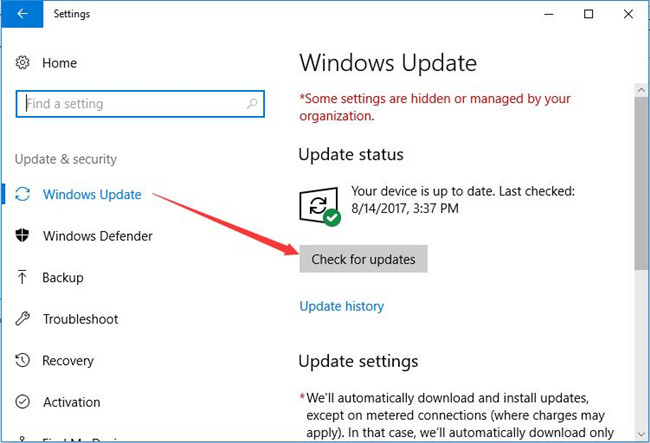
Tips: How to Identify the AMD Graphics Product?
In terms of checking the AMD graphics card model, there are mainly three methods open to you. You just need to try them, one of which will show you what AMD product you are using.
1. To check the AMD model physically, just see the product group on the AMD graphics card directly.
3. As AMD graphics card is a device in Windows 10, it is also feasible to locate the AMD hardware in Device Manager.
Just go to Device Manager > Display adapters > AMD driver > Properties.
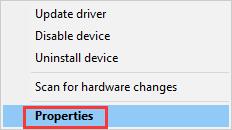
Then in AMD graphics card driver Properties, under the Details, check the Property and Value.
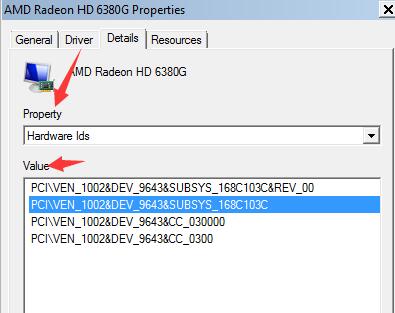
Here you can see your AMD HD graphic card Property and Value, which is the product model as well.
You can also use the DirectX Diagnostics Tool to check your AMD card model.
Search Dxdiag in the search box and then hit Enter to get in. Soon, under the Display tab, you will see your AMD graphics card product model.
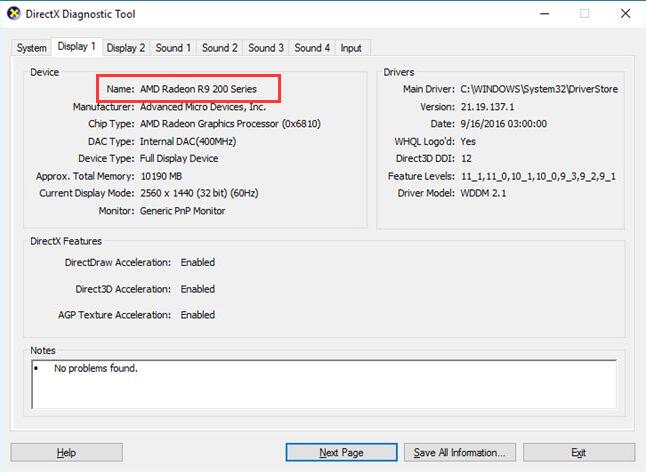
So depending on different AMD cards, you will have installed the appropriate AMD Radeon driver now, either from AMD site or Windows 10 update.
In a nutshell, it is said that AMD installer is used to assist you in installing the compatible driver for AMD hardware, therefore, to get rid of the AMD installer can’t properly identify the AMD graphics hardware, you are advised to update the AMD driver until it fits for Windows 10 and you need to check your AMD graphics card model if it is not found on AMD official site.
More Articles:
Fixed: No AMD Graphics Driver is Installed






