Sometimes, you may want to backup mails on Windows 10 to external drive, Cloud or other locations. But you have litter idea about how to finish this goal.
Now you can learn how to copy emails from Mail app to external storage on Windows 10 in detailed steps.
Though Windows 10 Mail application have no export or backup option to backup mails to external locations, if you feel like to achieve it, you can backup Mail app message in Windows 10.
It will walk you through the backup Windows 10 Outlook mails to external hard drive issue.
In the first place, to copy Mail emails to external storage, you are supposed to get the gist of save emails in Windows 10. Only on the basis of saving the emails correctly can you backup emails or export emails on Windows 10.
Where are Windows 10 Emails Stored?
In order to store the emails or file from Outlook to Windows 10, you can select a mail data file location and then try the followings steps to save the emails in your computer.
To save Mail app emails to your PC, just open Mail app and then choose the email. Then decide to save it as. In this case, you are able to store this email to this file location as you wish.
What’s more, with regard to the question that where the emails stored on Windows 10, you can find it in C:\Users\logon\AppData\Local\Microsoft\Windows 10 Mail.
After you mastered the way to save emails to external hard drive and where to find it, it is high time you managed to do a backup for Windows 10 emails right away. If possible, you are allowed to back up Gmail emails to external hard drive.
How to Backup Mails for Windows 10?
To back up emails to external hard driver or other file locations on Windows 10, you need to not only attempt to exert efforts to copy the emails to external storage but also go all out for the ways to protect the safety of the emails on Windows 10.
Solution 1: Back up Emails to External Hard Drive on Windows 10
It is known that there is no backup or export email option in Windows 10 Mail app, so it is extremely necessary for you to go further to try this method to copy email from the file location to the external hard drive Windows 10.
This way is especially designed for the users who use Microsoft account on Mail app.
1. Go as the path:
C:\Users\Username\Appdata\Local\packages\microsoft.Windowscommunicationsapps\Localstate\Indexed\Livecomm\any folder name\any folder name\mail
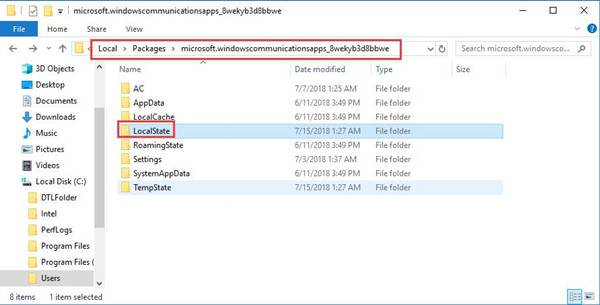
If you cannot find the file you want, like AppData, you may as well try to tick the box of Hidden items.

Here C: refers to the place where your Windows system is installed and the Username needs you to input the user account name on Windows 10.
Since different PC may have different folder name, you may need to check the case on your computer to locate the Mail folder.
2. In Mail folder, there will be various sub-folders on Windows 10, such as Inbox, Sent, just find out the folders where there are emails you want to back up.
3. Then right click to Copt these emails files and then paste them in the location you want them to be there.
Under this circumstance, it is likely that you have backed up emails in Mail app to the external hard drive or any other location you like.
It is also available for you to create a shortcut in the file location and copy the Mail app emails on Windows 10 to this shortcut.
Solution 2: Use Microsoft Print to PDF Feature to Back Up Emails to External Storage Windows 10
Just as you have been reminded, you should not only copy the emails to external hard drive but also spare no effort to save them one by one when you receive them, which is also the result of considering the safety of your emails.
To save the emails singly to other file locations on Windows 10, you would need to take advantage of Microsoft print to PDF feature. But here you will not print, just make full use of this utility. You are to backup emails of the PDF format in Windows 10.
1. Navigate to Start > Settings > Devices.
2. Then under Printers & Scanners, click Microsoft print to PDF.
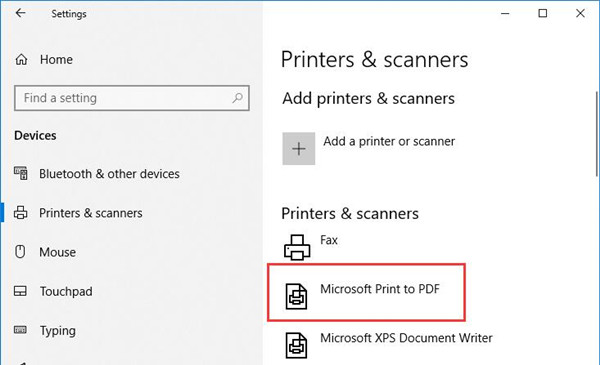
The minute you change the email format to PDF, you are able to backup Windows 10 email to eternal hard drive.
Undoubtedly, you are qualified to copy emails from Mail applications to external storage on Windows 10.
There is also feasibility that you attempt to not only back up but also save and export the emails to another hard drive as you wish.
More Articles:
Fixed: Hyperlinks Not Working in Outlook Windows 10, 8, 7
Fixed: Mail App Is Not Syncing on Windows 10
Fixed: Outlook Cannot Logon, Verify You are Connected To the Network






