Contents:
- Command Prompt Not Working Overview
- How to Open Command Prompt on Windows 10
- How to Fix Command Prompt Cannot Run CMD Commands Windows 10?
Command Prompt Not Working Overview
You will sometimes need to run cmd commands in Windows 10, but to find that Command Prompt has stopped working or this Command Prompt won’t open on Windows 10. In this case, you cannot run SFC or any other commands in order to perform some actions.
Or in some situations, you can observe that Command prompt running as administrator is out of work in Windows 10 or Windows 7. When you run cmd.exe command or open the batch files, you may receive a message that “the command prompt has been disabled by your administrator”.
How to Open Command Prompt on Windows 10
There are some common ways you can use to open Command Prompt.
1. To open Command Prompt, just enter cmd in the search box and then hit Enter key to get into it.
2. Press Win + R to open the run box, type cmd and click OK.
3. Right-click Windows button, and then select Command Prompt or Command Prompt (Admin).
4. Open This PC, you will see the address bar. And then type cmd to open it.
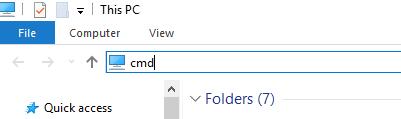
But if you still noticed that cmd prompt is not appearing, maybe it is time to deal with this problem.
So there are several methods you can take to fix can’t open Command Prompt on Windows 10 error. After that, you are free to run the cmd command to achieve numerous actions.
How to Fix Command Prompt Cannot Run CMD Commands Windows 10?
Since Windows 10 command line is out of work, the commands cannot be performed as you wish. Now you need to repair Command Prompt Windows 10.
This article will mainly help you fix CMD not working error from the perspective of changing environmental variables and some methods toward system problems.
Solutions:
- 1: Edit the System Environment Variables
- 2: Check Windows 10 Registry Editor Type
- 3: Create a New User Account
- 4: Fix Command Prompt Has Been Disable by Administrator
- 5: Restore Windows to Fix Command Prompt Won’t Work
Solution 1: Edit the System Environment Variables
It is useful that you struggle to modify the settings of system environment variables to resolve Command Prompt open and close immediately.
You might as well determine to add a new path for the Windows system.
1. Type System Environment Variables in Start search box and then stroke Enter to move into System Properties.
2. In System Properties window, under Advanced tab, click Environment Variables.
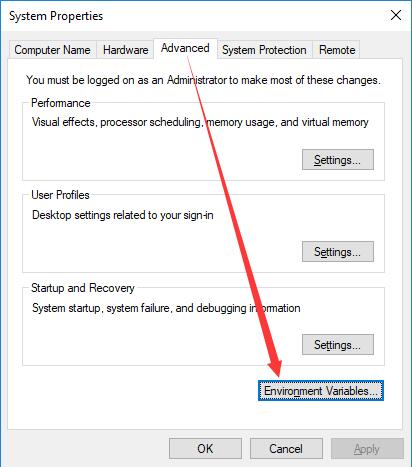
3. In the Environment Variables window, choose Path and then click Edit.
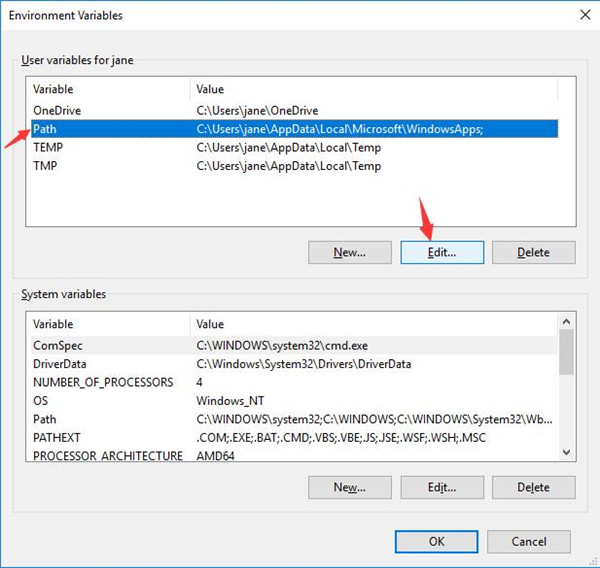
4. Then hit New to create a new entry and name it C:\Windows\SysWow64\.
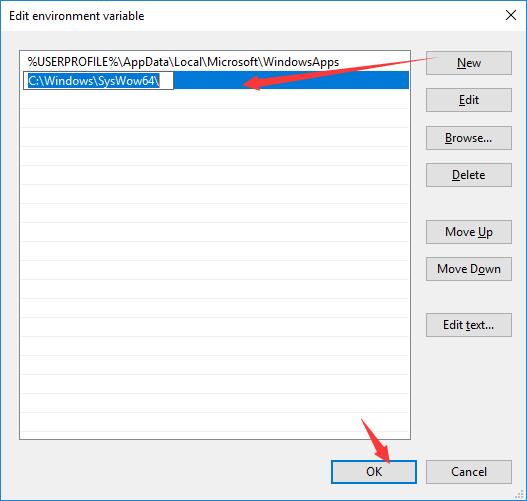
Finally, click OK to save changes.
All finished, manage to restart your PC to take effect.
This time you are supposed to make attempt to open and run cmd commands in Command Prompt in Windows 10 as Command Prompt is unable to open and work issue will have been fixed.
Solution 2: Check Windows 10 Registry Editor Type
Apart from the system environment variables, you would also need to make sure the Windows system environment type is correct. Only in this sense can Command Prompt not working on Windows 10 be solved and you are able to perform commands when the line is out of work.
1. Press Windows + R to activate the Run box and then enter regedit in the box. At last, click OK to go on.
2. Then in Registry Editor, navigate to HKEY_CURRENT_USER\Environment.
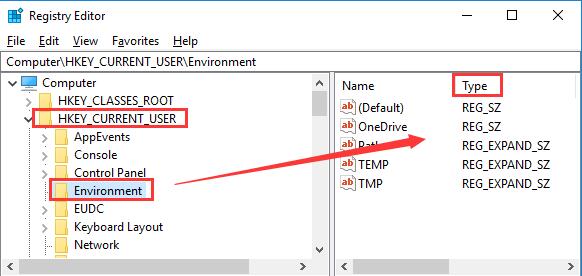
3. Under Environment, on the right panel, check whether the type is REG EXPAND SZ.
At the same time, go as the path HKEY_LOCAL_MACHINE\SYSTEM\CurrentControlSet\Control\Session Manager\Environment and make sure the file type in REG-EXPAND-SZ. Just do the same thing in Registry Editor.
Once you have checked the value type of environment in Registry Editor, manage to open Command Prompt and run it on Windows 10. Maybe Command Prompt not responding will not come to you anymore.
Solution 3: Create a New User Account
If you cannot open command prompt normally, try to create a new user to see if it works when using command prompt. Some people said that after creating a new user, the command prompt works fine. If you don’t know how to create an account, there is guidance here: how to create a new local account on Windows 10.
Solution 4: Fix Command Prompt Has Been Disable by Administrator
If your Command Prompt is out of work and show the error as “The Command Prompt has been disabled by your Administrator”, maybe you should enable it again. And here provide the automatic way.
For the automatic way, you should use Advanced SystemCare. It is a professional Windows system cleaner, manager, and protector. It has power functions to help you protect and fix all the system problems and keep the computer running smoothly.
1. Download, install and run Advanced SystemCare on your computer.
2. In Toolbox, click Win Fix. Then this small tool will be downloaded automatically. After it is installed on your computer. You can use it to fix the command prompt does not open problem.
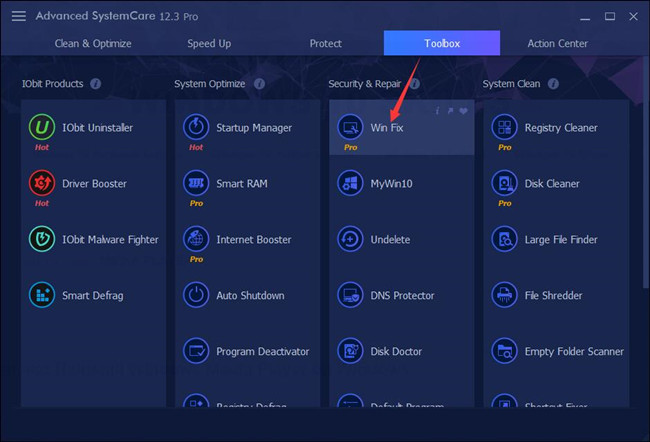
3. Follow Advanced Fix > Security to find command prompt problem in the right side.
4. Click Fix.
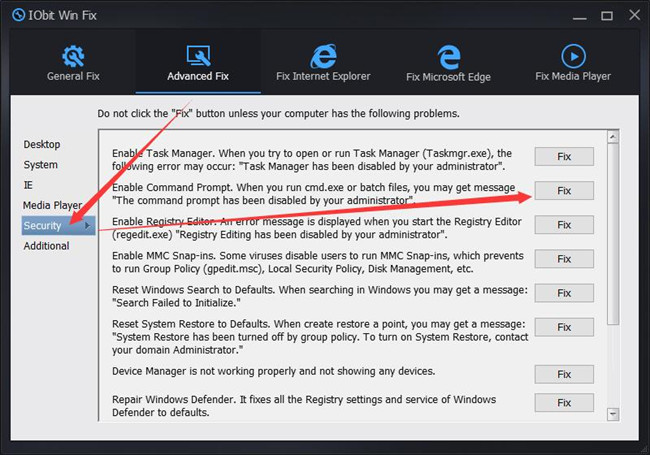
Now, you have fixed the command prompt does not work by the administrator permission issue.
Solution 5: Restore Windows
If all the ways above failed to solve CMD Prompt not opening Windows 10, it is likely that the problem lies in the Windows 10 system issues. Maybe it is high time that you exerted efforts to deal with system problems.
The most efficient way is to restore Windows 10. To create a restore point for Windows 10 where there is no Command Prompt not working trouble, it is suggestible that you follow up to the steps below.
1. Search Create a restore point in the search box and then press Enter to get into System Properties window.
2. In System Properties window, select System Restore.
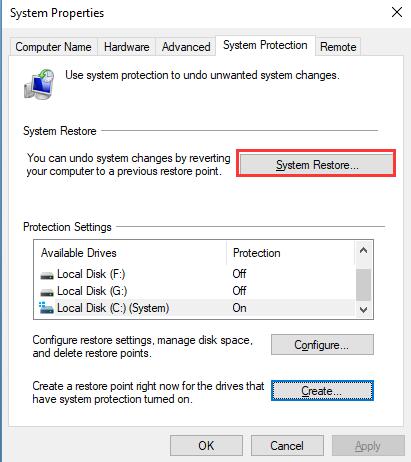
3. Then in Restore system files and settings, hit Next to try Windows 10 restore.
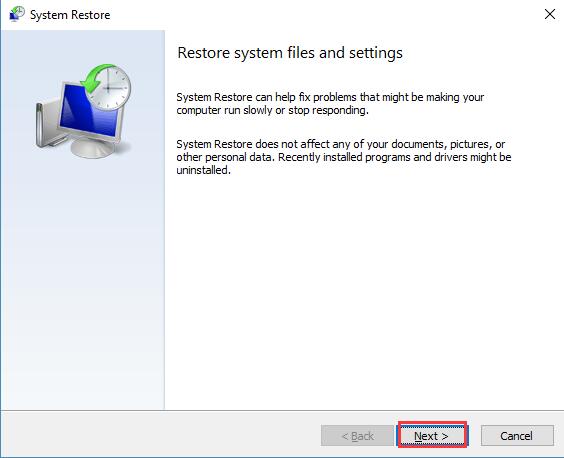
4. Then decide to Scan for affected programs and click Next.
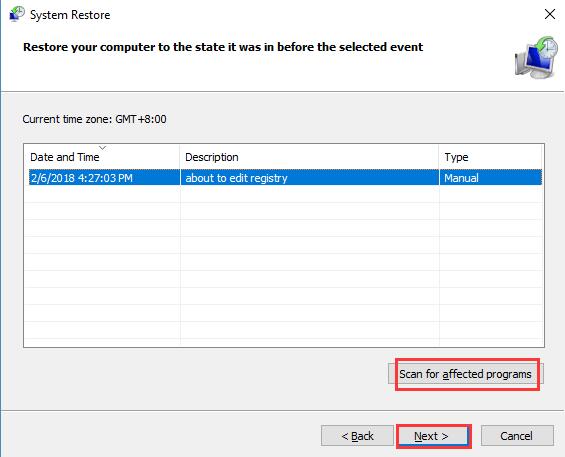
Here you can not only know about which programs are influenced but also restore your PC to a state, normally to the last time you updated your system.
At this moment, you are qualified to restore Windows 10 and in this process, you cannot exit.
When restoring procedure is finished, you would better begin to check whether Command Prompt Windows 10 is not working persists on your PC.
Or you have to reset Windows 10 to see if it can make CMD backs to work.
In a word, to get rid of CMD Prompt not working on Windows 10, it is rather necessary for you to make reference to the solutions in this thread.
Related Articles:
Fixed: Windows Powershell Missing from Taskbar






