Undoubtedly, Omegle is a powerful chat platform that allows users to video chat with strangers worldwide. You can talk with anyone from any corner of the world on this website anonymously. For many users, it is a good way to make friends with similar interests and relax.
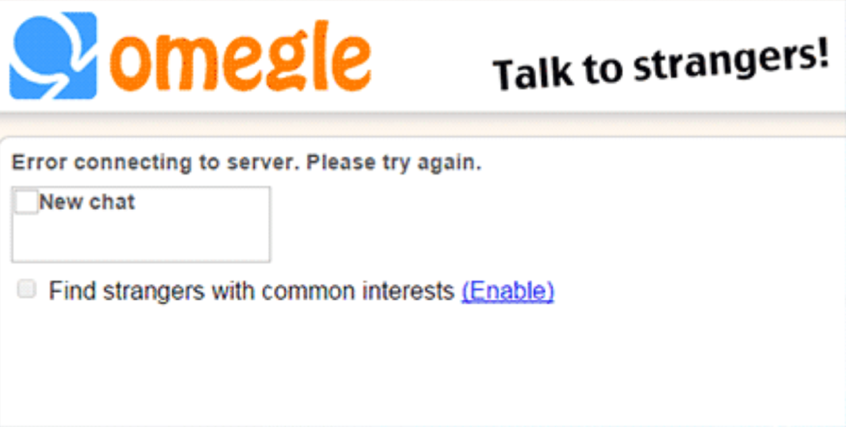
Unfortunately, recently, many users complained that when they try to use this platform to find strangers with common interests, a warning message, “Error connecting to server. Please try again.” Sometimes, this Omegle error even happens to mobile devices like a smartphone. If so, move on to get rid of this Omegle connection issue.
Why is the Omegle Not Connecting to the Server?
As you can extract from the warning message, the main culprits of this error are network connection errors. This error connecting to the server means that there is a network error between the computer and the server. Hence, your system failed to connect to the server of the game.
Besides, since Omegle is a website, users tend to access it via browsers like Google Chrome and Firefox, so the browser problems like the plugins and browsing data corruption are likely causes of the Omegle down error.
How to Fix Omegle Error Connecting to Server?
Based on the analysis of the reasons for the “Omegle error connecting to server. Please try again” issue, you would better try some solutions to deal with the network connection and browser errors. For instance, you can thoroughly troubleshoot the network issues like the IP and DNS settings.
Solutions:
- 1: Check the Network Hardware
- 2: Reset the IP and DNS Settings
- 3: Clear the Browser Cache
- 4: Run SFC
- 5: Try to Use a VPN
Solution 1: Check the Network Hardware
Now that it reminds you of the Omegle error connecting to the server, chances are that your computer can’t connect to the network. Therefore, there is much need for you to restart the network modem or router. A reboot will refresh network configurations, so it may help fix the Omegle connection error.
1. Unplug the wireless router from the power supply.

2. Wait one minute.
3. Plug the router in the power supply and try to connect to the network.
You can navigate to the Omegle website to see whether the error connecting to the server will pop up again. Luckily, some users can simply fix this Omegle error by rebooting the router.
Solution 2: Reset the IP and DNS Settings
Undoubtedly, there are cached IP addresses and Domain Name Systems (DNS) on your computer if you have used it for a long time to browse online. However, the IP and DNS caches are likely to lead to different network errors when you searching online.
For example, the Omegle down due to the connection issue may be caused by the problematic IP or DNS settings. Therefore, you may as well flush the DNS and IP addresses.
1. Search Command Prompt in the search box and then right click the best-matched result to Run as administrator.
2. Type in ipconfig/flushdns and then hit Enter to flush DNS.
3. In Command Prompt, run the following two commands one by one to renew the IP addresses.
ipconfig/release
ipconfig/renew
- Access the Omegle on your browser to see if works.
Normally, the error connecting to the server on Omegle will be solved by refreshing the IP and DNS addresses. You can navigate to this website and try to chat with a stranger.
Solution 3: Clear the Browser Caches
Different browsers like Chrome, Firefox, Opera, Microsoft Edge, and Internet Explorer will run into different problems due to corrupt caches and files. In this way, you can try to clean up the browser caches to fix the Omegle not connecting to the server error on Windows or Mac. Here, clearing Google Chrome cache is taken as an example.
1. Double click Google Chrome on the desktop to open it from the desktop.
2. Press the combination key Ctrl + Shift + Delete to elevate the Clear browsing data
3. Select Time range, Browsing data, Cookies, and other site data, and Cached images and files.
4. Hit Clear data. Without browser caches, you can navigate to the Omegle and check Omegle not working error is removed.
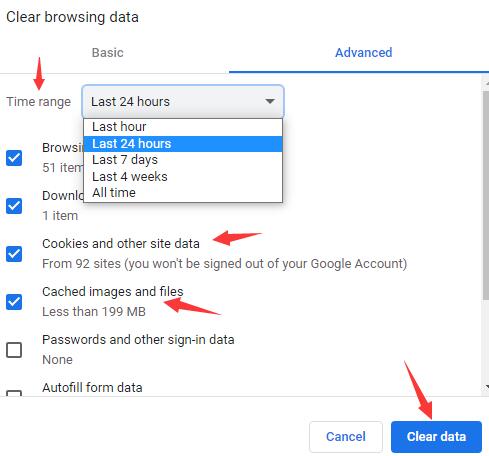
Solution 4: Run SFC
In case of file corruptions that lead to the Omegle down issue, you can run System File Checker to check and correct file corruptions.
In Command Prompt with administrative privileges, enter sfc/scannow and then press Enter to run SFC. Wait a while until SFC finishes fixing the file corruptions on your computer.
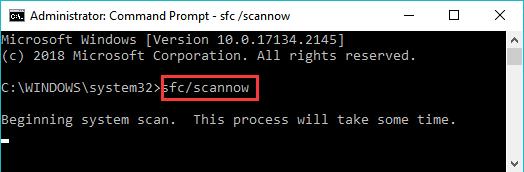
Solution 5: Try to Use a VPN
Like websites like Facebook and Twitter, Omegle may limit the access of users in certain regions. That is to say, a VPN (virtual private network) service is needed to transfer the digital data via a dedicated server without exposing your real IP address.
In this way, with a VPN, users can browse Omegle by hiding the IP address, thus avoiding being banned by the Omegle server.
Here, you can consider using VPN services like NordVPN and Hola VPN to see if the Omegle error connecting to the server be fixed. However, if you find that Omegle does not work with a VPN, you can change to another or just disable the VPN temporarily.
Summary:
In this post, you can learn to resolve Omegle error connecting to the server via tackling issues with the network issues, browser settings, and the Omegle VPN. One of them will be useful for you to get out of the Omegle down issue.






