When you are trying to copy or cut data from the online Excel on a browser like Google Chrome to the Excel desktop version, or you are attempting to cut or copy data from the Excel desktop app or Excel web version to another app, an error pops up warning you that “Retrieving data. Wait a few seconds and try to cut or copy again.”
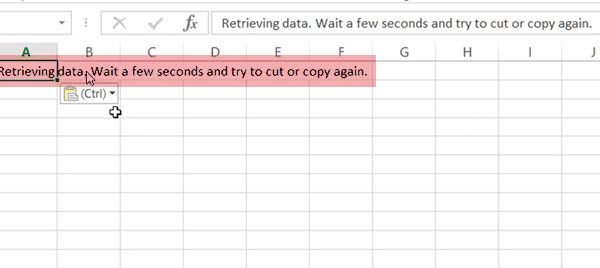
Some of you are wondering whether this data retrieving error is caused by the problematic data to be cut and copied. However, the truth is that the Excel desktop app or web version is to blame for its failure to cut or copy.
Why does Excel Say “Retrieving Data. Wait a Few Seconds and Try to Cut or Copy Again”?
This error comes up when something goes wrong with the data syncing process in Microsoft Excel. After you opened an online Excel file, it would automatically keep a copy of that online file temporarily.
Every time you make a change to the file, Excel needs to sync the changes. In this case, when you cut or copy data, Excel will manage to validate and sync all the cut and copied data.
That is to say, the data you have entered or pasted into Excel will be backed up, so when you try to re-edit the data, for instance, copying or editing the data, it failed, showing you the error “Retrieving data. Wait a few seconds and try to cut or copy again.”.
How to Fix “Retrieving Data. Wait a Few Seconds and Try to Cut or Copy Again” Error?
Now that you have known that this Excel error occurs because of the failed syncing process, you might as well try to get out of the syncing process to fix the retrieving data error and cut and copy data in Microsoft Excel. That will save time and avoid data errors caused by the self-input of data.
As the error message shows, you have waited for a long time and tried to cut or copy again, the “retrieve data” just came into sight again and again. In this way, adopt the following solutions to solve this Microsoft Excel data copy or cut error.
Solutions:
Solution 1: Deselect text selection
If Excel reminds you of the “Retrieving data. Wait a few seconds and try to cut or copy again.” error after you try to cut or copy data within it, you can first try to deselect all the data or text and then re-try to cut or copy the cells of data.
Then right click to Paste the cut or copied data into another applicable like Microsoft Word or PPT. Sometimes, this method will help you quickly remove the data retrieving problem and copy and paste data in Excel again.
Solution 2: Open with the Excel Desktop Version
Normally, with a Microsoft Office account, all the data and documents will be synced on both Microsoft Office web and desktop versions. When you stumble upon “Wait a few seconds and try to cut or copy again, retrieve data”, you might as well export the file from the web version and then try to access the data with the Excel Desktop version.
More often than not, compared with the web version relying on web browsers, the Excel Desktop version tends to be more stable and effective.
1. In Excel Web version or Sheets, find out File > Save as >Microsoft Excel. Or here on different browsers, you may see different options, on Google Chrome Sheets, it may be Make available offline.
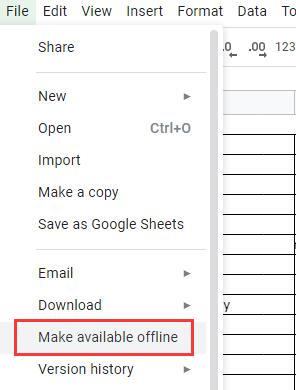
That is to export the file from the Excel Web to Excel Desktop to eliminate the “retrieve data” issue. Here you may Download as instead of Save as on some occasions to a location on your computer.
2. Find out and right click the downloaded or saved file to Open with the Excel Desktop version.
3. Locate and right click the data to Cut or Copy it.
This time, “Retrieve data. Wait a few seconds and try to cut or copy again” will have disappeared and you can open another application to paste data there as you like.
Here you are to Save the Excel online file as an offline copy to allow for open an offline copy using Excel Desktop. It will work when you encounter data not copied error in online Excel, for instance, on Google Chrome Sheets.
Solution 3: Run Excel in Another Browser
According to users, the error “Retrieve data. Wait a few seconds and try to cut or copy again” may mostly occur in Internet Explorer or Microsoft Edge Excel web version. In this way, you can try to open and right click to cut or copy in another browser like Google Chrome or File Explorer to see whether the copy failure will show up in another browser.
If not, it means that the problem happens to the browser and browser settings. You can take time to update the browser or remove and then add the Excel or Sheets extension again.
In short, with solutions in this tutorial, you can remove the Excel error “Retrieve data. Wait a few seconds and try to cut or copy again” and start cutting or copying data and then pasting it into any other application.






