When you try to open File Explorer or any Universal Windows Platform (UWP) application, Windows 10 reminds you of the issue “explorer.exe The group of resource is not the correct state to perform the requested operation”.
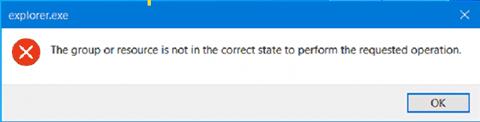
That is to say, this error message mostly appears when you launch any apps from the Microsoft Store instead of the third-party applications. It just pops up with no further information. In this way, you may need to troubleshoot it with the steps below.
How to Fix “The Group or Resource is Not in the Correct State to Perform the Requested Operation” on Windows 10?”
This error means that the Windows system is unable to allow you to run the Windows-based applications as you wish, including File Explorer, Outlook, OneNote, etc. More often than not, file corruptions and program incompatibility may common reasons that lead to the explorer.exe the group or resource is not in the correct state issue on Windows 7, 8, and 10.
Solutions:
- 1: Run the Program Compatibility Troubleshooter
- 2: Run SFC
- 3: Update the Network Adapter Driver
- 4: Reset Windows 10
Solution 1: Run the Program Compatibility Troubleshooter
Even if you encountered this explorer.exe or sometimes RuntimeBroker.exe or the host network couldn’t be started “the group or resource is not in the correct state to perform the requested operation on Microsoft Store apps or UWP applications, there may be incompatibilities between the system and apps. Hence, you might as well try to run the program troubleshooter embedded in the Windows system to troubleshoot the app not opening error.
1. Search troubleshoot in the search box and then hit Enter.
2. Under Troubleshoot, scroll down to click Program Compatibility Troubleshooter to Run the troubleshooter.
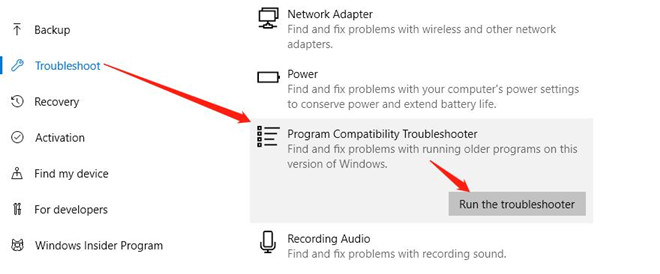
3. Wait until the troubleshooter finishes the scanning and fixing.
For some users, the Windows inbuilt program compatibility troubleshooter has detected the application or system problems and fixed them automatically for you. You can just access File Explorer on Windows as you wish.
Solution 2: Run SFC
Program files of these system apps may also be underlying culprits of the Windows apps unavailable issue like explorer.exe. You can take time to run System File Checker within the Windows system to scan all the system files on your computer.
1. Search command prompt in the search box and then right click the best-matched result to Run as administrator.
2. In Command Prompt, type in sfc/scannow and then hit Enter to run SFC.
You can see that SFC is scanning all the system files. Sometimes, system file corruptions will be automatically corrected, so you can try to open File Explorer or any UWP applications to check whether the explorer.exe or runtimebroker.exe issues persist.
Solution 3: Update the Network Adapter Driver
Without network, it is natural that the problem that “the group or resource is not in the correct state to perform the requested operation” error will come up. You can use a professional driver updater to help you automatically keep all drivers updated to avoid or fix network errors.
Here Driver Booster is a good option that helps you to download and install all device drivers like the WIFI card driver, the display driver, and even the game components.
1. Download, install and run Driver Booster.
2. Click Scan.
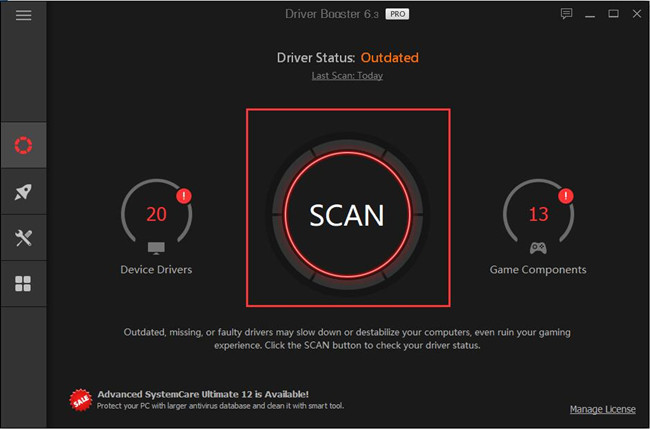
3. Find out Network adapters, locate the network driver and Update it.
If needed, you can here Update all using the driver tool to ensure all the drivers are compatible with Windows 10 and won’t cause apps not starting issue.
Solution 4: Reset Windows 10
Apart from the program, file, and driver errors, system crashes are also potential reasons for Windows 10 the group or resource is not in the correct state error. If so, you may as well reset the system to the default settings in case of incompatibility with the program or causing problems to files or drivers.
1. Go to Start > Settings > Update & Security.
2. Under Recovery > Reset this PC, click Get started.
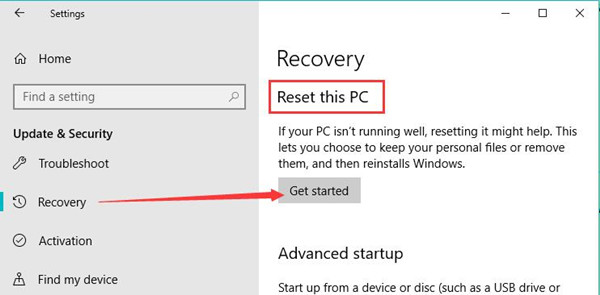
It may take some time when Windows finishes the resetting. After that, reboot your PC to take effect. You can search file explorer to see if the explorer.exe group or resources is not in the current state will pop up again.
In short, when you stumble upon a Windows issue that “the group or resource is not in the correct state to perform the requested operation”, try to fix incompatibilities or corruptions with files or drivers or even the system. For The Hosted Network couldn’t be started with a similar error message, you can follow similar solutions.






