Fixed: Your Browser is Managed by Your Organization on Google Chrome, Firefox, and Microsoft Edge
“Your browser is managed by your organization” occurs to the Windows or Mac or Chromebook when the browser Chrome or Firefox settings are controlled by system policies. In some cases, when some programs are allowed to configure policies to control browser settings, it will also remind you that your browser is being managed by your organization.
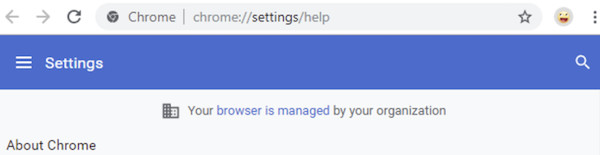
This “browser managed by your organization” error mostly comes up on Chrome, Firefox, and Microsoft Edge, so this post will show you how to fix this browser organization error on different browsers.
Overview:
- What does it mean When Your Browser is Managed by your Organization?
- How to Check Whether “Your Browser is Managed by Your Organization”?
- How to Fix “Your Browser is Managed by Your Organization” on Google Chrome, Firefox, and Microsoft Edge?
What does it mean When Your Browser is Managed by your Organization?
As organizations manage their operations, browsers like Chrome can also “set up organizations” to control their settings. Therefore, your browser is managed by your organization when an organization in the browser sets up policies to change settings on browsers.
For instance, Chromebook is said to be a typical example to use policies to configure Chrome settings. On devices on Windows and Mac systems, system policies are also made to control settings of different programs like the homepage and printing.
Hence, users can often see the “managed by your organization” error on Chrome, Firefox, and Microsoft Edge on Chromebook, Windows, and Mac.
How to Check Whether “Your Browser is Managed by Your Organization”?
You shall first check the browser is managed by the organization. Normally, you can check whether your browser is being managed by the organization. Take Chrome “your browser is managed by your organization” as an example.
1. Double click Google Chrome on your desktop to launch it.
2. On the upper right corner, click the three-dot icon of Settings, and then check “Managed by your organization” under the “Exit” option.
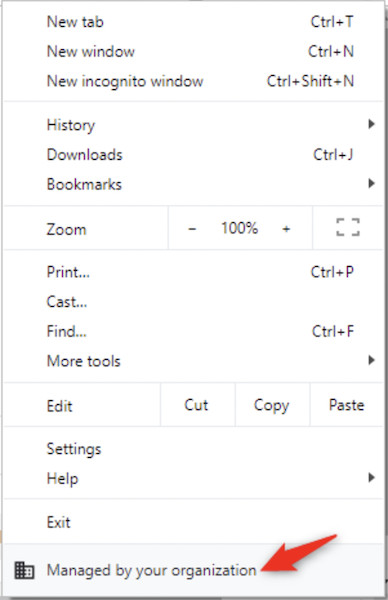
If you can see this “Managed by your organization” setting, it means that Chrome your browser is managed by your organization. While if not, the browser is not managed by the system policies of the organization.
How to Fix “Your Browser is Managed by Your Organization” on Google Chrome?
If Chrome is managed by your organization, you need to remove problematic extensions on this browser in case of conflicts. While it is also possible that the third-party program sets up policies to manage your browser, so you can just uninstall the recently installed third-party software to see whether your browser will stop being managed by the organization.
Solutions:
Solution 1: Remove Browser Extensions
According to users’ reports, extensions on Chrome or any other browsers will lead to “managed by the organization” error on Windows, Mac, and Chrome. Hence, you can get rid of the extensions from the browser. Below are steps to uninstall extensions on Google Chrome.
1. In Google Chrome, on the upper right corner, click the three-dot icon of Settings, and then select Extensions.
2. In the list of Extensions, click Remove to uninstall the problematic extensions.
3. Restart the browser.
After that, check whether “your browser is managed by your organization” remains on Google Chrome, Firefox, and Microsoft Edge. You can remove the extension of Firefox if Firefox “your browser is managed by your organization” pops up.
Solution 2: Change Browser Registry
On Windows systems, if your browser is being managed by your organization, there will be registries that control the settings of the browser.
Therefore, whether you are encountering Firefox, Chrome, or Microsoft Edge, you can try to delete the registry of the browser to fix the browser managed by the organization.
1. Press Windows + R to elevate the Run box and then enter “regedit” in the run box.
2. In Registry Editor, go to HKEY_LOCAL_MACHINE > SOFTWARE > Policies > Google >Chrome.
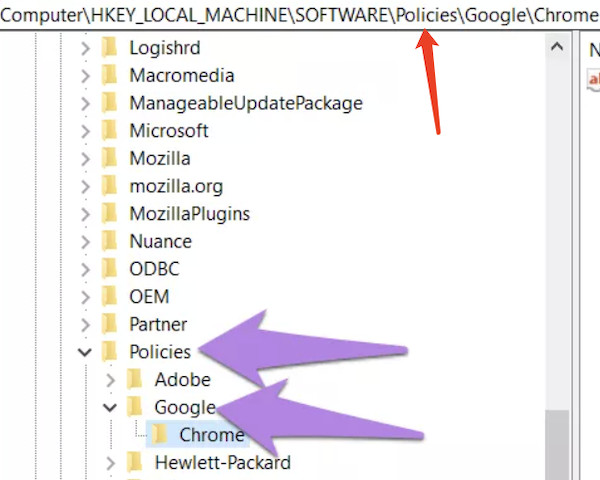
3. Right click the Chrome registry to Delete the key.
4. Reboot your device to take effect.
In this way, your browser will not be managed by the organization when you removed the registry from the system. You can delete the registries of Firefox and Microsoft Edge to fix the browser management error.
To delete the Firefox registry, just move to
HKEY_LOCAL_MACHINE\SOFTWARE\Policies\Mozilla\Firefox and then delete the key.
To delete the Microsoft Edge registry, go to
HKEY_LOCAL_MACHINE\SOFTWARE\Policies\Microsoft\Edge.
Solution 3: Uninstall the Third-party Software
Third-party programs will also make up policies to manage your browser. Especially, after you downloaded software online, you found that the browser prompts you that it is managed by the organization. You can just uninstall the software to see whether it helps to get rid of the “managed by your organization” issue on Chrome, Firefox, and other browsers.
1. Open Control Panel.
2. Find out Programs > Uninstall a program.
3. In Programs and Features, locate and right click the third-party software to Uninstall.
Summary:
“Your browser is managed by your organization” is common as browsers tend to develop “organization” with specific policies to manage the browser. You can fix the “managed by the organization” error by removing the extension, deleting the browser registry, and uninstalling the problematic software.






