Gaomon is a professional manufacturer of graphics tablets and pen displays. Many people encounter Gaomon tablet or pen not working error. Suddenly, the Gaomon graphics tablet just stops working. Or some users run into Gaomon tablet not connecting to Windows or Mac, and the Gaomon is just not working with the computer.
In most cases, updating the Gaomon tablet driver does help fix the Gaomon tablet not functioning issue. For some users, after upgrading the Windows system from Windows 10 to Windows 11, it is time to download the up-to-date Gaomon drivers on Windows 11 like the Gaomon S620, M106K, PD1560, and PD1160 driver. The newest Gaomon driver can also bring new features to the Gaomon tablet.
How to Update the Gaomon Drivers on Windows 11, 10, 8, and 7?
You can select a suitable method to download the latest Gaomon tablet driver quickly and precisely. Usually, there are three ways for you to download the Gaomon S620 driver or any other driver. You can choose to download and install Gaomon tablet drivers automatically, within the system, and manually.

Method 1: Download Gaomon Drivers Automatically
Whatever Gaomon tablet driver you are to get for the Windows system, you may as well first ascertain the Gaomon tablet model and then find the right driver for the right Windows system.
If you are not sure what your Gaomon tablet is, or you are not proficient in handling computer problems yourself, you would better turn to an automatic and professional driver tool to install the Gaomon graphics tablet driver on Windows 11, 10, 8, and 7.
Driver Booster, in this case, can be a perfect helper for you. As a top driver software, it will efficiently assist you in automatically downloading the graphics tablet driver and fixing the Gaomon tablet not connecting issue.
1. Download, install and run Driver Booster.
2. Click the Scan button.

3. In the scanning result, pinpoint and Update the Gaomon tablet driver.
Once the newest Gaomon driver is installed, you can re-connect the tablet to the Windows or Mac device to check whether the Gaomon tablet is working now.
Method 2: Update the Gaomon Driver in Device Manager
If possible, it is also feasible for you to install the updated Gaomon tablet driver for Windows within the system.
In other words, as a management tool of drivers, the Windows-embedded tool, Device Manager can be used to help search for and download the Gaomon graphics tablet driver that is compatible with the Windows system.
1. Open Device Manager.
2. Find out the Gaomon tablet and right click it to Update driver.

3. Then choose to Search automatically for the updated software.
As you can see, the Device Manager will be searching for a suitable Gaomon display driver online. If it finds the driver, the tablet driver will be automatically installed. Gaomon tablet not working can be fixed.
Method 3: Download Gaomon Tablet Driver Manually
Some people may wish to get the Gaomon PD 1560, S620, and any other Gaomon tablet drivers from the Gaomon official website. If you know what your Gaomon model and system version are, you can just search for the compatible driver for the Gaomon tablet.
Normally, the Gaomon tends to release the graphics driver regularly along with improved performance to allow the device to be compatible with the system, be it Windows or macOS.
1. Navigate to Gaomon’s official website.
2. Click Products > Pen Tablet.
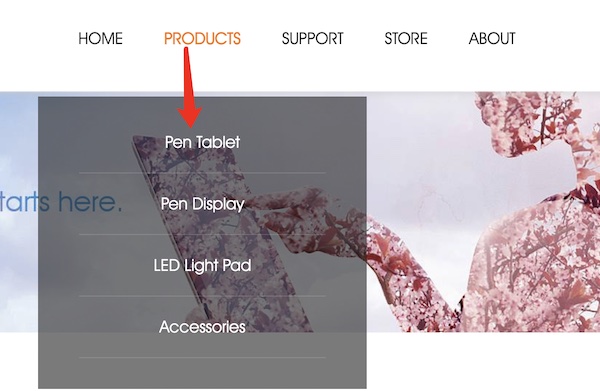
3. Then select your Gaomon pen tablet model, for instance, Gaomon S620.
The Gaomon S620 tablet is designed for game players who want to reduce the distance of arm movement. Here, you can also see other Gamon pen tablets like Gaomon M1220, M106K, and S630 or 680.
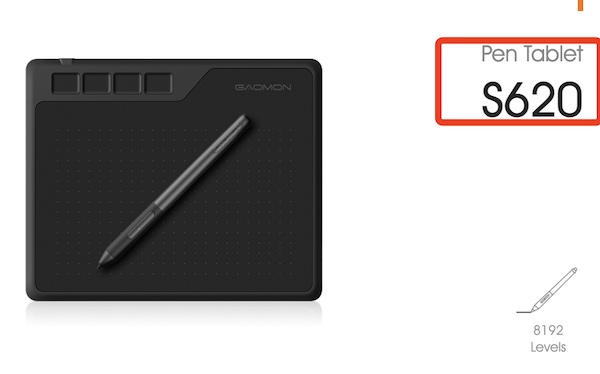
4. Scroll down to locate Driver download and then find out and Download the Gaomon tablet driver.
The driver details for the Gaomon S620 are also available on this webpage. As you can observe, the driver version of the latest S620 pen tablet is GaomonTablet_MacDriver_v14.5.0.20210127, and this driver was released on February 5, 2021.
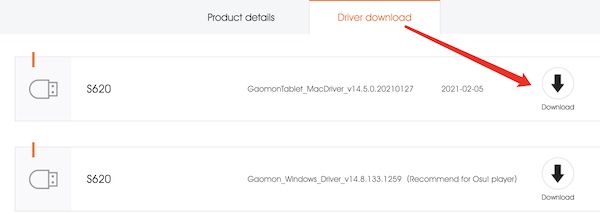
5. Follow the on-screen instructions to finish installing the Gaomon pen tablet driver.
In so doing, users can manually download and install the most updated Gaomon graphics tablet drivers for Windows or Mac.
Summary:
This article aims to help users download and update Gaomon tablet drivers for Windows 11, 10, 8, and 7 in different ways. After the compatible or latest Gaomon driver is installed, you can see that the Gaomon tablet not working has been fixed.
More Articles:
Fix Wacom Tablet Driver Not Found Windows 10/11






