Normally, when users create an Apple account to sign in to an Apple device such as iPhone, iPad, or Mac, Apple will automatically offer you 5 GB of iCloud storage. While for most users, 5 GB of iCloud storage is far from enough when you need to back up many photos, large documents, and even videos.
Hence, while Apple reminds you that there is not enough iCloud space on your iPhone, iPad, or Mac, you may have paid for an upgraded iCloud storage plan monthly such as iCloud+ with 50GB storage, iCloud+ with 200GB storage, and iCloud+ with 2TB storage.
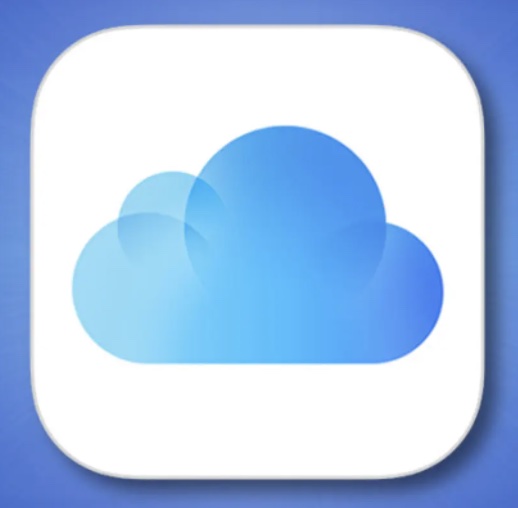
However, actually, you may don’t need the upgraded iCloud storage plan. Or, if you have cleaned up your Apple device like iPhone, you may find there is far more iCloud storage for you. You may wish to downgrade or cancel your iCloud storage plan.
What is Apple’s iCloud? What Does it Store?
In simple words, iCloud refers to the cloud-based services on Apple devices. It stores photos, Apple Music, mail, contacts, iCloud Drive, notes, reminders, pages, “Find My” data, and the backups of the device remotely.
Apple Inc. designed iCloud to allow users to back up all essential information via the Apple account so that users can retrieve their data or information from any of their Apple devices or remotely from iCloud.com even if their iPhone is missing.
How to Downgrade or Cancel iCloud Storage Plan on iPhone and iPad?
Depending on your need, you can upgrade, downgrade or unsubscribe your iCloud storage plan. Steps and interfaces to downgrade or cancel iCloud storage on iPhones and iPad are similar. If needed, you can just follow up to change your iCloud plan.
1. On iPhone or iPad, open Settings and then hit the Apple ID.
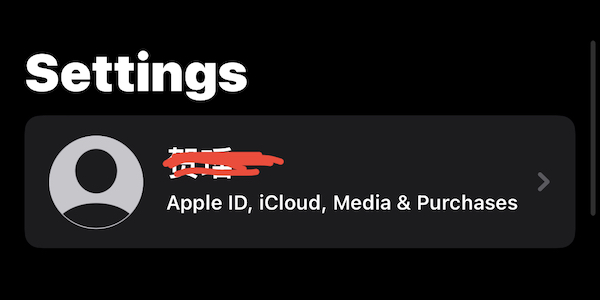
2. Select iCloud from the list.
3. Click Manage Storage.
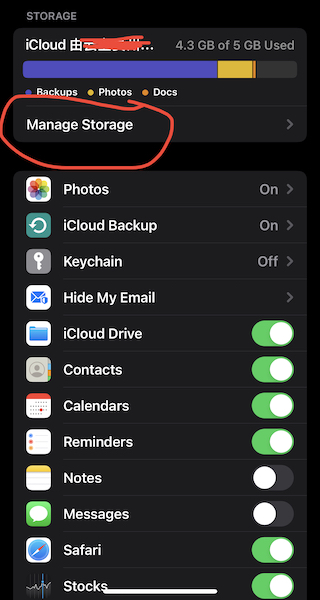
Here, you can observe what the iCloud is backing up on your iPhone or iPad, such as Photos, iCloud Drive, Contacts, Calendars, Reminders, Safari, and Stocks.
On this iPhone, Notes and Messages are not backed up via iCloud, so perhaps iMessages won’t sync between iPhone and other Apple devices. If required, switch on the options to back up Notes and Messages with iCloud.
4. Scroll down to locate Downgrade Options to downgrade the Apple storage plan.
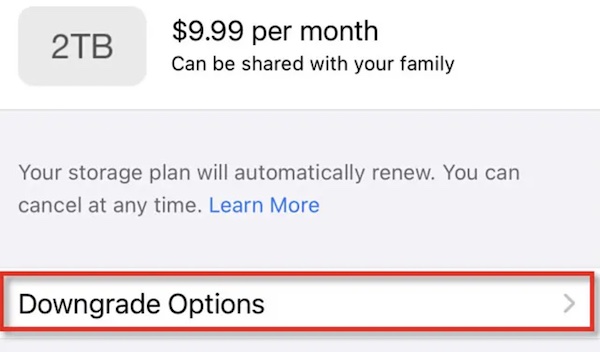
5. In Storage, click “Choose Downgrade” and then select an iCloud plan.
Here, since the current iCloud storage plan is iCloud+ with 2TB storage, you can choose to downgrade to iCloud+ with 200GB or 50GB according to your use.
6. Click Done.
Once you choose to downgrade an Apple storage plan, you are to cancel the current Apple iCloud plan and use a new one. By default, if you wish to downgrade the plan of iCloud+ with 50GB, you are to use the free iCloud with 5GB by default.
How to Downgrade or Cancel iCloud Storage Plan on Mac?
There are similar procedures to unsubscribe from an iCloud storage plan on a Mac by downgrading the existing one. You can just follow the steps below to adjust the Apple storage plan.
1. On your MacBook, go to System Preferences > Apple ID.

2. Under iCloud, on the right pane, locate and hit Manage.
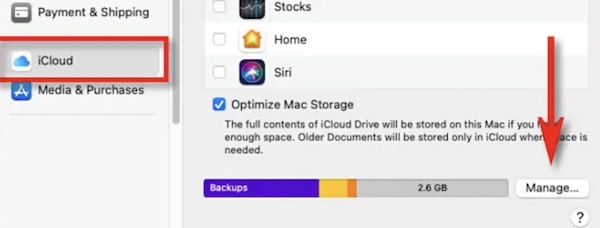
3. On the top right corner, choose to Change storage plan.
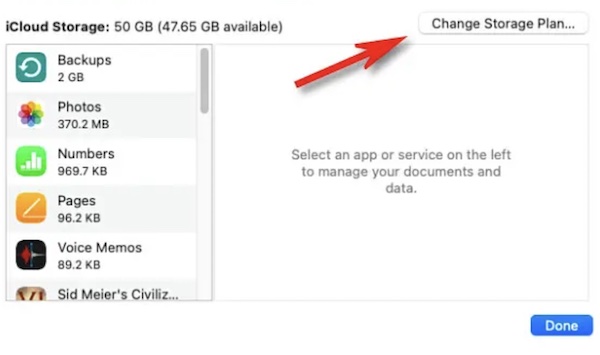
4. Scroll down to locate Downgrade Options.
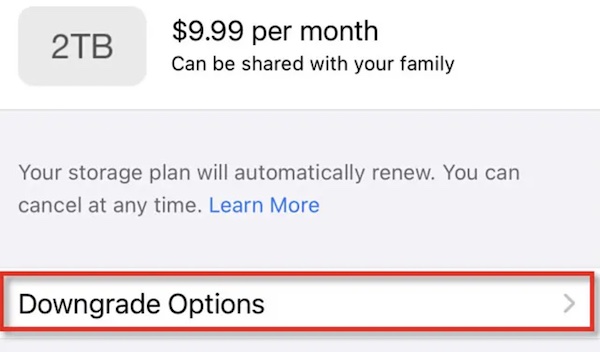
5. Select another iCloud storage plan and hit Done.
Of course, you can also upgrade from iCloud to iCloud+ storage plan or upgrade any plan for your use in iCloud settings on iPhone, iPad, and Mac.
How to Cancel iCloud Storage Plan without iPhone/iPad/Mac?
There is also an iCloud service for Windows PC. That is to say, Apple Inc. has also provided iCloud storage for Windows users so long as you have an Apple account.
While Apple users use the iCloud storage with an embedded iCloud app, Windows users have to download an iCloud app from Microsoft Store and subscribe Apple iCloud plan. If you don’t need it, you can cancel iCloud storage without any Apple device but the Windows PC and the iCloud app.
1. Open the iCloud app on the Windows PC.
2. Find out and click Storage.
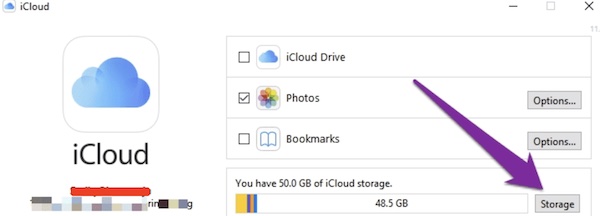
3. On the top right corner, hit Change Storage Plan.
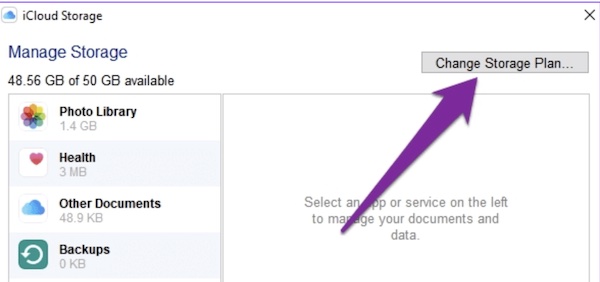
4. At the left bottom, hit Downgrade Options.
5. Enter your Apple ID and password to cancel the current iCloud subscriptions and downgrade to a new one.
Therefore, you can downgrade or cancel the Apple iCloud storage plan even with iPhone, iPad, or Mac. You can subscribe to an iCloud plan with a proper size that suits your needs on a Windows device.
Does Cancelling iCloud Storage Delete Photos/Documents/App Information/Videos?
No, canceling the iCloud storage plan will not delete the existing data on your iPhone, iPad, and Mac. But if the iCloud storage is full, new photos, documents, and any other data won’t be backed up in iCloud due to the inadequate iCloud space.
Summary:
Above all, you can downgrade or cancel your iCloud storage plan without losing data on your iPhone, iPad, and Mac with the help of this post. In particular, users can even learn how to cancel the iCloud storage plan without iPhone.
More Articles:
Fixed: Your iPhone Is Not Configured to Allow Calls Using this Mac





