No matter you would like to download the Kindle USB drivers to fix the Kindle Fire not recognized error or simply for the purpose of installing the latest Kindle driver for Windows system, Windows 7/8 or Windows 10, it is advisable that at first, you check your Kindle device version.
Usually, for most Kindle users, instantly you connect Kindle Fire HD Tablets, Oasis eReader, All-new Kindle Paperwhite to PC, you can notice the Kindle Fire shows as Kindle in device manager or listed under Portable Devices.
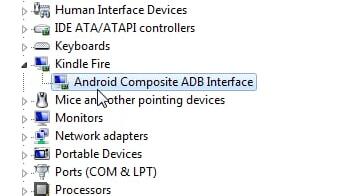
But sometimes, you may find the Kindle missing or it shows itself as MTP under Portable Devices with a yellow exclamation. If it occurs to you, it means the Kindle Fire driver is missing or the Kindle Fire USB driver install failed on Windows 10.
Therefore, follow up to download Kindle drivers such as Kindle Fire driver and Kindle Paperwhite driver for Windows 10 to fix the Kindle Fire not showing up issue.
Methods:
1: Download Kindle Fire USB Driver in Device Manager
2: Uninstall and Reinstall Kindle Fire Driver
3: Update Kindle Fire Driver Automatically
Method 1: Download Kindle Fire USB Driver in Device Manager
As long as Kindle Fire is connected to Windows 10, there will be a Kindle driver automatically installed in device manager. Wherever the Kindle Fire driver is, it is always feasible to gain it in device manager.
1. Go to Device Manager.
2. Find out and right-click the Kindle Fire driver to Update driver.

Here if you failed to locate the driver, choose to Show Hidden devices under View tab and then the Kindle device driver would pop up.
3. Select Search automatically for updated driver software.
After that, Windows 10 would scan online for the up-to-date Kindle driver.
At the moment you have successfully downloaded and updated the driver for Kindle, you can not only connect Kindle device to PC but also recognize it immediately.
Method 2: Uninstall and Reinstall Kindle Fire Driver
Under some circumstances, your Kindle device driver, like Kindle Fire and Kindle Paperwhite driver, happens to a certain issue and shows as MTP in Portable or Unknown Device under Other Devices with a yellow mark in device manager.
It usually denotes kindle driver is missing or incompatible or corrupted on Windows 10/8/7.
On the basis of this fact, you would better manage to uninstall the problematic Kindle fire driver first off and then reinstall a new one for the computer.
1. In Device Manager, under Other Devices or Portable devices, locate and right click the Kindle driver to Uninstall driver.

2. In Uninstall device window, confirm the uninstallation by clicking Uninstall.
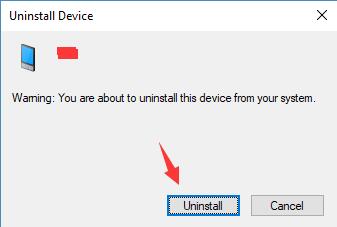
3. Restart your PC.
4. When the computer reboots, reconnect the Kindle Fire to PC again.
In this way, the computer would detect the Kindle device and at the same time, install the Kindle Fire driver for Windows 10/8/7.
Now the PC cannot recognize Kindle Fire would also be resolved, too.
Method 3: Update Kindle Fire Driver Automatically
Whether you hope to get Windows 10/8/7 Kindle Fire USB or MTP driver on PC, Driver Booster can be an automatic tool available for you all the time, especially when you like to use it to fix the Kindle Fire not showing up or detected error in virtue of the newest Kindle driver.
1. Download, install and run Driver Booster on your PC.
2. Click Scan > Update.

In this process, Driver Booster would be allowed to search for your PC with the missing or incongruent drivers, such as Kindle Fire Windows driver. And then download it for you automatically.
3. Install Windows 10 Kindle Fire driver on the computer.
You can see how quick and professional that Driver Booster helps you download the Kindle driver for Windows 10.
In a word, it can be useful if you can learn to get the Kindle Fire USB drivers on Windows 10 on your own.
More Articles:
Fixed: Wacom Tablet Driver Not Found Windows 10
Download Intel USB 3.0 eXtensible Host Controller Driver Windows 10







I tried all your solutions but it’s still not working. It shows on the files as Kindle but to try and transfer music and it wont recognise it. Very frustrating.
This article is to show you how to download its drivers. If your kindle is not recognized, you can check this article. https://tencomputer.com/kindle-fire-not-recognized-on-windows-10/
If you can find the files in the kindle but the copy cannot available, you can try next steps:
1) Make sure your screen is unlocked.
2) go into the USB settings on the Fire and change it to File Transfer. When the USB is plugged in, pull down the menu from the center top of the screen. It’ll be the last item to select.
Hope this helps.
file transfer did the trick.
thanks