When your iPhone, iPad or iPod is not recognized by your Windows PC or does not work properly on your Windows PC, one of the possible errors may lie in the problematic Apple Mobile Device USB driver.
In this post, we will only discuss how to find the Apple Mobile Device USB driver and install it. For a complete solution to the issue that Windows PC does not recognize Apple Mobile devices, check this article.
What is the Apple Mobile Device USB Driver?
Apple Mobile Device USB Driver is a specific USB driver Apple provides for communication between iOS devices and Windows computers. This driver allows Windows systems to recognize and adequately connect iOS devices so that users can transfer data, perform synchronization operations, and perform backup and restore between Apple mobile devices and computers using iTunes or other supported applications.
When you connect an Apple iPhone or iPad to a Windows PC, it will appear as “Apple iPhone” (or “iPad”) under “Portable Devices”. At the same time, it will be listed as “Apple Mobile Device USB Driver” under “Universal Serial Bus Controllers.”
Errors with Apple Mobile Device USB Driver
Here are some common errors related to the Apple Mobile Device USB driver that you might encounter on a Windows PC:
This error typically indicates a problem with the device driver. It occurs if the driver is outdated, corrupted, or incompatible.
This error occurs when the necessary drivers for the Apple device are not installed on the computer.
- The device is not recognized:
When you connect your Apple device to the computer, it is not detected because of driver issues, a faulty USB cable or a problem with the USB port.
- Apple Mobile Device USB Driver missing:
The driver is not listed in the Device Manager. It can happen if the driver installation was incomplete or failed.
- Device descriptor request failed:
This error indicates that the computer is unable to get the device descriptor from the Apple device due to driver problems or issues with the USB connection.
- Apple Mobile Device Service failed to start:
The Apple Mobile Device Service, which is necessary for the driver to function properly, has failed to start. This can be due to software conflicts or service configuration issues.
Ways to Download and Install Apple Mobile Device USB Driver
If you hope to install the Apple USB driver on your computer, there are several ways.
Method 1: Install Apple Mobile Device USB Drivers with iTunes
Apple does not provide the Apple Mobile Device USB Driver on its official website. Instead, the driver is included within the iTunes software. Therefore, the Apple Mobile Device USB Driver will be automatically installed during the installation of iTunes.
The advantage of doing this is that it simplifies the installation process for users. When users install or update iTunes, the driver is installed or updated automatically, ensuring all necessary components are in place for the software to function correctly with Apple devices.
#1 Download iTunes:
Download iTunes for Windows here:
Tips:
When downloading the iTunes, you should consider the compatibility among the Windows system, iTunes versions and mobile devices. The default link on Apple’s official site supports Windows 10 and above. If you want to download iTunes for Windows 7 and Windows 8, download it from here: https://support.apple.com/en-us/106372
#2 Install iTunes:
Open the downloaded installer file.
Follow the on-screen instructions to install iTunes. During the installation process, the essential drivers for Apple devices are installed, including usbaapl.inf and usbaapl64.inf. It ensures that your PC can properly recognize and communicate with your iPhone, iPad, or iPod when connected via USB.
#3 Connect Apple mobile Devices to PC:
Connect your iPhone, iPad or iPod to the USB ports, and Windows will recognize the device and initialize connection settings.
Open Device Manager, expand the Universal Serial Bus Controllers, and you will see the Apple Mobile Device USB Driver item. Under the Portable Devices, it will show as Apple iPhone or the Apple device name.
Method 2: Update Apple Mobile Device USB Driver Automatically
Using reliable third-party software to help with hardware driver and connectivity issues is a great idea. The advantage is that you don’t need specialized knowledge. Just follow the instructions and let the tool find and install the drivers for you.
Driver Booster is a driver update tool designed to keep your computer’s drivers up-to-date. It automatically scans the system for outdated, missing, or faulty drivers and provides a simple interface for updating them. With an extensive database covering various hardware components like graphics cards, sound cards, and network adapters, Driver Booster makes it easy for users to update all identified drivers with a single click.
The tool also includes driver backup and restore functionality, ensuring that users can revert to previous versions, if necessary, which enhances the overall reliability and security of the driver update process.
The primary benefits of using Driver Booster include improved system performance, enhanced stability, and a better gaming experience. By ensuring that all drivers are current, the tool helps reduce crashes and hardware malfunctions, optimizes hardware performance, and provides the latest updates for game components like DirectX and PhysX.
1. Download, install and Run Driver Booster on your Windows computer.
2. Click the Scan button, and then Driver Booster will usually start with an automatic scan for outdated, missing, or faulty drivers.
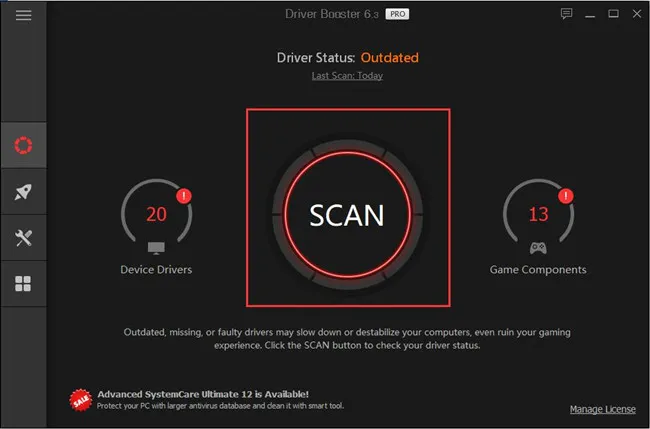
After the scan completes, Driver Booster will display a list of drivers that need updating, along with their current version and the latest version available.
3. Find the Apple Mobile Device USB Driver, and click the Update button on the right side. Driver Booster will install the driver for your Apple mobile device automatically.
By following these steps, you can easily keep your drivers up-to-date using Driver Booster. Regularly updating drivers helps maintain system stability, improves performance, and ensures compatibility with the latest software and hardware.
Method 3: Install Microsoft generic Drivers for your Apple Mobile USB Devices
If you just want to use your iPhone or iPad as an external USB flash drive and don’t want to install iTunes on your Windows computer, the following method is more suitable for you. However, installing iTunes is recommended when using an Apple mobile device on Windows (without iTunes, you can only transfer photos and videos).
Process of Install Microsoft Generic Driver for Apple mobile devices:
1. Connect your Apple mobile device, such as an iPhone, to Windows 11 with an Apple lighting USB cable.
2. Unlock your iPhone.
3. Trust your computer.
4. Install drivers.
If iTunes is installed, Windows first checks its local driver store for existing drivers (usbaapl.inf and usbaapl64.inf) to set up the necessary drivers. The installation process typically includes copying these files to the appropriate system directories and registering them with Windows.
If iTunes is not installed, a specific Apple Mobile Device USB Driver is unavailable; Windows installs a generic USB driver that allows essential functions such as charging and accessing the device’s storage. The generic driver provided by Windows is usually WHQL (Windows Hardware Quality Labs) certified, ensuring compatibility and security.
FAQs:
The “Apple Mobile Device USB Composite Device” refers to the composite USB device that represents the entire Apple mobile device when it is connected to a Windows PC. The composite device driver handles the USB communication and multiple interfaces.
When you connect an Apple device like an iPhone, iPad, or iPod to a Windows computer, it should appear in Device Manager under categories such as:
In Portable Devices or Imaging Devices, listed as the Device’s name (e.g., “Apple iPhone”).
In Universal Serial Bus Controllers or Universal Serial Bus Devices, listed as Apple Mobile Device USB Driver (Device) or Apple Mobile Device USB Composite Device.
In Other Devices, it usually displays as a generic name like “Unknown Device” or “Apple Mobile Device” with a yellow warning icon indicating a driver issue.
Apple incorporated the Apple Mobile Device USB Driver into iTunes instead of making a separate driver for it based on the following considerations:
To streamline the Installation Process:
Bundling the driver with iTunes simplifies the installation process for users. This integration ensures that users do not need to download or install drivers separately, which can reduce confusion and technical issues in driver installation.
To Gain Consistent Updates:
It can ensure that the driver and software remain compatible with each other, reducing the risk of issues arising from mismatched versions of the software and driver.
To Simplify User Experience:
For many users, managing and installing individual drivers separately can be confusing. By integrating the driver with iTunes, Apple provides a unified installation experience that handles the software and necessary drivers.
The usbaapl.inf and usbaapl64.inf are essential components of the Apple Mobile Device USB Driver for 32-bit and 64-bit versions of Windows, respectively. These files are necessary for Windows to recognize and properly communicate with Apple devices like iPhones, iPads, and iPods.
If you installed iTunes or other Apple software on Windows, you will find it via this location: C:\Program Files\Common Files\Apple\Mobile Device Support\Drivers\.
Apple Mobile Device Support is a critical component installed with iTunes on Windows PCs, enabling your computer to recognize, communicate with, and manage Apple mobile devices. It includes vital drivers and software for syncing, data transfer, backup, and updates, ensuring seamless integration and operation of your Apple devices.
After iTunes is installed, under the C:\Program Files\Common Files\Apple\ path, you can find a folder named Mobile Device Support.
More Articles:
Download ASUS Drivers for Windows 11, 10, 8, 7
Download Gigabyte Motherboard Drivers on Windows 11/10
How to Convert Apple Music and Spotify Music to MP3 with UkeySoft







This resolved my issue… thank you!