Contents:
iTunes not Detecting iPhone Overview
How to Fix iPhone Not Recognized by iTunes on Windows 10?
iTunes not Detecting iPhone Overview:
Sometimes, you may need to connect your iPhone to the PC to transfer documents, or songs, movies, and TV shows in iTunes. Especially, after you connected iPhone with the PC, iTunes doesn’t recognize iPhone. To make things worse, for some iPhone users, your iPhone is not showing up in iTunes on Windows 10, not to mention let iTunes connect to iPhone.
For unknown reasons, iPhone won’t connect to iTunes and you have no idea it is caused by computer not recognizing iPhone or iPhone refused to be recognized by iTunes. And when this connecting failed issue happens, some clients have also been warned of the error that iTunes could not connect to the iPhone because an invalid response was received from the device.
There being nothing to transmit, you have to fix this iTunes on Windows 10 not recognizing iPhone, iPad, and iPod.
Read More: How to Fix Miracast Not Working on Windows 10
How to Fix iPhone Not Recognized by iTunes on Windows 10?
Upon iTunes not recognizing iPhone, you should consider if there is something wrong with the iPhone driver, iPhone connection and the supporting app – App Mobile Device support center. You should troubleshoot this issue between iTunes and iPhone or iPad or iPod.
Solutions:
1: Check iPhone Hardware Connection and Restart Windows 10
2: Restart Apple Mobile Device Service
3: Update the iPhone USB Driver
4: Install Apple Mobile Device USB driver
5: Uninstall and Update the iTunes Application
7: Check for Windows 10 Update
Solution 1: Check iPhone Hardware Connection and Restart Windows 10
If you noticed that iTunes won’t recognize iPhone when you connect your iPhone to Windows 10, the first and foremost thing you need to do is to make sure the connection is physically correct. That is to say, you would better manage to check the following things.
1. Plug out all the external USB device on Windows 10 and then connect the iPhone to each port, both USB 2.0 and USB 3.0 to give it a shot.
2. Connect your iPhone to your computer with another cable to check if it is the cable broken that makes iTunes or Windows 10 not recognize the iPhone.
3. Connect the iPhone to another PC and then check if iPhone can be detected and connected on another computer.
4. Just restart your PC to see if iPhone can be recognized by iTunes next time you boot up.
If your iPhone, iPad, and iPod can be recognized in another USB port, it means the previous USB port is just not suitable, and you can connect the iPhone to PC via the right USB port.
If iTunes on another PC can connect to iPhone, perhaps you need to check whether the iPhone driver, App Mobile Support Center and iTunes app on your PC are working well on Windows 10.
Read More: What is Miracast and How to Use Miracast on Windows 10
Solution 2: Restart Apple Mobile Device Service
Usually, iTunes comes to Windows 10 with an inbuilt service named Apple Mobile Device Service. Once you plugged devices like iPhone, iPad, and iPod into the computer, this Apple Mobile Device Service will function to detect the iPhone and sync it as well.
Therefore, there is a high probability that Apple Mobile Device Service is not running on Windows 10, making iPhone not showing up in iTunes. If you wish to see iTunes iPhone connected, try to restart the Apple Mobile Device Service.
1. Press Windows + R to open the Run box and then type in services.msc in the box. At last, hit OK to go on.
2. In Services window, scroll down to locate Apple Mobile Device Service and then right click it to Restart it.
3. Right click Apple Mobile Device Service to navigate to its Properties.
4. In Properties window, under the General tab, find out Startup type and then decide to set it Automatic.
5. Then stroke Apply and OK to save changes.
In this way, Apple Mobile Device Service won’t cause PC not recognizing iPhone on Windows 10. And you can try to open iTunes to see if it can detect your iPhone.
Solution 3: Update the iPhone USB Driver
It is said that so long as you plug in USB devices on Windows 10, it will automatically install a MTP USB driver to connect the USB device. Hence, it makes sense to update the iPhone USB driver in hope that iPhone, iPad, and iPod not recognized by Windows 10 can be quickly fixed.
Here if you are not a veteran in computer, it is reliable and suggestible to ask Driver Booster for help. It will scan all the missing, outdated and faulty drivers on your PC and then install the driver automatically for you.
1. Download, install and run Driver Booster on Windows 10.
2. Then click Scan on Driver Booster interface to launch it to search for problematic drivers.

3. In the searching result, locate Universal Serial Bus controllers to Update the iPhone USB drivers.
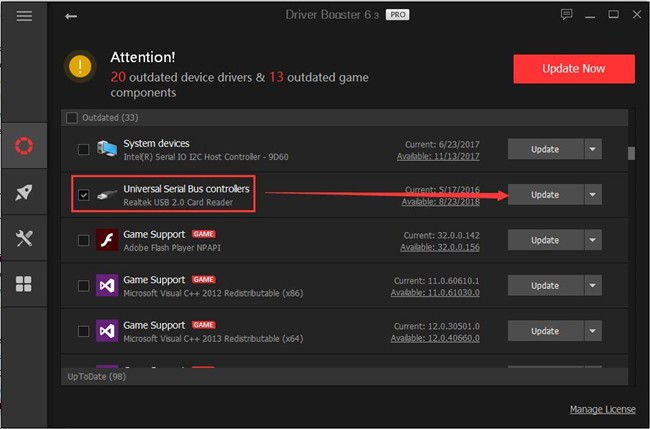
With the up-to-date USB driver, computer not recognizing iPhone won’t come to you. If you come across MTP USB device failed installation, the updated driver can to some degree fix this issue as well.
Or you can also turn to device manager to update driver and let Windows 10 search automatically for updated driver software.
Solution 4: Install Apple Mobile Device USB Driver
In some cases, you may need the Apple Mobile Device driver to make iPhone, iPad, and iPod recognized by iTunes 12, 11 and 10 or Windows 10. Here actually, there does exist this driver in File Explorer Program Files\Common Files\Apple\Mobile Device Support\Drivers on your PC depending on Windows 10 version.
Here if you can notice in device manager the presence of Apple Mobile Device USB driver under Universal Serial Bus controllers, you are supposed to go forward to install this driver manually for your Apple Mobile device.
1. Connect your iPhone, iPad, iPod on Windows 10.
2. Press Windows + R combination key to open File Explorer.
3. In File Explorer, go to find C:\Program File \Common Files\Apple\Mobile Device Support\Drivers.
4. Then locate and right click the usbaapl64.inf or usbaapl.inf file to Install it.
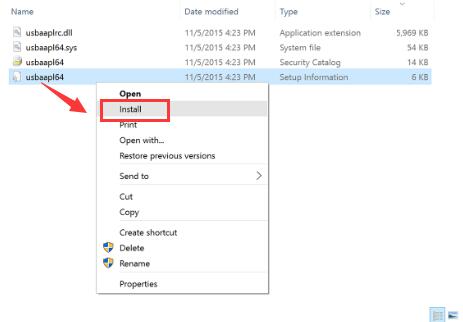
Try to disconnect the Apple mobile device from the PC and reboot Windows 10 to take effect.
5. Then connect the device again to see if it can be detected by Windows 10 or by iTunes.
Once the Apple Mobile Device USB driver is installed, iTunes is also able to show and recognize iPhone.
Solution 5: Uninstall and Update the iTunes Application
On the other hand, besides iPhone driver, you might as well check whether the iTunes app is outdated or corrupted on Windows 10. You can attempt to uninstall this software and then check iTunes latest updates. In some sense, the functionality of iTunes can affect the plugged-in Apple mobile devices.
Uninstall the problematic iTunes in Control Panel:
Go to Control Panel > Programs > Uninstall a program > iTunes > Uninstall.
Then you can head to Microsoft Store the download the latest iTunes update for Windows 10 so as to run well.
Immediately when you get the updated iTunes application, it is likely that iTunes can connect to iPhone, iPod, and iPad on Windows 10.
Solution 6: Unlock the iPhone
An unlocked iPhone is entitled to be used on any other network carrier and you won’t be limited to use your iPhone on a single carrier. That has been proven helpful when your iPhone is not recognized by iTunes on Windows 10.
To some extent, it is necessary to unlock your phone and set it in the Home screen if you wish to connect it to Windows 10 iTunes 12, 11, and 10 or even lower versions.
Solution 7: Check for Windows 10 Update
Apart from updating the iTunes app, you need also update Windows 10 system to offer optimal environment to connect iPhone, iPad and iPod with iTunes.
1. Bound for Start > Settings > Update & Security.
2. Under Windows Update, choose to Check for updates.
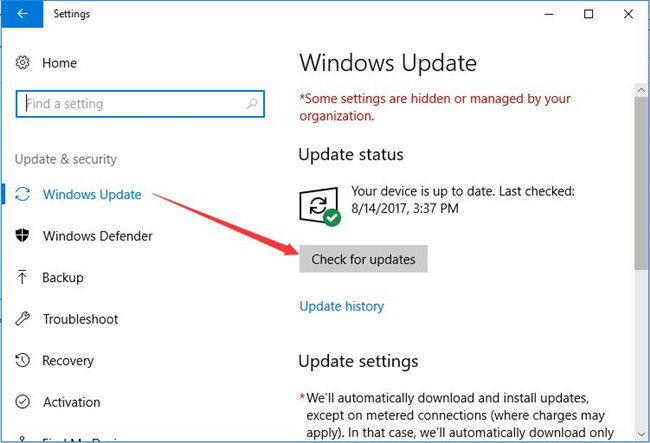
Then you can see Windows 10 is searching for and installing updates. Once done, try to check if iPhone is showing up in iTunes after being detected by your computer.
In brief, when iTunes on your computer doesn’t recognize iPhone, iPad, iPod or any other connected devices, you need at firstly make sure the device is plugged in correctly and the iPhone USB driver is updated. On the basis of that, figure out if the Windows 10 system or the iPhone itself is working properly on Windows 10.
More Articles:






