Contents:
Realtek PCIe GBE Family Controller Not Working Overview
What is Realtek PCIe GBE Family Controller?
How to fix the Realtek PCIe GBE Family Controller issue?
Realtek PCIe GBE Family Controller Not Working Overview:
Sometimes, you can find there is no network or Realtek PCIe GBE Family Controller keeps disconnecting on Windows 10. The time you check it in device manager, just to find a yellow exclamation after expanding Network adapters tree. And sometimes, device manager tells you network adapter code error 31 or error code 12.
Or for some users, it is also common to that you are experiencing Realtek PCIe GBE Family Controller driver or hardware-related problems. Anyway, you need to fix this Realtek network driver issue on Windows 10 immediately.
What is the Realtek PCIe GBE Family Controller?
It is a controller chipset by Realtek for connecting a computer’s CPU PCI Express (PCIe) bus to GBE (Giga Band Ethernet). What’s more, it also allows your computer to plug into a wired internet, thus your PC runs with the internet.
On a simple note, Realtek PCIe GBE Family Controller driver works for the LAN hardware that is embedded into your PC motherboard.
Related: Download Killer E2200 Gigabyte Ethernet Controller Drivers on Windows 11/10
How to Fix the Realtek PCIe GBE Family Controller Issue?
Now you can try to fix this Ethernet bug with the following methods. It mainly includes network hardware and driver issues causing the network not working on Windows 10/11.
It is either the driver error or old or broken LAN card that causes Realtek PCIe GBE Family Controller issue to pop up.
Solutions:
- 1: Update Realtek PCIe GBE Family Controller Driver
- 2: Uninstall and Reinstall Realtek PCIe GBE Family Controller Driver
- 3: Change Network Controller Settings
- 4: Restore Windows 10
- 5: Replace a Realtek Network Adapter or Use Wireless Adapter
Solution 1: Update Realtek PCIe GBE Family Controller Driver
First off, so long as you noticed that Realtek PCIe GBE Family Controller is not working or disconnects from network connection on Windows 10/11, you may as well update the network driver to the latest version.
Only when your network drivers are updated to Windows 10 can your PC get onto the internet.
It is a thing of course that you are able to update the Realtek PCIe GBE Family Controller on the computer official website or the Realtek network interface.
But sometimes, it is extremely difficult to find out the exact Realtek network Controller driver for your PC on your own.
Therefore, you can use the professional and safe Windows 10 driver downloader and updater —- Driver Booster. Apart from updating the Realtek PCIe driver for you, Driver Booster will also fix network failure if you need it to do so.
1. Download, install and run Driver Booster on Windows 10 or Windows 11.
2. Hit Scan. Driver Booster will search for your PC for the outdated or corrupted drivers for you.

3. In the searching result, find out Network adapters and then hit Update to get the Realtek network driver updated by Driver Booster.
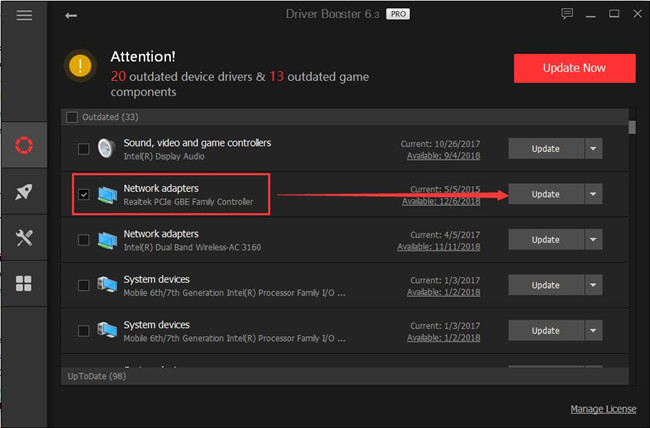
Tips: Utilize Driver Booster to fix network failure on Windows 10/11.
After Driver Booster scanned for your PC, try to hit the Tools on the left pane and then choose to Fix Network Failure by it.
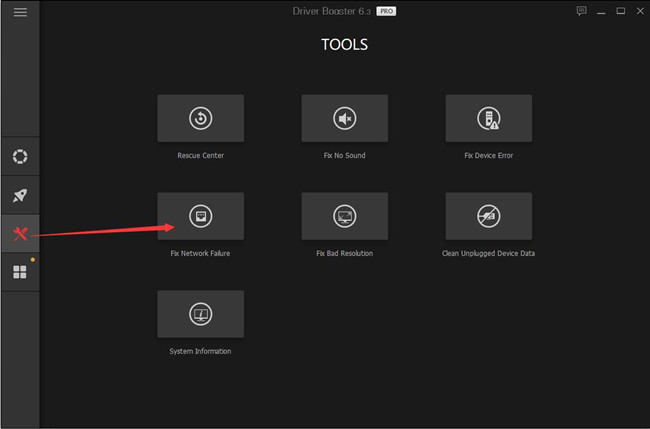
At this moment, Driver Booster would have helped you download the latest Realtek PCIe GBE Family Controller on Windows 10.
And the Ethernet issue with driver will have been correctly solved, either. If likely, it is also available to update Wacom drivers using Driver Booster.
Solution 2: Uninstall and Reinstall the Realtek PCIe GBE Family Controller
It has been reported that most of the Realtek network Controller not working problems can be attributed to the corrupted or incompatible Realtek network Controller drivers on Windows 10.
In this way, you are supposed to uninstall this problematic driver and then reinstall it automatically via Windows 10.
1. Open Device Manager.
2. Expand Network adapters and then right click the Realtek PCIe GBE Family Controller to Uninstall device. Confirm to Uninstall.
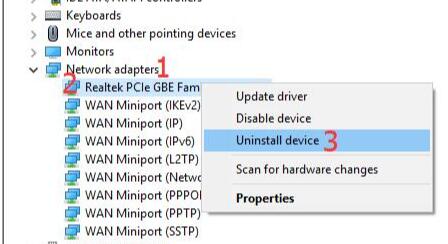
3. On the top of Device Manager interface, click Action and then select Scan for hardware changes.
Windows 10 device manager will scan for the changes you have made. And then it will also reinstall the uninstalled Realtek PCIe GBE Family Controller driver for you automatically.
For some users, once you have finished reinstalling the Realtek Controller driver in device manager, you can see the Ethernet comes up on Windows 10. The problem Realtek network Controller not working has disappeared from your PC.
Related: Windows Has Detected an IP Address Conflict on Windows 10/11
Solution 3: Change Network Controller Settings
It is useful to change some values in Realtek PCIe GBE Family Controller Properties on Windows 10. So when Realtek PCIe Controller is experiencing driver or hardware problems, you can configure the settings for it to see if it works to bring back the Ethernet network.
1. In Device Manager, expand Network adapters and then right click the Realtek Controller driver to open its Properties.
2. In Properties window, under the Advanced tab, locate Property, and find out Auto disable Gigabit and then choose to set it Re-link, battery or AC.
3. Also under Property, locate Green Ethernet to set it Disabled. Hit OK to save changes.
After that, you can check if the Realtek Controller issue remains on Windows 10.
Solution 4: Restore Windows 10
If the above-mentioned solutions failed to fix this network adapter not working issue, perhaps the culprit lies in the system. You have to create a system point where Realtek PCIe GBE Family Controller driver will work on Windows 10.
Solution 5: Replace a Realtek Network Adapter or Use Wireless Adapter
Even if restoring Windows 10 is unable to fix this issue, it implies that the Realtel LAN card on the motherboard is dead. So you have to replace a new one.
But replacing a Realtek network adapter requires proficiency in computer. In this way, you might as well connect to network using a wireless adapter if possible. Just connect your wireless adapter to the USB port on Windows 10.
2. Windows 10 will install the driver for the wireless adapter, but in some conditions, it cannot be installed automatically. So you can view the tutorial from here: how to update wireless drivers on Windows 10.
3. Now you can connect computer to network. And the Realtek PCIe GBE Family Controller issue will disappear soon.
Above all, you can fix Realtek PCIe GBE Family Controller not working on Windows 10 from the perspective of hardware and driver. And if the solutions above are useless for you, maybe you have to get a new PCIe network adapter for your computer.
More Articles:
Solved: Realtek Network Controller Not Found on Windows 11, 10, 8, and 7
Fixed: Ethernet Keeps Disconnecting on Windows 10/11 Laptop
Fixed: Windows Can’t Communicate With the Device or Resource







Thenk you for summarizing what appears to be a common problem with a very common network adapter. It turns out I had three of these – one in a Dell WD15 dock, one in a Xiaomi Windows on ARM tablet and one in a Philips display with a built-in USB hub. I’d like to contribute two additional suggestions. One is that many people are migrating into gigabit network speeds without upgrading their cabling system. You should use Cat5e cable or better for gigabit link speeds, and I’m sure older cables can give all sorts of issues. The second is that I went throug the settings for the Realtek card and changed them one by one, just using trial and error, and one of them was the culprit in all my three cases. Try changing the “Priority & VLAN” setting to “Priority & VLAN disabled”.
I just tried your solution and it has disconnected my network.
I have changed those settings back to what they were, but now the network drive is not available to me.
Any thoughts?
use another computer, and go to the official website to download realtek pcie gbe family controller driver and install it on your computer manually.
or you can try to use a wireless network adapter.