Wacom products, especially Wacom Intuos Pen and Tablet are warmly received among Windows users. But nowadays, Wacom users keep reporting that Wacom no device connected appears on Windows 10 or Wacom tablet driver not responding. Not limited to Wacom pen, Wacom Intuos tablet 3, 4, Pro tablet doesn’t work at all. In a large sense, Wacom device not found can be mostly caused by the outdated or missing or corrupted Wacom driver on Windows 10. Therefore, you would better go ahead to update the Wacom driver for Windows 10, such as Intuos and Cintiq drivers.
How to Download Wacom Drivers on Windows 10?
General speaking, there are mainly three ways available for you to download the Wacom Pen driver, Wacom Graphics tablet, and Bamboo drivers on Windows 10. To be more specific, you can get the Wacom drivers in device manager, the official site and the driver updating too. But here it is also feasible to download Wacom drivers with the help of Wacom Desktop Center.
Methods:
1: Download Wacom Drivers Automatically
2: Update the Wacom Driver in Device Manager
3: Download Wacom Drivers Manually
4: Download Wacom Driver from Wacom Desktop Center
Method 1: Download Wacom Drivers Automatically
First and foremost, you are able to take advantage of a reliable tool to help download or update the Wacom Intuos 3 and tablet drivers. As the Top One driver updating tool, Driver Booster can firstly scan for the outdated, missing, and corrupted driver, and then download the updated Wacom driver for you.
Driver Booster will boost the performance of Wacom pen and tablet, and solve various Wacom errors on Windows 10.
1. Download, install and run Driver Booster.
2. Click the Scan button on the main interface.

Driver Booster will begin to search for the problematic drivers.
3. In the scanning result, find out Human Interface Devices and then choose to Update the Wacom tablet driver or any other ones on your PC.
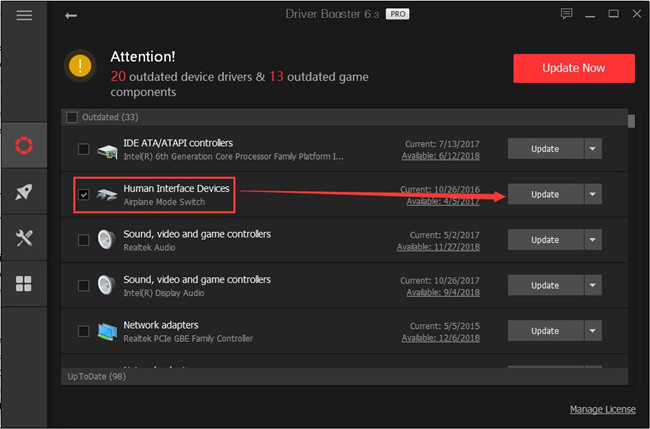
If possible, Driver Booster will install the up-to-date Wacom tablet driver for you, which will fix Wacom tablet driver not found on Windows 10. And you can use Driver Booster to update Logitech webcam driver if you needed.
Method 2: Update the Wacom Driver in Device Manager
Provided that you are not accustomed to utilizing the third-party tool, you have to resort to other ways. In this case, Device Manager may be helpful for you to download the latest Wacom pen driver, Wacom Intuos 3 driver, etc.
1. Open Device Manager.
2. Expand Human Interface Devices and then right click the Wacom driver to Update driver.

Then decide to Search automatically for updated driver software.
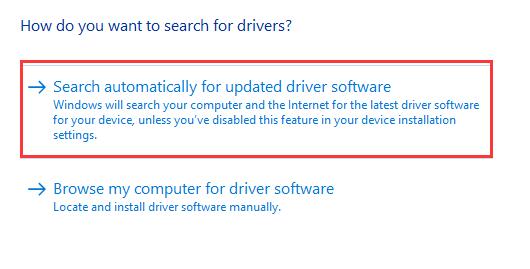
As you can see, the Device Manager will start searching online for the updated Intuo drivers for you.
But understandably, this system inbuilt tool fails to find out the right Wacom tablet driver compatible with Windows 10, under this circumstance, keep looking for other ways.
Method 3: Update Wacom Driver Manually
If you are skillful enough in computers, there is a high probability that Wacom driver can be found on Wacom official site. You can take time and patience to find the proper Wacom tablet driver, Bamboo driver working with the operating system and then install the Wacom intuo drivers all by yourself.
1. Navigate to Wacom official site.
2. On Wacom site, locate Driver Downloads, and then pinpoint Latest Drivers.
3. Click Release Notes to check what’s new in this update.
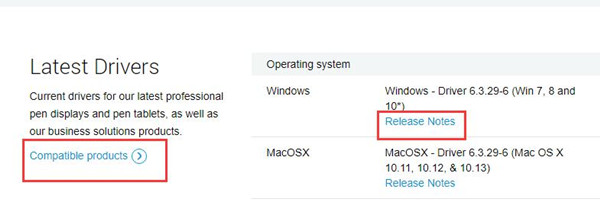
Then determine to Download the Wacom driver, such as Wacom Bamboo driver, Wacom tablet driver. Follow the on-screen instructions to finish installing the Wacom drivers on Windows 10.
Upon getting the newest drivers for Wacom device, you can use it to check whether Wacom device not connected or Wacom tablet driver not found is fixed successfully.
Method 4: Update Wacom Drivers from Wacom Desktop Center
It is said that Wacom has offered a managing tool named Wacom Desktop Center, which can be used to customize its devices, redeem software, backup the related settings, update the driver, and help you get Wacom support and devices.
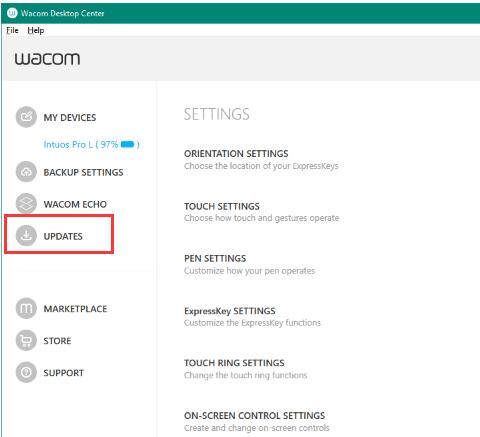
Hence, if you have already downloaded the Wacom Desktop Center on Windows 10, things become much easier. You can decide to make full use of this Desktop Center to update Wacom Intuos draw driver.
If fortunately, this Wacom Download Center tool is capable of updating the Wacom drivers within this software for you, many related errors, like Wacom no device connected, will be fixed successfully.
In short, with regard to downloading Wacom drivers for Windows 10, you can turn to the above four ways to update your Wacom Intuos 3 driver, Wacom Intuos pro driver, Wacom Bamboo driver, and Wacom pen driver.






