Sometimes, you may stumble upon Wacom tablet driver not found error on Windows 10. Or some users reported that Wacom not connected on device since the Wacom tablets like Wacom Intuo 3, 4 driver isn’t recognized by the system, hence Wacom tablets refuse to work on Windows 10, 8, 7.
In this way, there is much need for you to install the Wacom tablet driver so as to fix the Wacom tablet error. Now, in this post, three ways are open to you to update Wacom Intuo, Intuo Pro drivers. Of course, any other Wacom drivers such as Wacom Pen drivers or Wacom Pen tablets drivers can also be downloaded using the same methods.
How to Download Wacom Tablet Drivers?
No matter what model your Wacom Tablet is, be it Wacom Bamboo, CTL, CTH, for instance, Wacom tablet CTH-480, it is feasible for you to find and download the Wacom driver from Device Manager within the system or on Wacom official site. Otherwise, if you have no idea how to install the driver for the Wacom tablet, you can rely on a professional driver tool to update the driver automatically. That will help fix Wacom tablet driver not responding issue.
Methods:
- Download Wacom Tablet Drivers Automatically
- Update Wacom Tablet Driver in Device Manager
- Download Wacom Tablet Drivers from Wacom Site
Method 1: Download Wacom Tablet Drivers Automatically
Since too many users fail to get Wacom tablet drivers on your own, it is more suggestible that you try to use Driver Booster to find and install the Wacom drivers automatically for you. Driver Booster is the top one driver tool, and it is able to detect any outdated, missing, and corrupted driver. Based on its professional detection within a large database, Driver Booster will update Wacom Pen tablet drivers. To some extent, Wacom tablet driver not found would be fixed.
1. Download, install and run Driver Booster.
2. Click the Scan button. Then Driver Booster will immediately search for the problematic device drivers on your PC.

3. Find out Wacom Tablet driver and hit Update to let Driver Booster update the driver for you.
Here you can see Driver Booster has recommended Wacom CTH-470, CTH-480 driver or Wacom Intuos Pro driver.
After that, Driver Booster will also install the downloaded Wacom driver for your PC. The moment the driver is installed, you can reconnect the Wacom tablet to your PC, this time you will not be prompted Wacom tablet driver not found or responding.
Method 2: Update Wacom Tablet Driver in Device Manager
Some Wacom users would have seen a triangle next to the Wacom tablet driver in Device Manager, which means that there is something wrong with this Wacom driver. Under this condition, you can directly update the Wacom drivers via Device Manager.
1. Open Device Manager.
2. Find out and right click Wacom Tablet driver to Update driver.

3. Then Search automatically for updated driver software.
If Device Manager can locate the latest Wacom tablet driver, it will let you know. Then you can install the Wacom driver in it. With the compatible Wacom tablet driver, you can notice that Wacom works well on your PC.
Method 3: Download Wacom Tablet Drivers from Wacom Site
If you are proficient at solving computer problems, it is also available to find, download, and install the driver for Wacom Pen Tablet manually from Wacom official site. Normally, it will release driver updates at intervals to make sure the driver runs well with the system.
1. Navigate to Wacom official site.
2. On Wacom site, in the search box, enter your Wacom tablet model and then hit Enter key, for example, PTH-860P – Wacom Intuos Pro L Paper. Here you can also choose to Select the category of your Wacom tablet to find the driver.
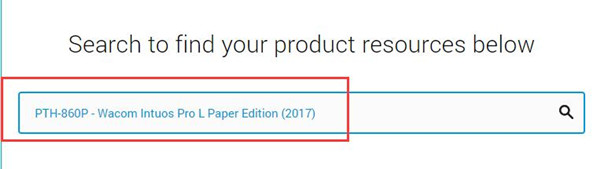
3. Locate Windows driver and then hit Download Windows Driver.

You can also download a Mac driver for your Wacom Intuo Draw or any other tablets. For more specific information about this newly released driver, you can view it in Release notes.
4. Follow the on-screen instructions to finish installing Wacom tablet drivers.
5. Upon Wacom Pen tablet driver updated, check if Wacom tablet driver not responding has been removed.
In short, with the help of this tutorial, you will be able to get the most useful ways to download or update Wacom tablet drivers for Windows 10, 8, 7 or Mac.
More Articles:
Fixed: Wacom No Device Connected on Windows 10






