Wacom tablet not found on Windows 10 or your Wacom desktop center does not detect Tablet occur to you either when the Wacom tablet driver is not found or not responding or something goes wrong with Wacom service.
You can encounter this problem when you connect Wacom Intuos Pro Digital Graphic Drawing Tablet to the computer, but to find Wacom device won’t connect or doesn’t work on Windows 10.
So this article will show you how to deal with Wacom tablet not working and Wacom Intuos driver problem, which makes Wacom no device connected appear on Windows 10.
How to Fix Wacom Device Not Connected Windows 10?
Before you get down to fix Wacom no device connected by solving Wacom tablet driver not responding issue, Wacom driver not working or Wacom service error, you need to at the very beginning try to plug Wacom Intuos or Intuos Pro into the right port, thus you won’t happen to computer not recognizing Wacom tablet on Windows 10.
After checking, you are capable of moving forward to solve Wacom not found error in Windows 10. Especially, when Wacom Pen is not working due to no supported Wacom Pen displayed or connected.
Solutions:
1: Update Wacom Drivers to Fix Wacom No Device Connected
3: Reinstall Visual C++ Redistributable Packages
Solution 1: Update Wacom Drivers to Fix Wacom No Device Connected
Wacom tablet driver issue is in a large sense responsible for the Wacom no device connected or PC won’t recognize Wacom tablet. Therefore, you might as well manage to get the latest Wacom drivers for Windows 10, such as Wacom Cintiq 21ux driver and Wacom Bamboo drivers.
You can choose to manually download Windows 10 Wacom driver from Wacom site.
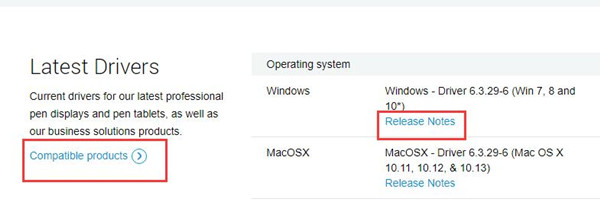
On this site, you are qualified to get the Wacom drivers, like Wacom Cintiq and Wacom Intuos, depending on your Wacom product.
If you can install the correct driver for Wacom device, Windows 10 would recognize and connect your Wacom Intuos, Cintiq Pro, etc.
Or automatically fix Wacom tablet driver not working, hence Wacom desktop center not connected by Driver Booster. For the sake of convenience, it is strongly recommended to use Driver Booster to help solve Wacom not connected Windows 10 problem.
1. Download and install Driver Booster.
2. Follow the on-screen instructions to finish the updating.
You will be prompted to click Scan and Update button.

3. Then install the Wacom driver.
Along with the updated Wacom Intuos, Cintiq drivers, you are able to solve the Wacom device not found on Windows 10 since Wacom desktop center not detecting tablet has been removed.
Solution 2: Restart Wacom Service
If Wacom tablet not recognized Windows 10 is not caused by Wacom drivers, the next thing you would be suggested to do is to restart the service for Wacom device, such as Wacom tablet.
1. Type in Services in the Start search box and hit Enter.
2. In the Services window, scroll down to locate TabletServiceWacom and right click it to Restart it.
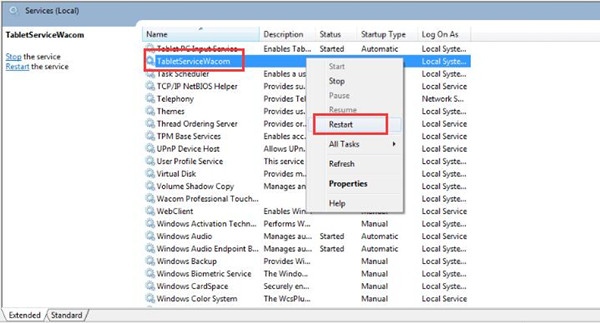
Thereafter, you can connect the Wacom tablet to PC to see if Windows 10 can detect your Wacom device and whether the Wacom tablet isn’t working disappeared or not.
Solution 3: Reinstall Visual C++ Redistributable Packages
It is well-known that Microsoft Visual C++ Redistributable Packages is important for some programs, there is no exception for Wacom Tablet, Intuos, Pen, Stylus. etc.
If Wacom device not connected to your computer, maybe the culprit lies in the Visual C++ Redistributable Packages, thus it is necessary to download a new Visual C++ package for Windows 10.
1. Download Visual C++ Redistributable Package on Microsoft site.
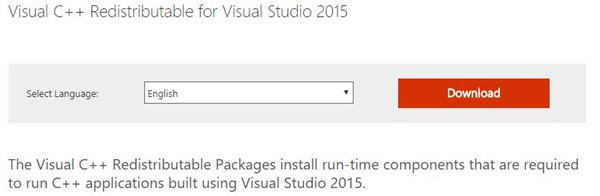
2. Choose the download that you want.
Here for Windows 64-bit, decide to get vc.redist.x64.exe. For Windows 10 32-bit, select vc.redist.x86.exe.
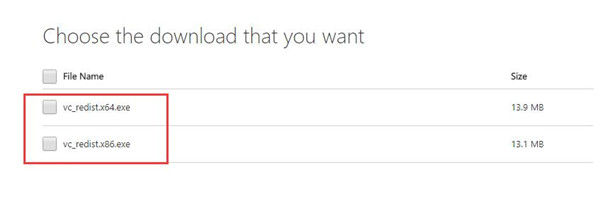
3. Pick out a location on your PC to save the Visual Redistributable package.
After you successfully saved the files on Windows 10, check if the computer can detect and connect Wacom tablet.
In sum, hope you can learn to fix Wacom device not connected or found on Windows 10 from this thread by new Wacom tablet driver and restarting Wacom service.
Related Articles:
Code 45 Error: The Hardware Device is Not Connected to the Computer
Quick Steps: Download and Update UGEE Drivers for Windows and Mac






